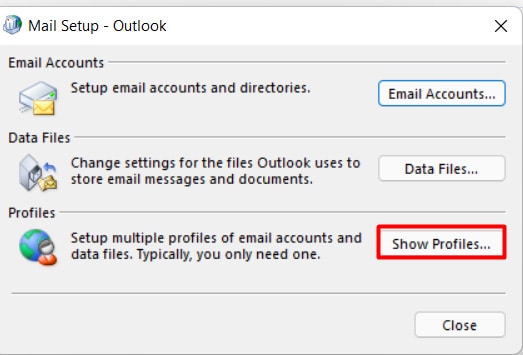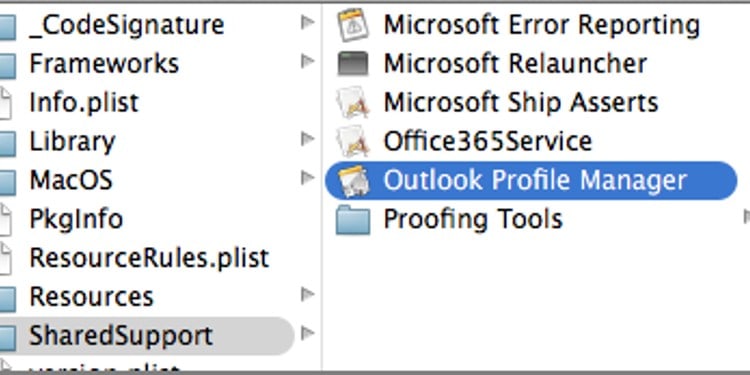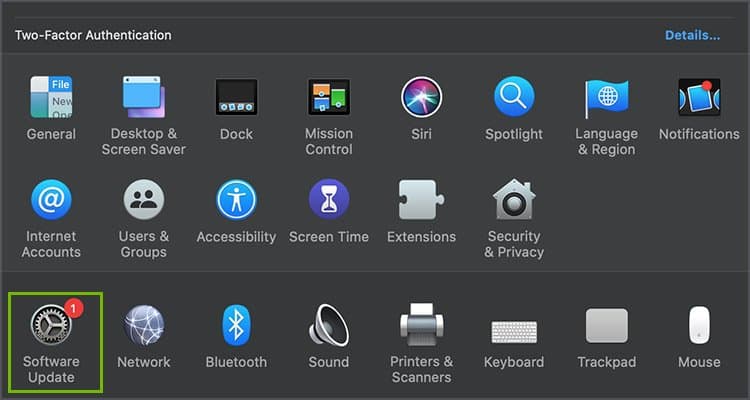So, let us dive into learning more about the causes and how to fix Outlook not responding.
Why is Outlook Not Responding?
Here are some potential reasons your Outlook application might be freezing or not responding:
How to Fix Outlook Not Responding?
Firstly, check if other tasks are running in the status bar on the Outlook application. While using Outlook, Microsoft recommends that you finish one process before starting another. If the still issue persists, you can follow these below methods.
Force End Application
In this method, we shut down the application completely, re-run Outlook again, and see if it works. Please go through the description and steps depending on your device. On Windows On Mac
Disable Add-ins on Device
Sometimes, the add-ins installed on your device might cause hindrances on Outlook to not function properly. Here is a step-by-step guide on how you disable it.
Use Safe Mode on Windows
Alternatively, you can also browse Outlook through the Safe Mode. This mode allows you to temporarily disable all your additional add-ins and revert to the default settings of Outlook. To browse through Safe Mode, search for your Outlook application. Press and hold the Ctrl key. A pop-up box will appear asking if you want to start Outlook in safe mode. Click on the Yes button to confirm. This method works for all Windows and its Outlook versions.
Disable Automatic Download of External Content
In some instances, automatically loading external media such as images and videos might create lags and crashes on Outlook. To avoid such issues, you can disable this function. Here is how you can do it.
Don’t download pictures or other content automatically standard HTML email messages or RSS items.Warn me before downloading content when editing, forwarding, or replying e-mail.
We would also suggest avoiding sending emails to external sources for a while.
Disable redirection of the AppData directory
Outlook’s Appdata Folder stores data like your email signature and spelling checker dictionary onto its folder. But, if the local network is slow, Outlook will have to wait until basic operations from your AppData directory is complete. So, to disable redirection of the AppData directory, here is what you can do.
Repair Outlook Data Files
Outlook saves your data file in two formats, .pst and .ost depending on the account. In some rare cases, these files can get corrupted and ultimately cause issues with your Outlook application. To fix it,
Create a New Profile
If clearing and repairing your corrupt files seems too tedious for you, then you can just create a new profile. On Windows On Mac
Reduce Outlook Data File Size
If you only use a single folder for all your emails, then it might be the reason why your Outlook is not responding. With your mailbox increasing in size, more resources are required to open the folder. Here is a list of methods you can try to reduce the Outlook Data File size.
Create New Folders
Instead of condensing all your email messages into one main folder (Inbox), we recommend that you use multiple folders. It will allow both you and Outlook to have better visibility and reduce crashes on the app. To create a new Folder, here is what you can do.
Compact Data File
Another simple yet effective method you can try is compacting your data files. Here is how you can do it.
Auto-Archive
Emails can be automatically archived through the Auto-Archive feature on Outlook. This feature allows your email folders to not grow exponentially. To set up auto-archive for emails, here is what you need to do.
Update or Disable Antivirus Software
Your outdated antivirus software might be the reason behind the frequent crashes and lags on the Outlook App. So, to fix this issue, we recommend that you regularly keep your software up-to-date. Also, please make sure that the antivirus software is compatible with your Microsoft Office applications. A quick fix for this problem is to disable your antivirus software. However, disabling it will increase the risk of threats and viruses. An alternative method you can use is to add the outlook application to the antivirus’s exclusion list. If you know that the software is the issue, you can contact your vendor for further assistance or use different software.
Update Microsoft Outlook App
In many instances, an outdated Outlook application might cause frequent errors. We suggest that you regularly update Outlook to avoid such issues. Here is a step-by-step guide on how you can do it. On Windows On Mac
Repair Microsoft Office
If the issue is within the Microsoft Office application, you can perform a quick repair from your device settings. Here is how you can do it.
Reboot Device
In some instances, performing a quick reboot of your device can fix minor issues as it refreshes the entire system and removes all temporary files.
Update System Software
Your outdated operating software can also affect the performance of your system and maybe the reason behind Outlook not responding. To update your Windows and Mac to the latest versions, you can follow these steps. Windows Mac