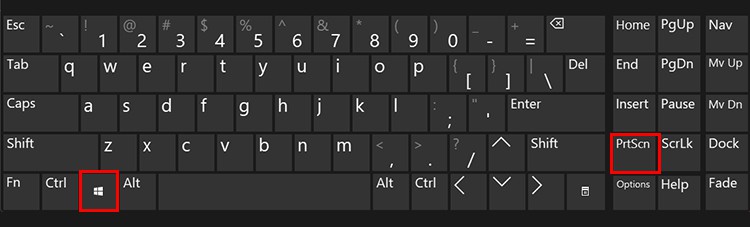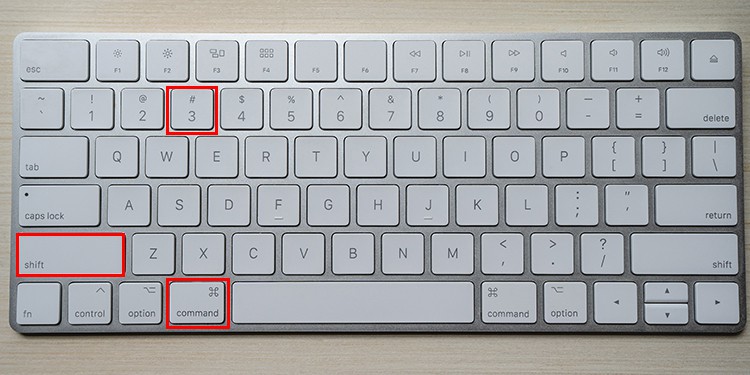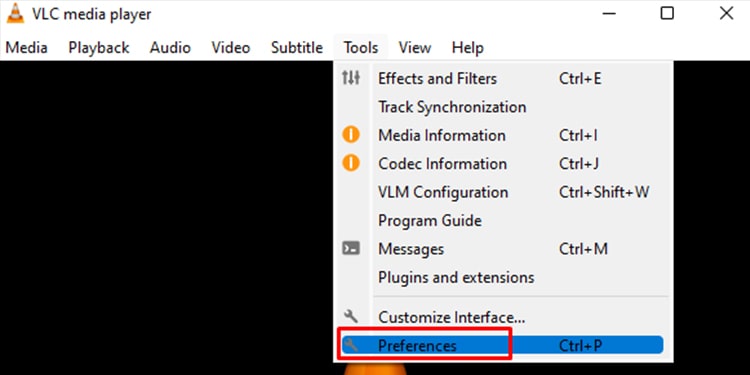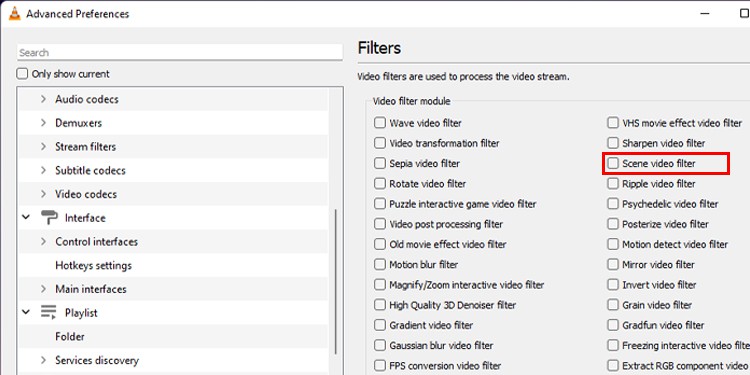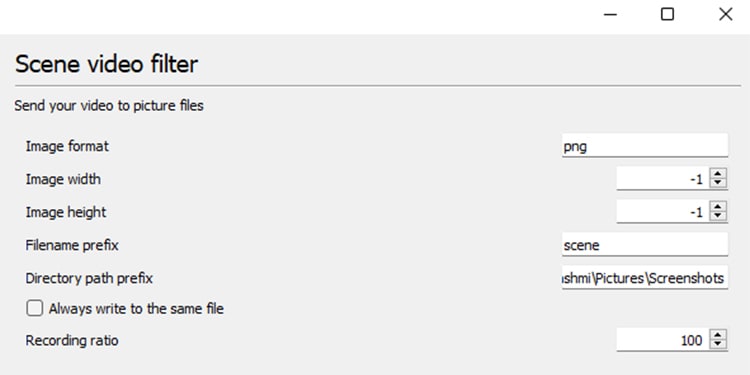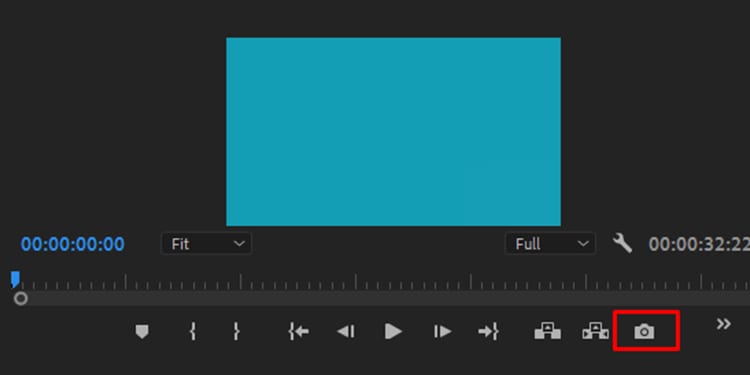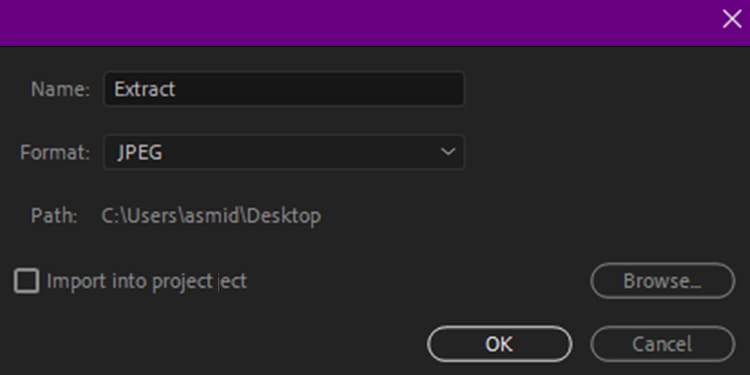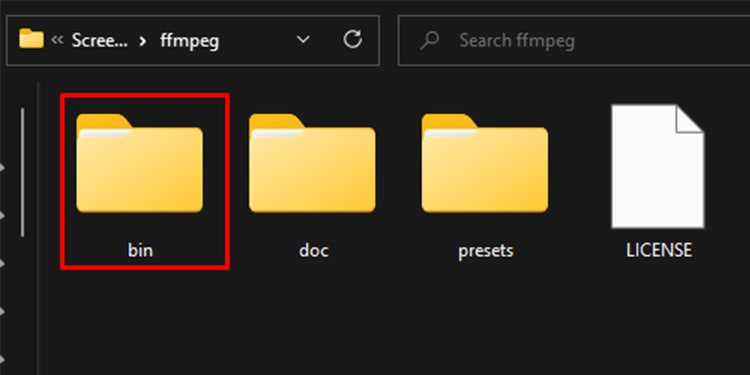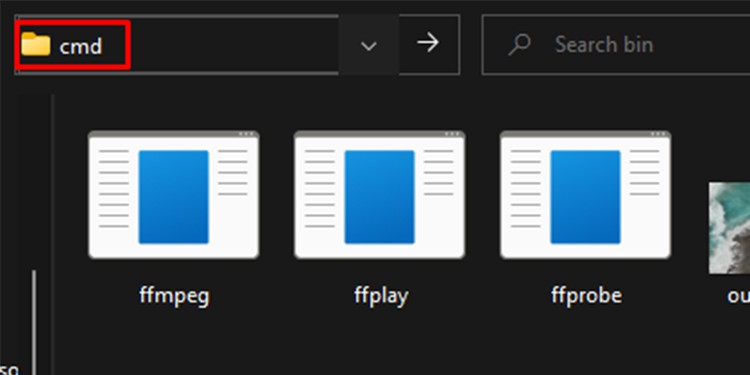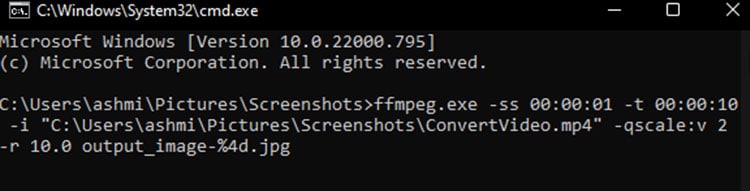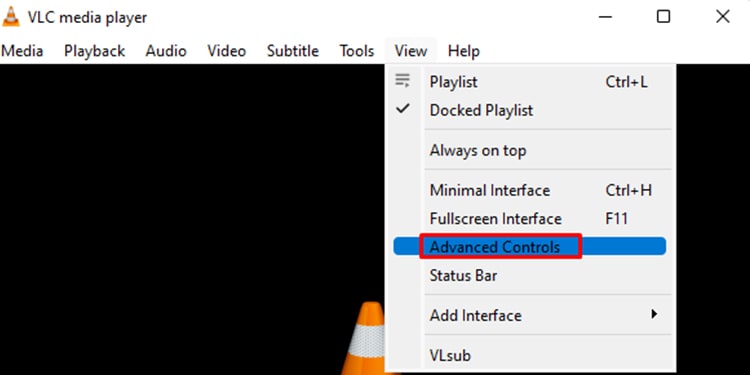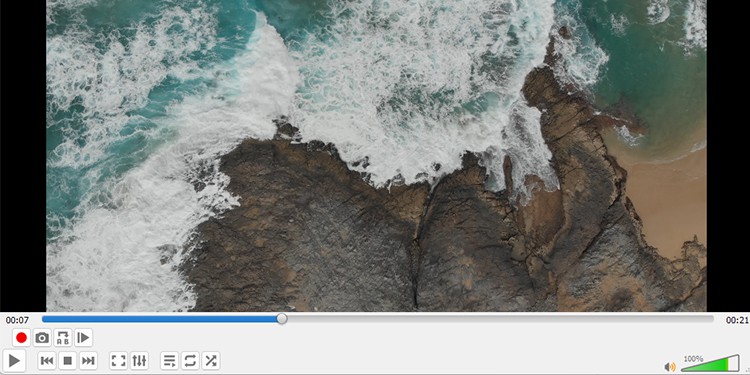Videos are a series of images or frames. When you play a footage, you are actually seeing number of frames playing one after the other in motion. You can extract these frames from a video quite easily. In this article, we will guide you on how you can extract frames from a video easily.
How to Extract Frames From Video
Although there are multiple ways you could extract the image, we will guide you on the top 5 of them. We will start out simple and go bit complex through the list.
Take Screenshots
One simple way to extract an image from a video is by taking a screenshot. You can capture the exact frame you want through this method. Simply pause the video in the exact frame you want to capture. If you want to capture the full view of the video, open your video on full screen. If you’re a Windows user, hit the combination of Windows key + Prt Sc on your keyboard. If you see a black film on your screen briefly, your device has successfully taken a screenshot. Mac users can hit the shortcut, Shift + Command + 3, to take a screenshot. After using this combination, if you see the thumbnail of the screenshot on the bottom left corner of your screen, the screenshot was successful. You can even edit the screenshot slightly by clicking on the thumbnail.
From VLC Media Player
VLC is probably one of the most used media players. You can easily extract the frames of videos you play on VLC from the application itself. Follow these steps to extract frames from the VLC media player: After completing the extraction, please follow these steps to disable the Scene filter. If you keep these settings, VLC will extract images for every video you play using the player.
Adobe Premiere Pro
Did you find the perfect image while editing a video on Premiere Pro? Extract the exact frame from Adobe Premiere Pro! Follow these steps to export a selected frame from Adobe Premiere Pro:
Use FFmpeg
You can use the command prompt to extract specific frames from a certain time frame. This method might be a little confusing for some users but stick tight because we’ll break it down for you. Firstly, you’ll have to install FFmpeg. Head to the official FFmpeg site and install your operating system specific zip file. After you’ve downloaded the file, unzip it and follow these steps:
Online Converter
You can find many websites online that can convert video files to still images. You’ll need to upload your video to the website. You can also cut your video to set a time frame to extract your image. Additionally, you may also set the frame size and quality of your extracted image.
Why are my Screenshot are blank or black on Netflix
When taking screenshots of movies or streaming services, you may get a blank screenshot. Streaming services like Netflix, Disney plus and so on, does not allow any sorts of screen-record or screenshots of their movie. This is to protect against any media infringements.
How Do I Extract High-quality Photos From a Video?
You can use FFmpeg to extract high-quality. The conversion process of FFmpeg is lossless. This means non of the details, including the number of pixels, are lost in the compression process. This makes FFmpeg one of the best options for extracting high-quality images from a video.
Can VLC Split Video Files?
You can split your videos from Advanced Controls on VLC. If you want to split videos using VLC, follow these steps: VLC automatically creates and stores your trimmed video in the Videos folder on your device.