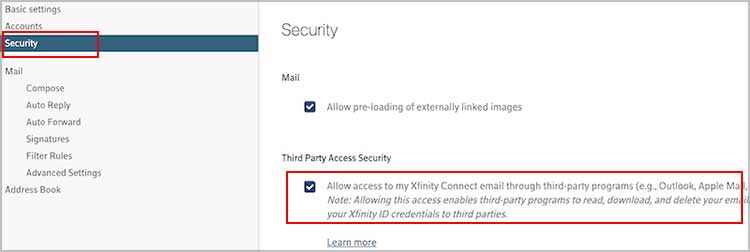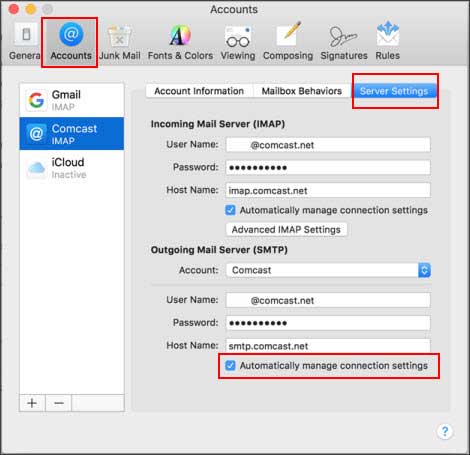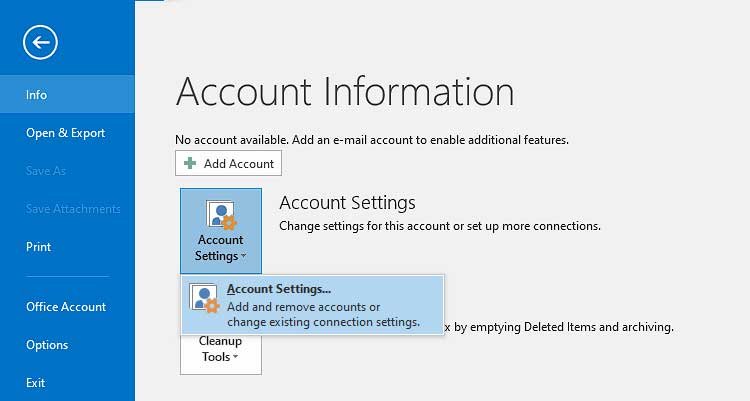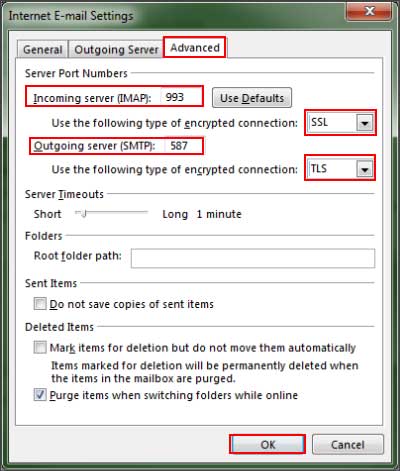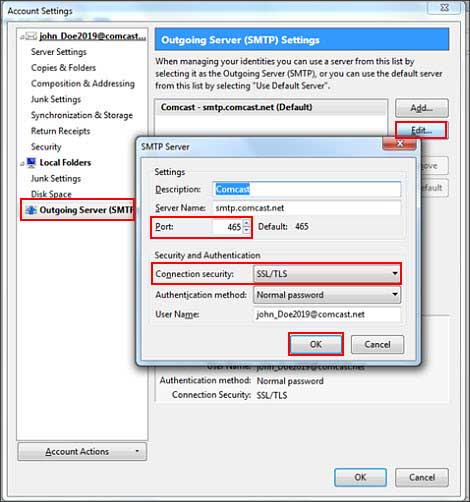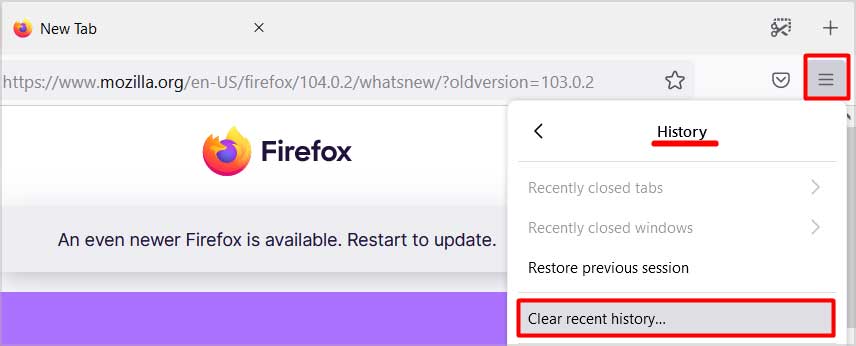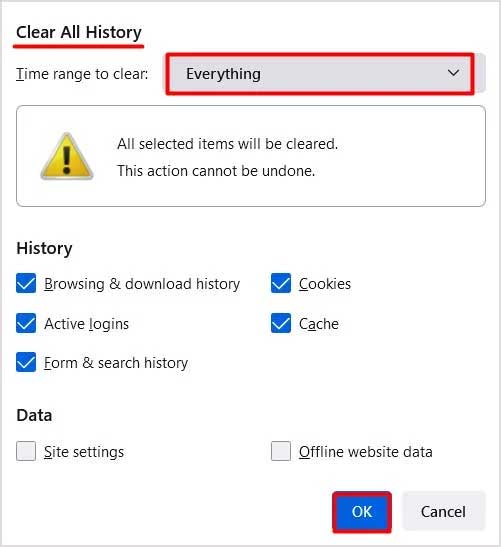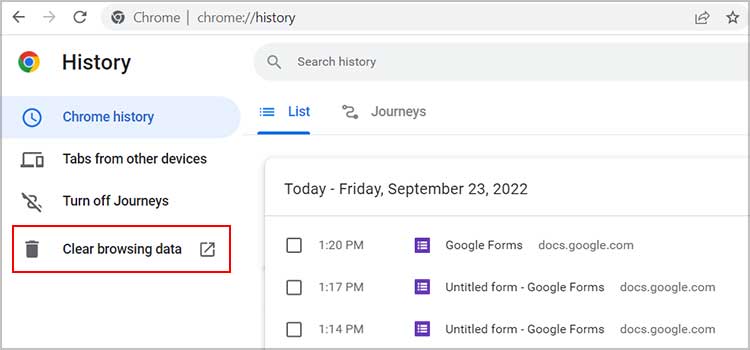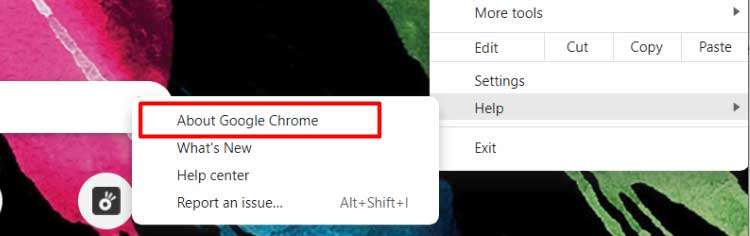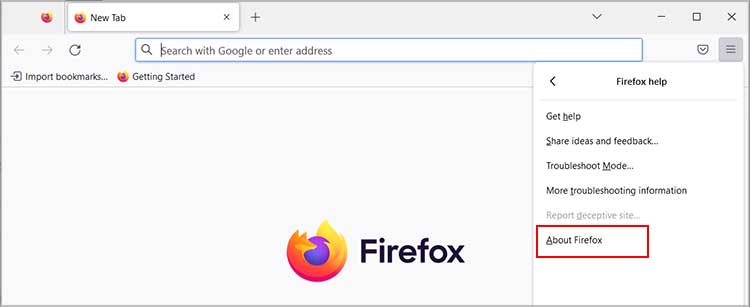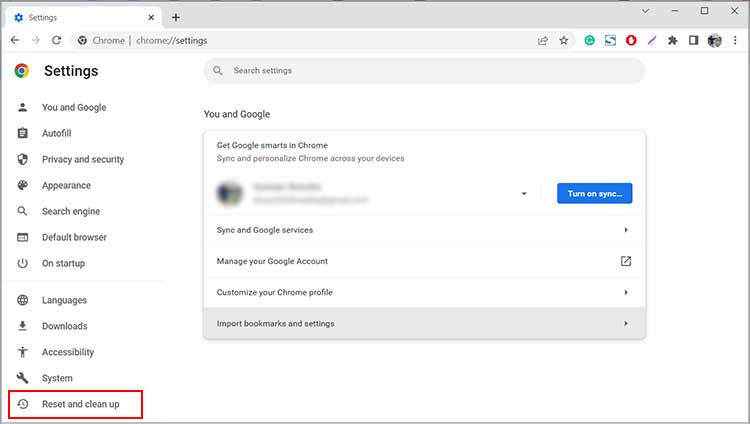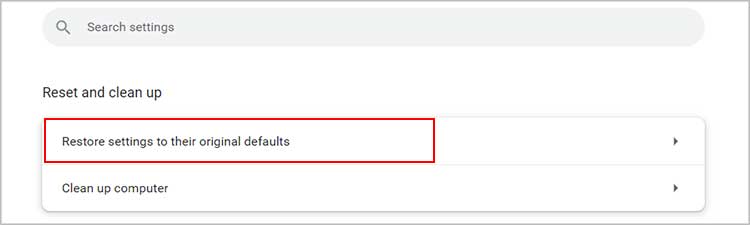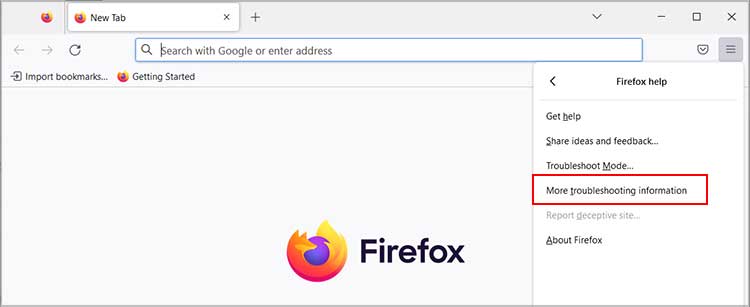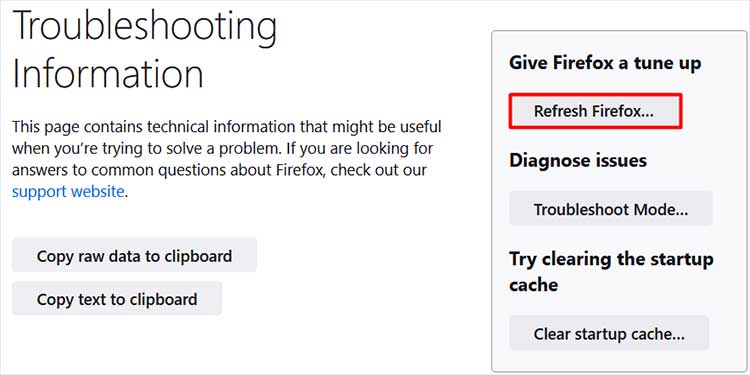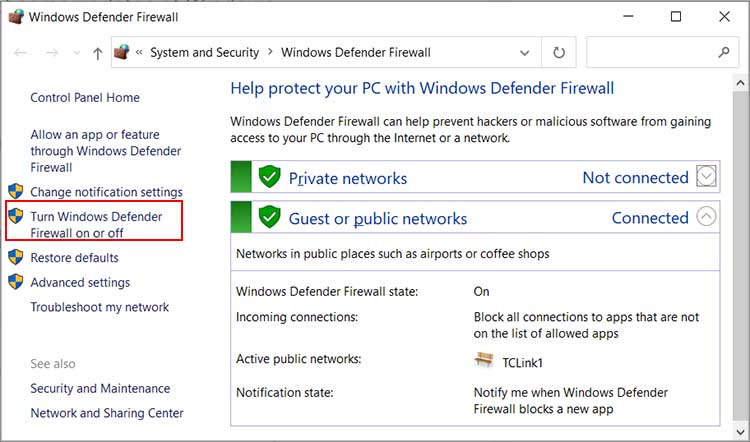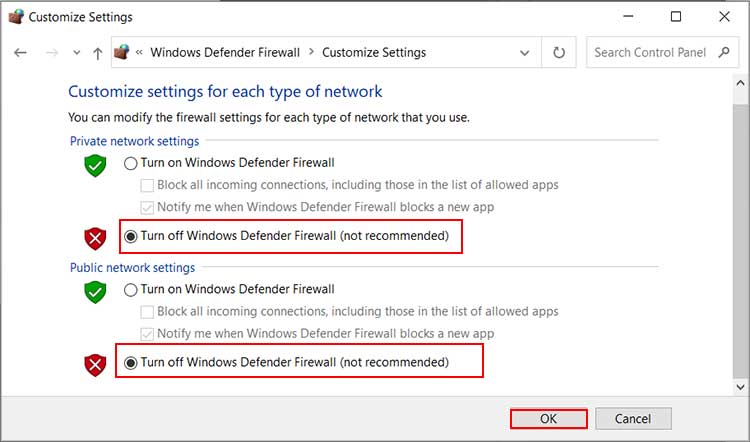The handy features, intuitive interface, and secure service still make it popular among users. However, the email service is not immune to errors and stops working once in a while. When the service is down, you are restricted from accessing your Comcast account. As a result, you can’t receive or send emails. In this article, we will first list out all the possible causes and then go through the possible ways to fix the issue.
Why is Comcast Email Not Working?
How to Fix Comcast Email Not Working?
If the Comcast server is down in your neighborhood, the email service won’t work. In such a case, you can confirm it in Downdetector. If there is a certain issue with it, you have to wait for a while until the service is back on in your area.
poor internet connectionOutdated web browserEmail account blacklisted by ComcastYour account reached the maximum limitEither your account is blocked, or you blocked the recipientComcast servers are temporarily downMisconfigured email settingsConflicting third-party applicationsIncorrect Xfinity email account login
Likewise, it is also necessary that you input the correct Xfinity account details to access the Comcast email. If you forgot your password, you can reset it from the Xfinity official site. Here, you need to enter the Xfinity ID, go through the security check, and set a new password following the coinciding steps. After that, you can move to the other fixes below.
Restart the Internet Connection
A major part of the problem is related to the internet issue. Your internet connection may be faltering or facing constant fluctuation. In such a case, you will face constant network breakage, and your device cannot establish proper communication with the Comcast server. So, you need to restart your Wi-Fi router. Also, try power cycling the router. First, disconnect the router’s power connection and after a minute or so, connect the power cable and start the router. After that, recheck Comcast’s email.
Provide Access to Third-party Apps to Connect Comcast Email
Sometimes, you may face trouble opening Comcast Email through a third-party application such as Apple Mail, Outlook, etc. It can happen when such applications don’t have permission to access your Comcast Email. You need to provide access to other third-party programs to open the Comcast Email. To do so,
Configure Comcast Email Settings Properly
When you use Comcast email through a third-party email software, they need to use a secure outgoing mail server for your data security. If your email port settings are wrongly configured, the Comcast email can stop working. So, you need to configure the Comcast email settings properly and set your encryption settings for the outgoing mail server to encrypt. Below are the correct settings for some of the email services.
On Apple Mail
On Outlook
On Thunderbird
Delete Browsing Data
Also, the problem can occur when your browser’s cache data gets corrupted. When the cache data get distorted, the data stored on the browser becomes useless. It further leads to incorrect display data, connectivity problems, and frequent crashes. So, you may want to clear your browsing data of your preferred web browser.
On Firefox
On Chrome
Update the Web Browser
If the web browser you use to access Comcast email is outdated, you will face the issue. So, ensure that your web browser is running on the latest version.
On Chrome
On Firefox
Reset Browser Settings
If clearing the browser’s data is not enough to resolve the issue, you can try resetting browser settings. Doing so will erase all your settings of the browser. It includes the browser history, custom settings, add-ons, and saved passwords and will revert the browser to default. Doing so will also eliminate application errors and bugs.
On Chrome
On Firefox
Check the Third-Party Antivirus and Firewall Settings
Sometimes, the third-party antivirus software on your computer may interrupt the Comcast email. It may consider Comcast as malicious activity and block any further action. As a result, the Comcast email doesn’t work. You can turn off or disable the Antivirus software. Likewise, a similar instance can happen with the system Firewall settings. In the process, any Comcast email activity is restricted to your computer. You can temporarily disable the Windows Firewall by following the steps below. Check if the Comcast email is working or not. In either case, we recommend that you enable the Windows Firewall, as it is an important security feature. It helps prevent malware attacks and protect your computer from various online risks.