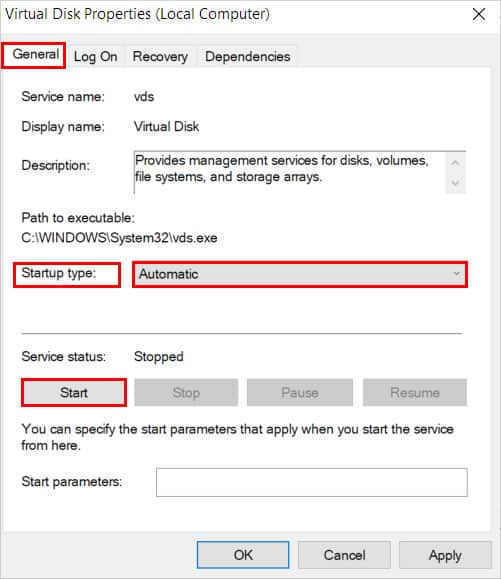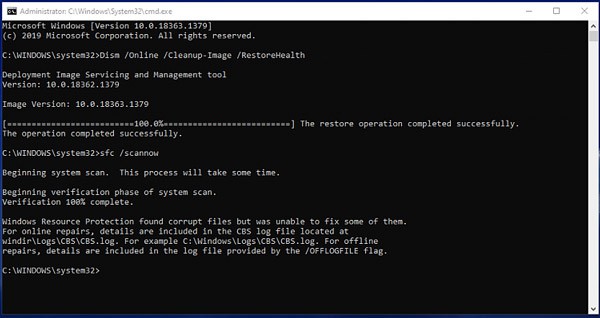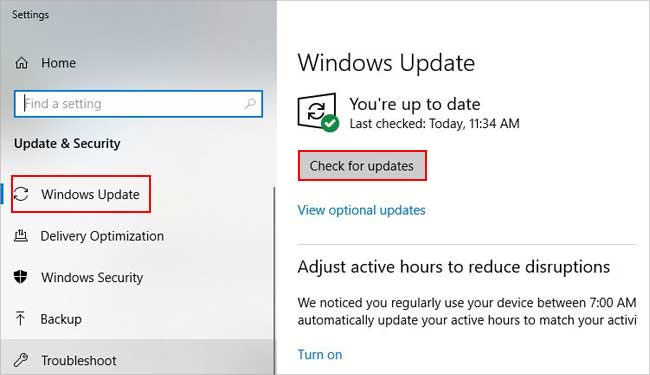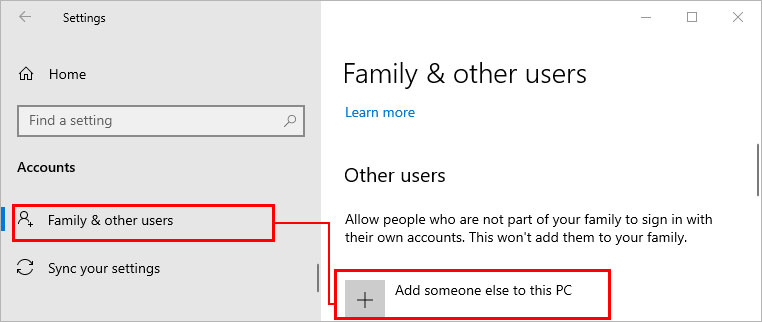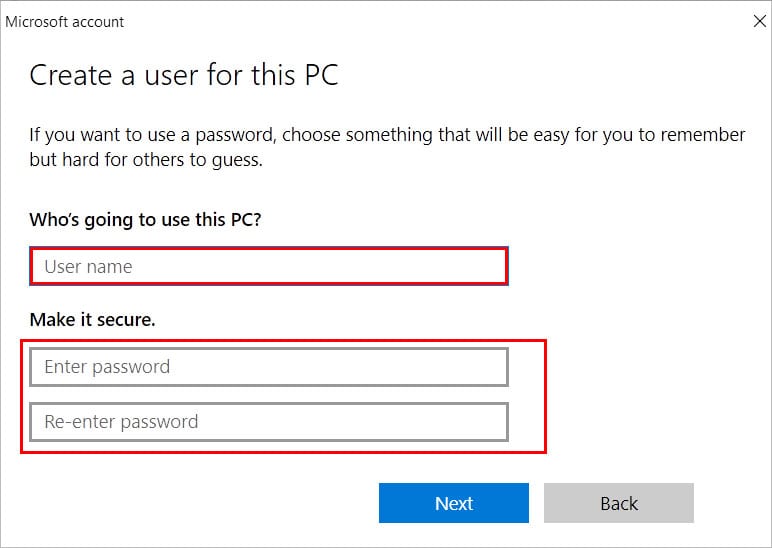However, sometimes the disk management may not load or open properly. For this, you can try a basic fix like restarting the system or the application itself. Here’s what to do next to restore disk management to working condition.
How to Fix Disk Management Not Working or Loading
There are several factors such as corrupt system files and external devices, that can stop disk management from working or loading. On the other hand, it can be more complex like the hard disk failing or damaged so you have to try all the fixes until your problem is solved.
Disconnect External Devices
External devices like USB drives, SSD, or external hard drives can sometimes prevent disk management from working properly. Therefore remove any if connected to your system and see if disk management works as expected.
Start the Virtual Disk Service
If you have disabled Virtual Disk Service on your system, you can face trouble opening disk management. Moreover, you receive an error message such as “Unable to connect to Virtual Disk Service”. So to enable VDS and fix your issue,
Run SFC and DISM Scans
Corrupt system files can result in the disk management failing to load or open. Hence, you should repair them to fix the issue. You can do this by performing SFC and DISM scans as follows.
Use Diskpart as an Alternative
Even if disk management is not working, you can use diskpart. Using diskpart commands, you can perform disk operations like create, merge, delete, shrink, etc., similar to the Disk Management utility. However, it’s after all, a command-line tool, and you need to do everything using the commands. But, you can use the list command to know about various other commands with their descriptions.
Check for Hardware Issues
A faulty hard disk can stop Disk Management from loading. Therefore, make sure your hard drives aren’t connected loosely to the motherboard. Likewise, check for any physical damage and replace if any. On the other hand, the problem can be the SATA cables that are used to connect the hard drive to your PC. Use the same cable on another system to check if it’s defective.
Update Windows
You can install the latest updates that come with bug fixes and improvements to resolve your issue. To update,
Log in From a Different User Profile
If you are unable to access Disk Management from one windows account, log in from a different user account. If you don’t have one, you can create one as follows