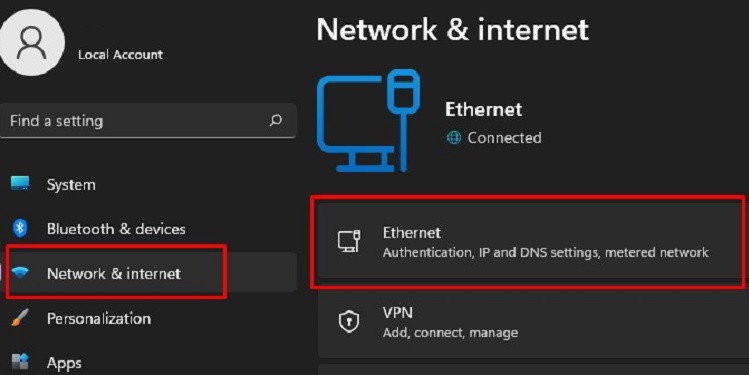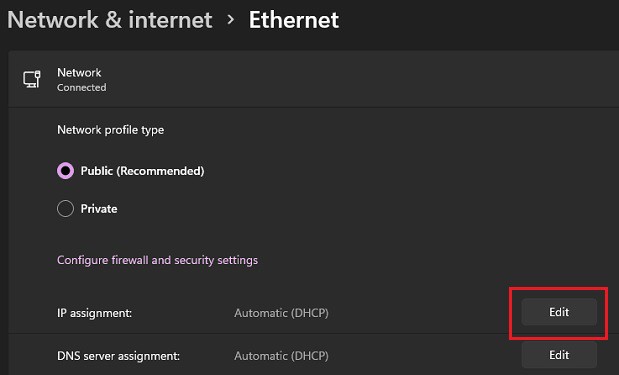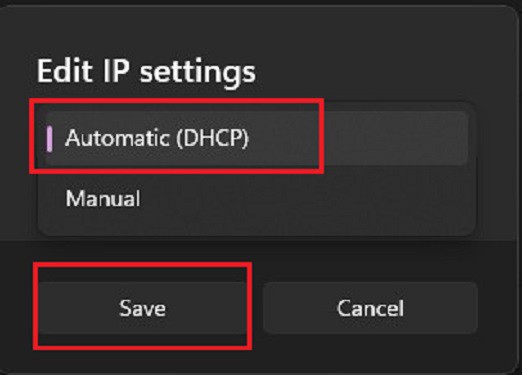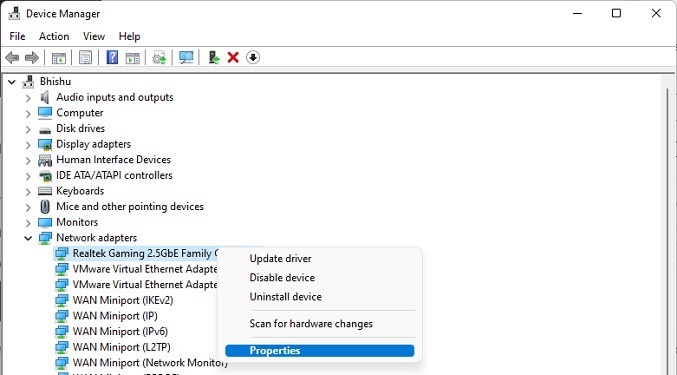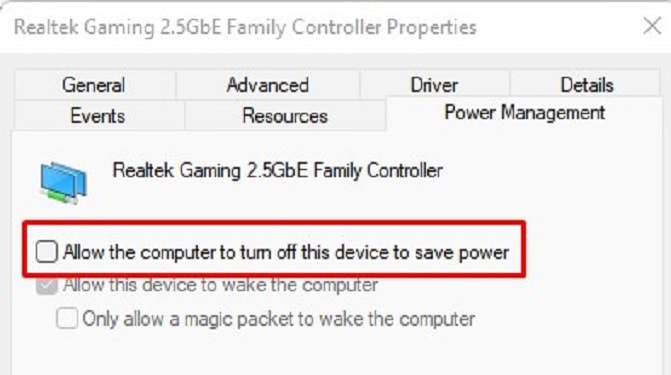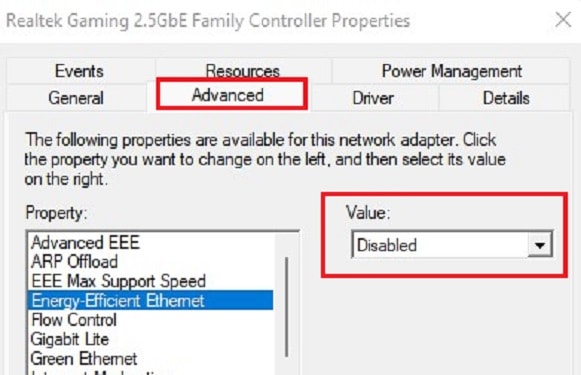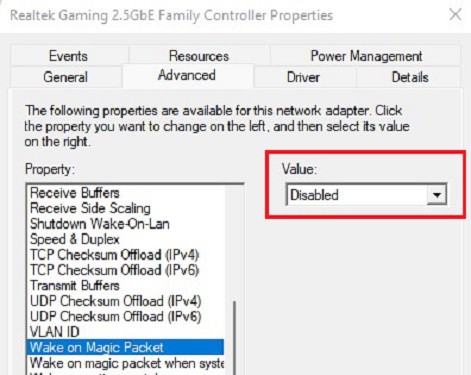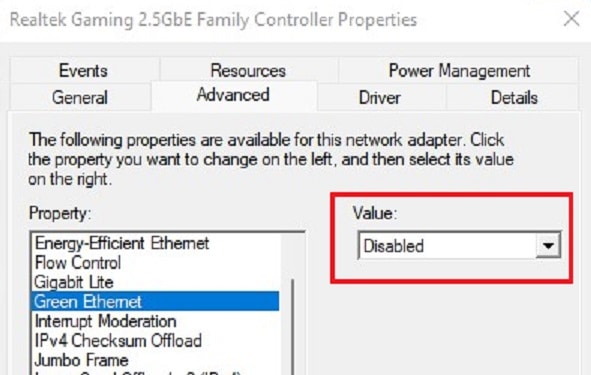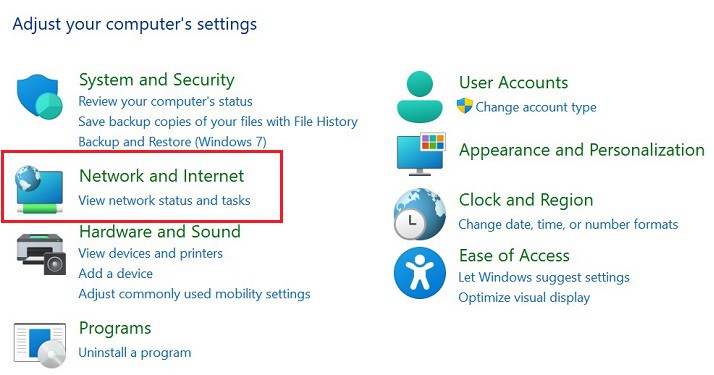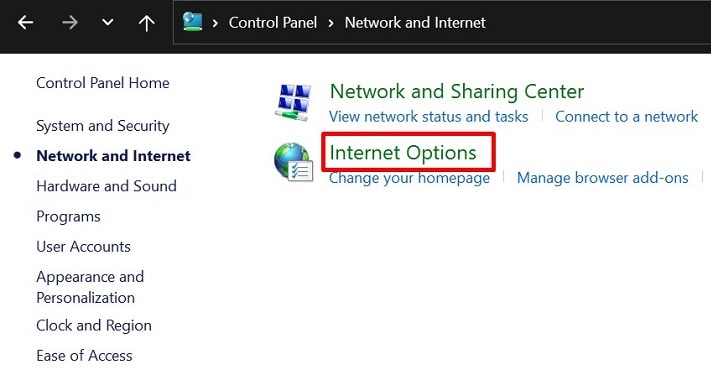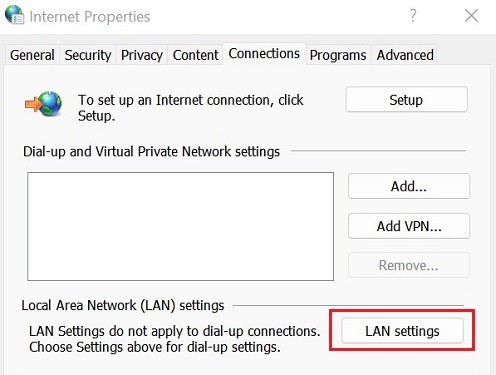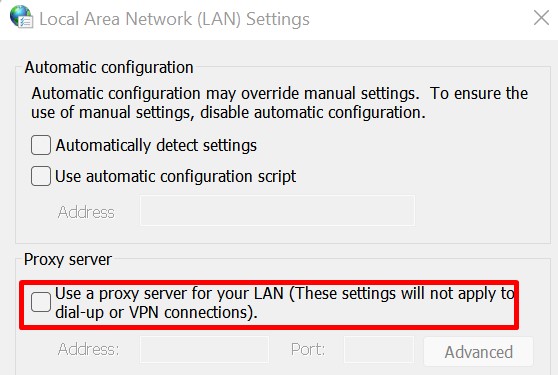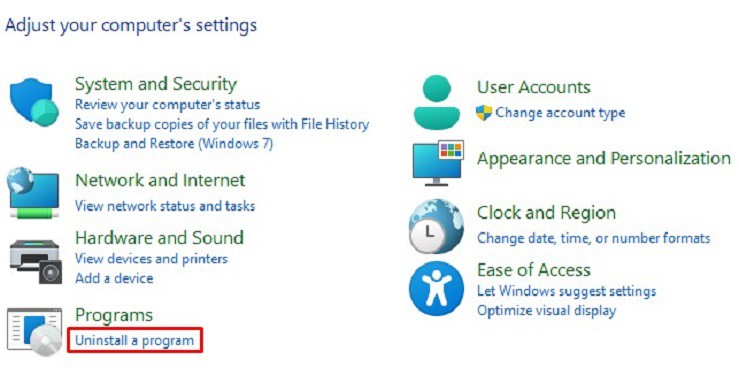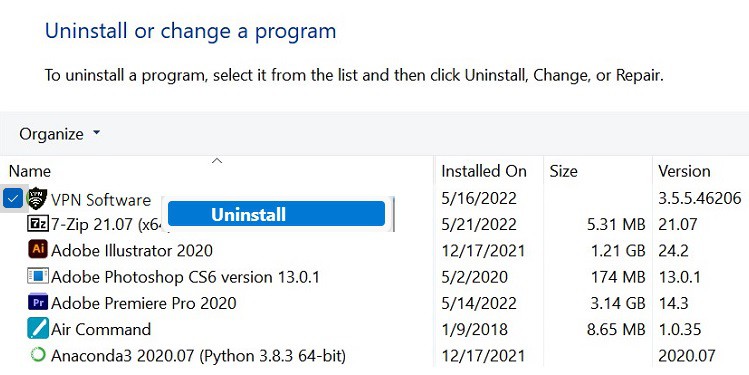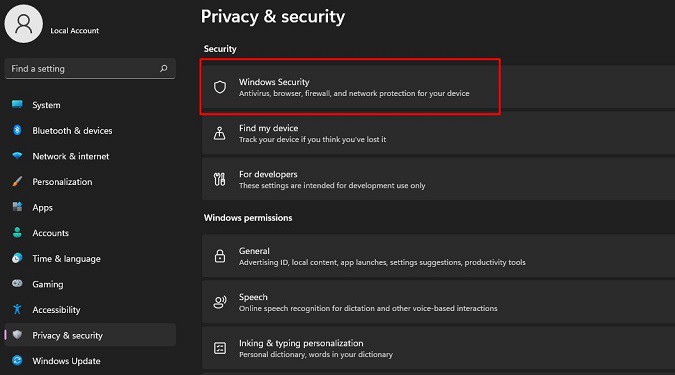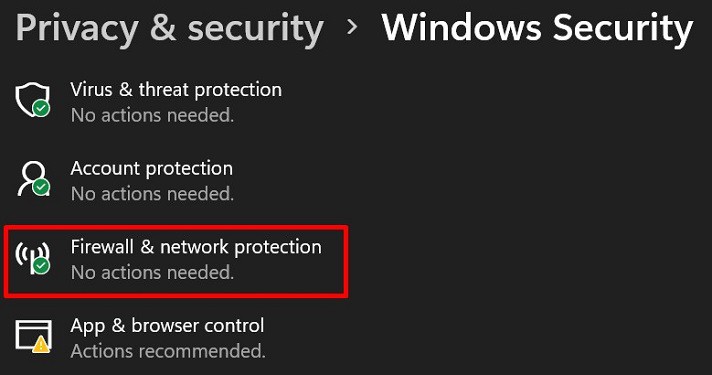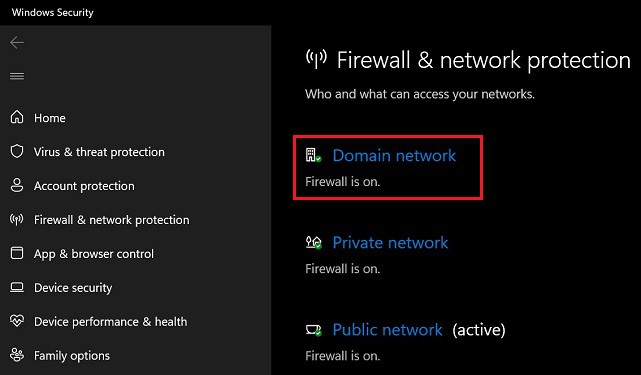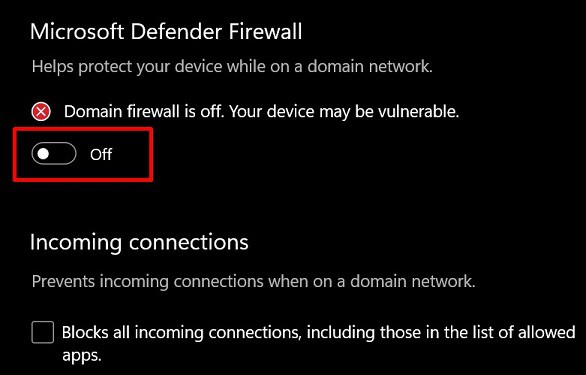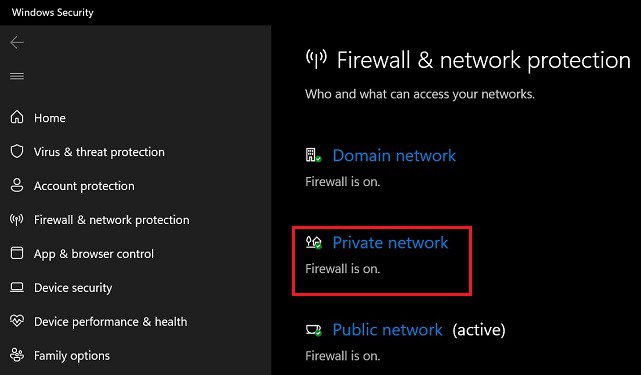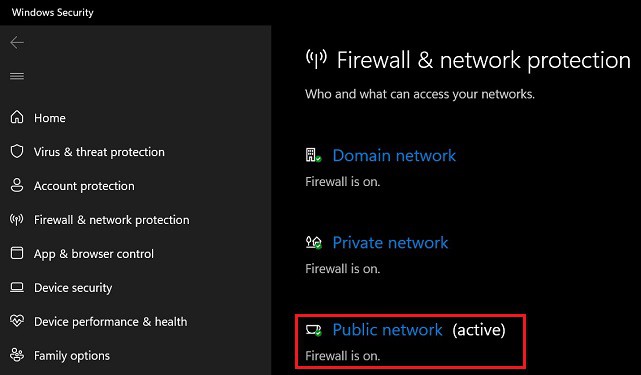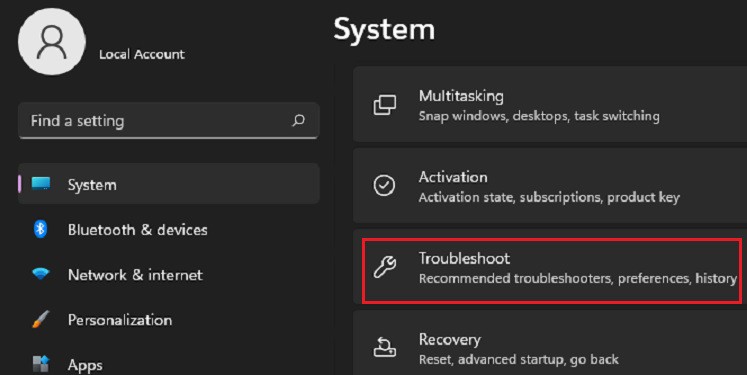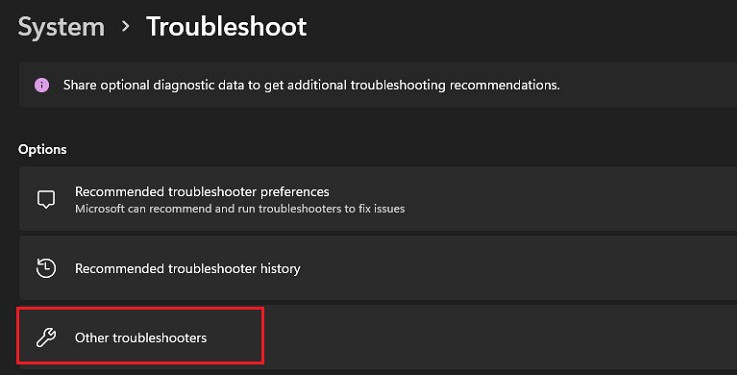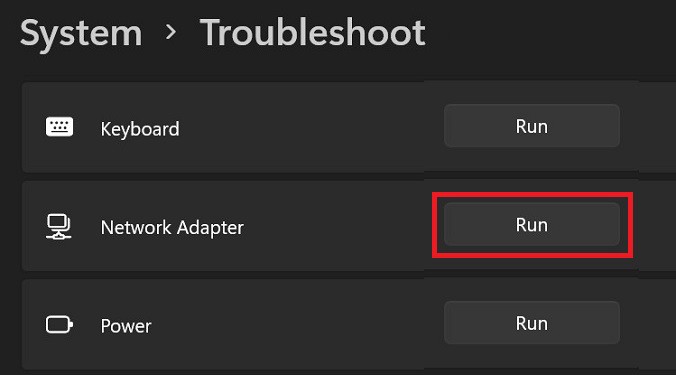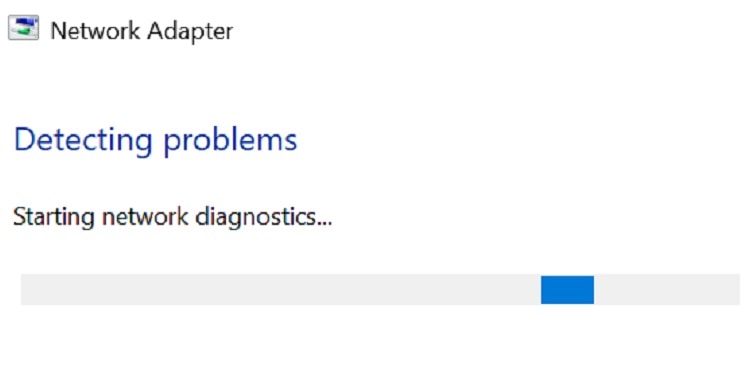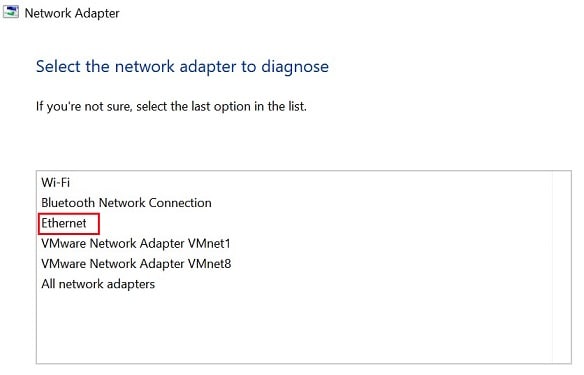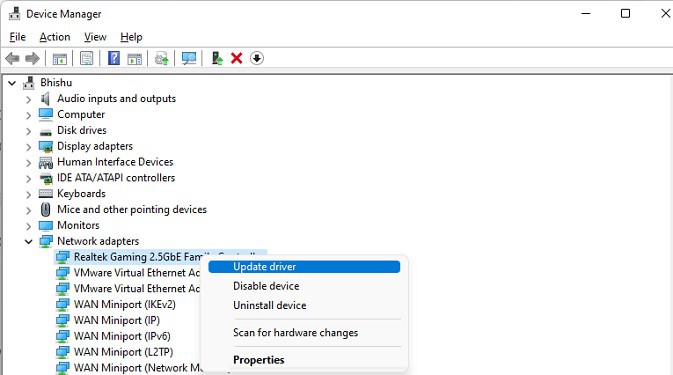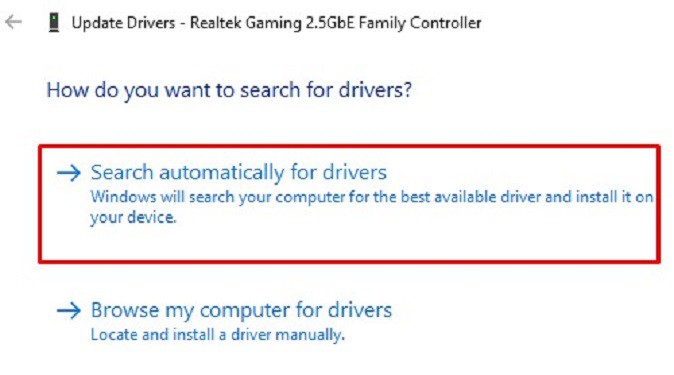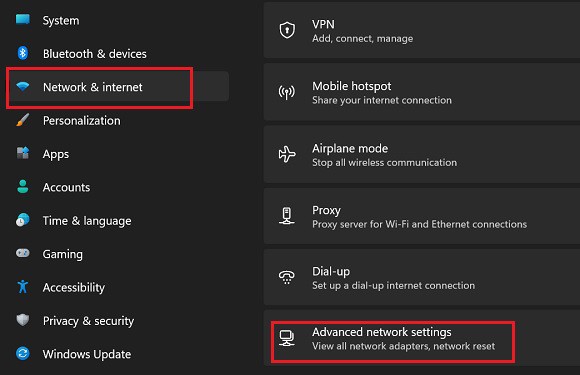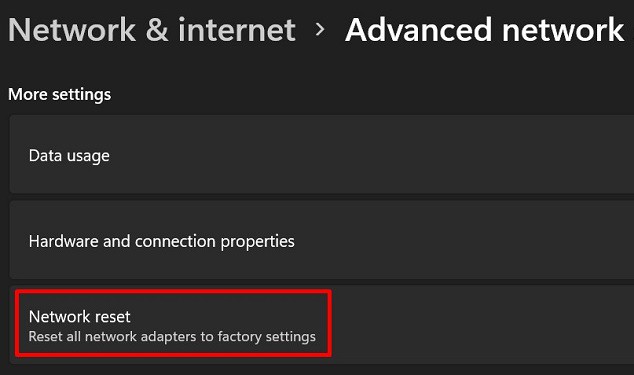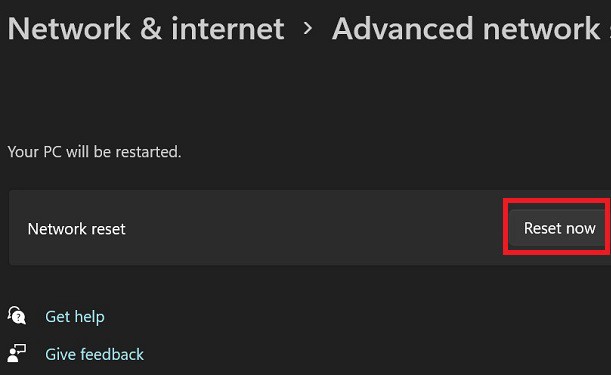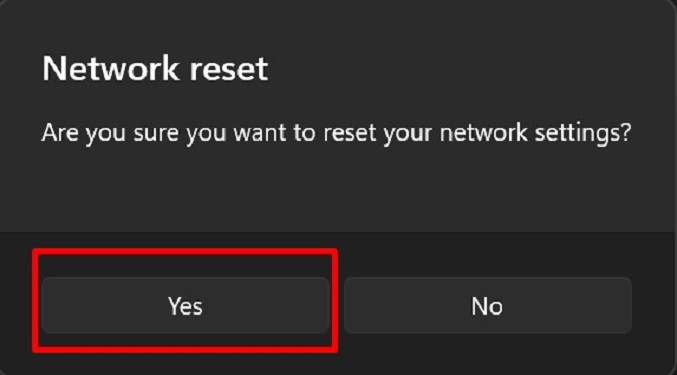However, most users report that their ethernet doesn’t work properly or keeps getting disconnected. Moreover, netizens claim that their ethernet was initially working fine but got disconnected all of a sudden. Well, you might be facing this problem due to poor connection or cable breakage. Moreover, your PC may have been affected by malicious programs that interfere with your ethernet connection. Or, it could be when the ethernet on your wall doesn’t work or the ethernet cord malfunctions. If your ethernet keeps disconnecting, you’re at the right place. In this article, we will discuss why you’re facing this issue and the possible methods to fix it.
Why Does My Ethernet Keep Disconnecting?
Honestly, there can be several reasons why you’re unable to use ethernet properly. Despite being one of the most reliable ways to use the internet, there are a few flaws you might have to deal with. Here are some of the major reasons why your ethernet keeps disconnecting:
Ethernet Keeps Disconnecting – 11 Ways to Fix It
Before moving on with the major fixes, we recommend restarting your computer first. Well, this fixes the general network issues within your system and might make the ethernet work properly. Next, you can try updating your Windows and check if this resolves your issue. If not, you can follow the easy steps mentioned in this section. However, if none of them works, you might have to contact your ISP.
Check Ethernet Cable Connection
Sometimes, you might not see the LED blinking if the cables are left loose. This is an indication that you have been disconnected from the internet. Moreover, your ethernet cable keeps falling out if the LAN port has been damaged. In this case, you’ll need to take your laptop or CPU to the nearest workshop. Furthermore, using damaged cables is also responsible for frequent ethernet disconnection. Hence, we recommend checking the following parts:
Restart Your Router or Modem
If you contact your ISP, they’ll likely ask you to restart your router or modem. This is because your network device cannot keep up with frequently changing IP addresses in many devices. So, restarting will help clear memory and reset everything that wasn’t working properly. To restart, all you have to do is press the power button of the router or modem. Then, wait for a few minutes and turn it back on. If restarting doesn’t solve your problem, you can press the reset button and configure the router settings from scratch. However, this might consume a lot of your time. So, we suggest trying out other fixes from below.
Enable Automatic DHCP
Sometimes, it’s best to let the DHCP server assign IP addresses automatically. This is because the static IP address doesn’t change and can threaten your network security. So, here’s how you can enable the Automatic (DHCP) option in Windows 11:
Configure Power Management Option in Network Properties
By default, when your computer turns off or goes to sleep, it disables the network adapter too. So, you often notice that your ethernet is disconnected when you power on your PC again. Nonetheless, tweaking dedicated settings in Network properties will solve this problem:
Disable Advanced Options on Network Properties
When connected via ethernet, features like Energy-efficient Ethernet, Wake on Magic Packet, and Green Ethernet is enabled by default. Here’s what each of these advanced options does: Indeed, disabling all these options can fix the ethernet issue. Here’s what you need to do:
Turn Off Proxy Server For Your LAN
Many users adopt proxy servers for their LAN to add additional security when surfing the world wide web. However, these web filters and firewalls can prevent certain functions of the ethernet connection from properly functioning. So, we recommend turning off this setting temporarily:
Uninstall VPN Software
Any VPN software allows you to connect to a different server to protect your IP address. However, your internet speed can significantly slow during the encryption process, whether connected via ethernet or WiFi. Hence, this could be why your ethernet is disconnecting from time to time. So, if you have setup VPN in Windows 11, you can simply uninstall them:
Disable Microsoft Defender Firewall
The major role of the Microsoft Defender Firewall is to block unrecognized network traffic on your PC. So, there’s a probability that your ethernet can face issues. So, we recommend disabling this option:
Run Network Adapter Troubleshooter
If none of the above fixes worked, you could try troubleshooting the underlying network issues. This should resolve anything stopping you from using your ethernet connection properly. Here’s how you can run the dedicated troubleshooter on Windows 11:
Update Your Network Adapter Driver
If troubleshooting didn’t resolve your issue, it’s probably because of an outdated network adapter driver. Go through the general steps below to update it:
Perform Network Reset
Well, the final method is to perform a network reset. This will not just solve the ethernet issues but also resets the entire network and resolves all your network-related problems. The following guide will teach you the simple technique to do it: