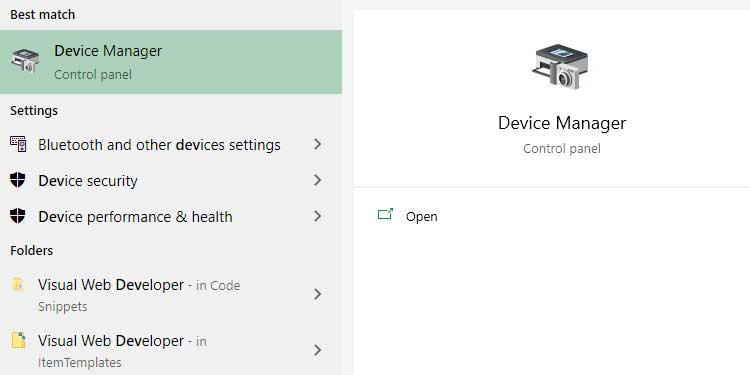I’m not sure which is more annoying: the yellow warning message or the fact that you were in the middle of a website and may have to restart? Yes. We’ve all been there, maybe more than once. In fact, according to the latest report, 4.38 percent of all reported browser crashes in the last 7 days were caused by a website hanging up the browser. Do not despair, as there are a few tried and tested methods to fix this problem.
How to Fix “a Web Page Is Slowing Down Your Browser” in Firefox
Below listed are some of the methods that have proven useful to get rid of the annoying yellow banner in the Firefox browser.
Delete Cookies and Cache
Disable Add Ons
Installing the Latest Version of Browser
Updating Graphics Card Driver
Disable Tracking
Using Advanced Settings Options
Disable Javascript
This will solve any javascript-related crashes slowing down the browser. But one thing to note here is that most modern websites need javascript to work correctly. Turning this setting off could lead to other websites not displaying properly. If that is the case, it is recommended to keep the setting enabled.
Using TroubleShoot Mode/Safe Mode
Note that, safe mode isn’t technically a ‘fix’ for the web page slowing down the issue. It simply allows you to use Firefox with extensions and customizations turned off. So, you would be able to open the website you wanted in safe mode if anything was causing trouble in normal mode. See this article here for more information about the troubleshooting mode. After trying all the steps above, hopefully, you have everything just as you wanted, and that annoying yellow error bar won’t trouble you for good anymore. If sadly, you still get the same error, a total uninstall and reinstall after syncing your settings and bookmarks to your Firefox account is the final option left.