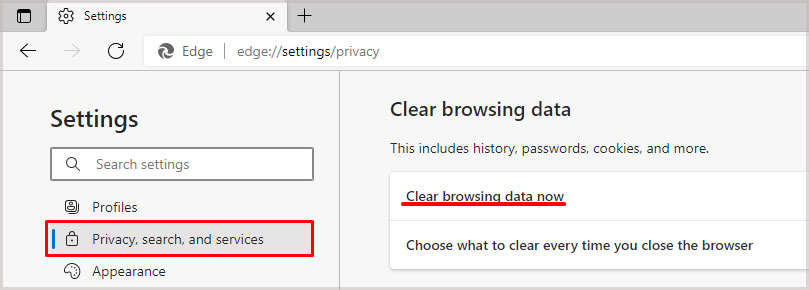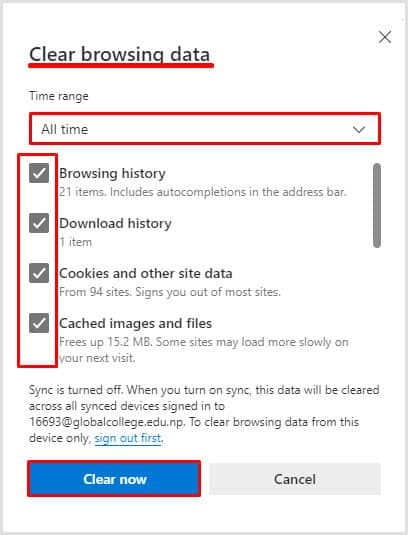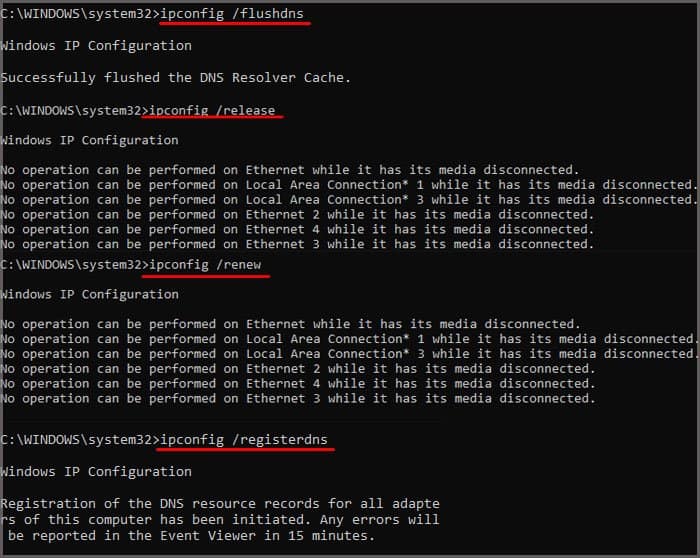This message doesn’t always mean the site itself is run by scammers or completely dangerous. Sometimes it’s related to a setting on your computer or the site, and a few changes will make it available again.
Internet Browser Security
The most likely causes of this error are incompatibilities between the website and the browser you’re using. Most users reporting this error use Microsoft Edge, but the fault doesn’t always rest on the browser itself. It takes two to tango. You’re probably using an HTTPS protocol when connecting to a secure website. This means Hypertext Transfer Protocol Secure, and it’s a way of letting you know that your data is being protected. This connection uses something called a TLS handshake. TLS stands for Transport Layer Security. Here’s an elementary explanation of what TLS does: it encrypts your data so that even if a hacker were to gain access to it, they would have a difficult time understanding it. Not every site uses HTTPS and TLS, but you’re most likely to get this error when you’re trying to reach one that is.
Why Do I Get the Can’t Connect Securely to this Page Error
TLS and HTTPS are updated regularly, and most web browsers stay on top of these updates to keep their users secure. However, many websites aren’t as vigilant about updating. If your browser tries to make a connection with a website and discovers that the security protocols aren’t what it expects or requires, it will warn you that your information might not be safe. Whether that’s because the site owner didn’t update to the most recent protection or because your browser settings aren’t configured to allow that connection, it is still being prevented. Sometimes an error in your browser files, another program, or even a problem with your computer causes this error. The best way to find out which one keeps you from creating a secure connection is to jump right in and start fixing the problem. Remember, though, that this issue isn’t always one you can solve. You can update your computer and make sure you have the right to access any site you choose, but you can’t force a website owner to update the security protocols on their website.
How to Fix Can’t Connect Securely to this Page Error
Start by checking your browser settings and freshening it up a bit. If that doesn’t work, turn your eye to other issues that might be preventing you from reaching the page you want to load.
Browser Changes
For Microsoft Edge, changing TLS settings is done via Windows rather than within the browser. To start, make changes in the Internet Properties utility and then ensure your browser is ready to go. If you still can’t connect securely to your site, continue troubleshooting to take care of some additional issues that might prevent a connection. The reason why these steps are important is that some sites still use older protocols like SSL 3.0. Connecting to sites like these is less safe than connecting to sites with newer protocols and can leave your information exposed. However, you don’t want to run your computer with SSL 3.0 enabled most of the time. It can create other issues with your connection.
Display Mixed Content
You should also check to be sure your browser is capable of displaying mixed content. Sometimes browsers are set up to block pages that connect with HTTPS but also include HTTP elements. You can also choose Prompt instead of Enable. It is a more secure way to view the mixed content. When you try to connect to a site that mixes HTTPS and HTTP, you will get a message letting you know what’s happening so you can decide whether to proceed.
Click the Address
Some users found that simply clicking on the address bar where the site was typed out and then pressing Enter enabled them to gain access to the site. There was no particular reason why, but it’s an easy fix to check.
Change Your Browser
If it’s a browser issue, quickly changing to a different browser might help. You can use your phone or another device to try a completely new setup to check if that works. If time is of the essence and you need the information quickly, that might be the best thing to do. You should try to access the site on a freshly reset browser without any add-ons. Sometimes the functionality of the browser add-ons can prevent you from accessing certain sites without being the obvious culprit.
Reset Your Connection
Sometimes the solution is as simple as resetting your Internet connection and clearing out your DNS so that any old or corrupt files are flushed. Flushing your DNS records is a great way to troubleshoot any issues you’re having with connecting to websites or Internet issues in general. Lots of information is saved in those records to speed up your connection, but that isn’t always helpful when the files themselves are outdated or damaged.
Antivirus and Firewall Issues
Sometimes your antivirus or firewall can block you from reaching certain websites. You can temporarily disable antivirus or firewall to test whether they’re the problem. Depending on which programs you use, there are different ways to do this. In Windows, you can pause them in Windows security. For other programs, check the dashboard of the program itself. One user reported having to delete their entire antivirus suite and reinstall it to get the problem to resolve itself.
Registry Fix
Some users have been able to fix this problem by editing the Registry. If you aren’t familiar with editing the Registry, know that you should back up your files and settings before you start. Always have a new restore point available that you created just before you made Registry changes. This file won’t always be available. If you don’t see it there, you can do the following to create it. Now try to connect to the site again. If it doesn’t work, go back to the Registry Editor and delete the DisableClientExtendedMasterSecret file that you made, if you made it manually.
Policies
If the computer you’re using is networked or managed by someone else, the problem might be related to group policies applied to your computer. For example, some groups use software to ensure certain content types are blocked if the encryption used isn’t deemed strong enough. Any programs that manage what users can access on the internet – especially if they deal with TLS security – can contribute to this error message. Talk to your system administrator or check the content management system you’re using. You may have to update your permissions, reboot the system, or take other steps to disable whatever is blocking the content. However, if you aren’t a system administrator on your network, you may not be able to fix the problem.