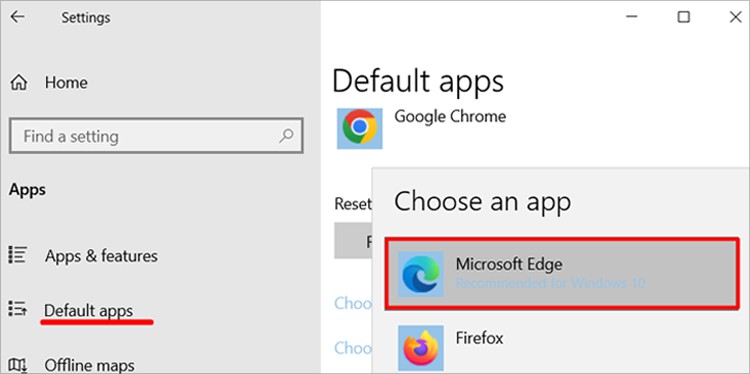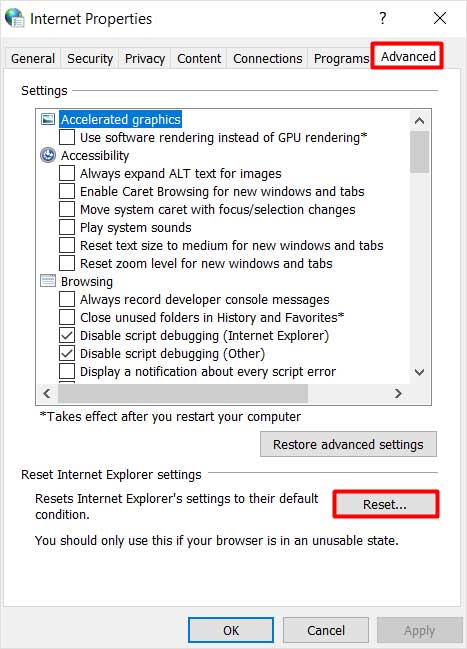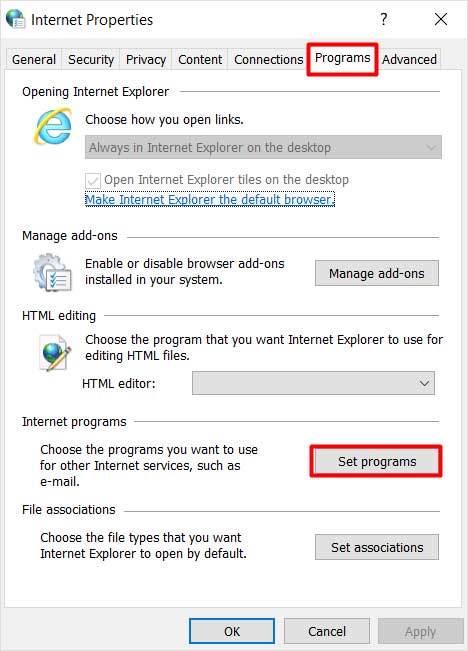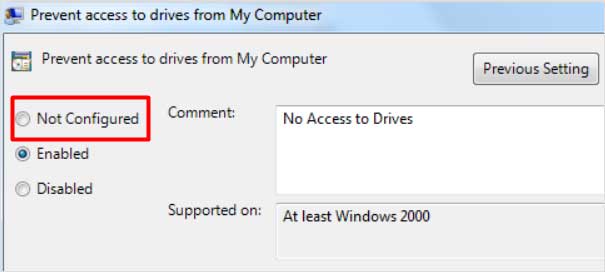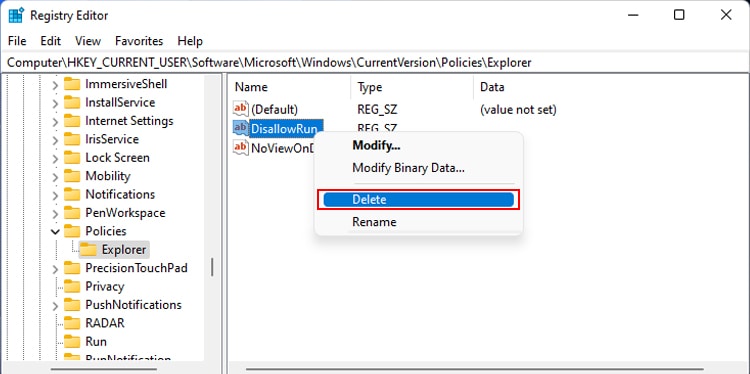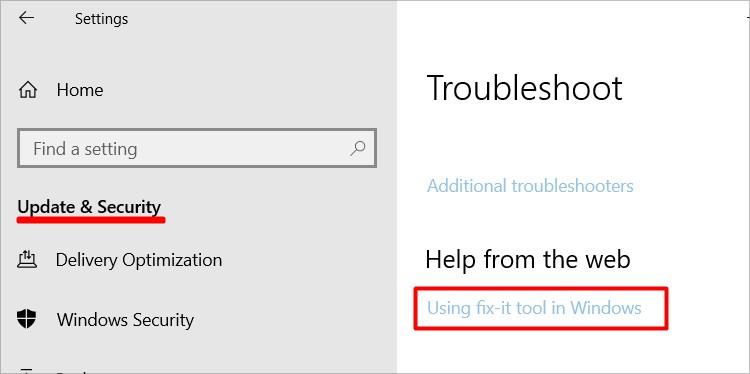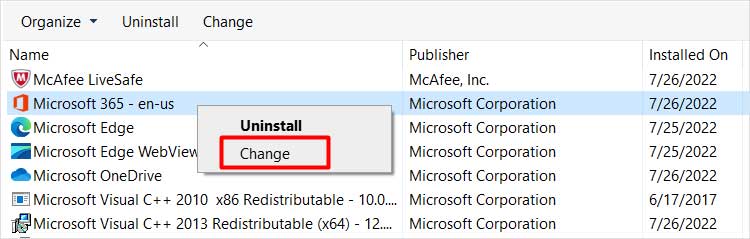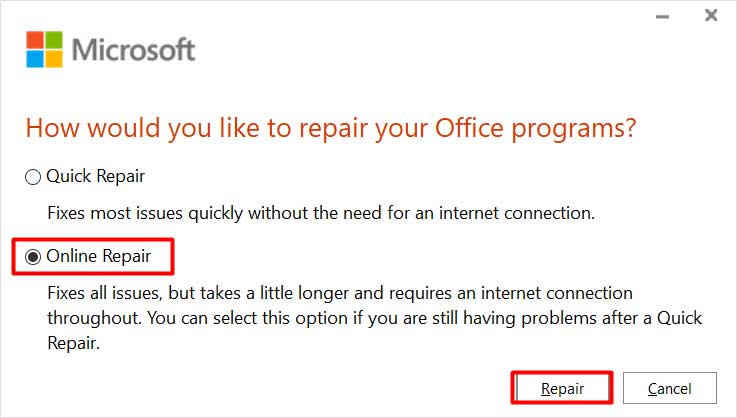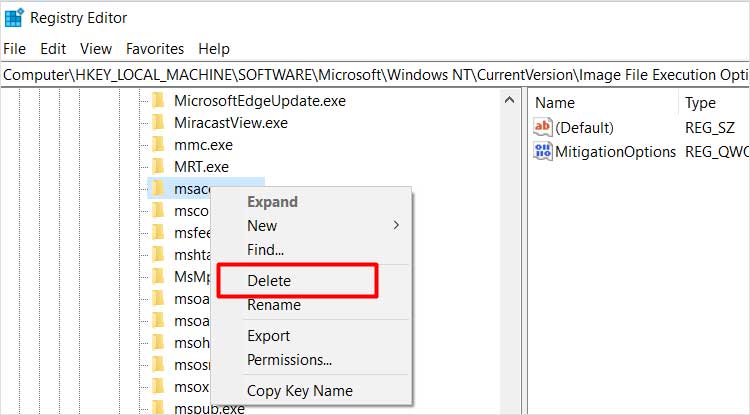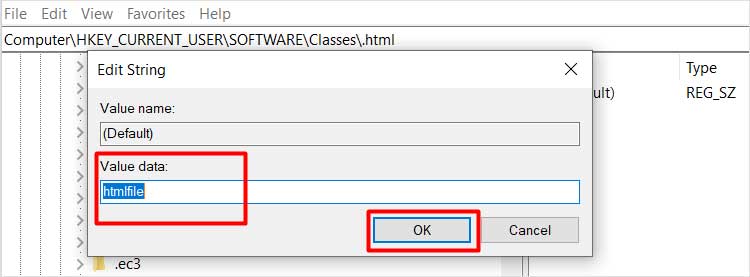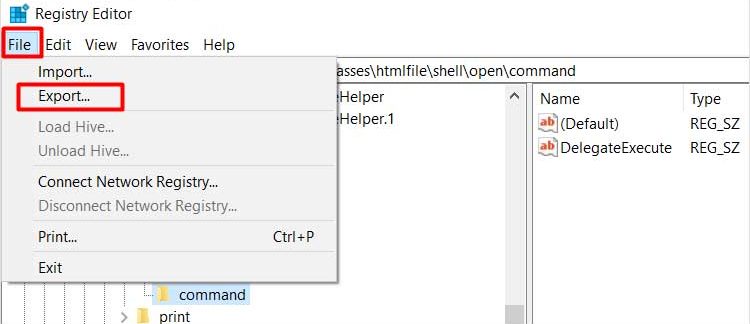The problem mainly arises due to internet settings issues. But luckily, there are some fixes that you can carry out without any external help. So, let’s get straight to the topic and discuss the fixes to solve the problem.
How to Fix “This operation has been cancelled” Error?
To provide more details about the fixes, we have prepared a step-by-step guide to help you resolve the problem.
Change the Default Browser via Control Panel
The problem can arise if there are some glitches in the web browser. To solve the issue with minimum effort, the best solution would be to change the default browser and see if the problem remains or not.
Reset the Settings of Internet Explorer
One of the most used fixes to eradicate the mentioned error would be to Reset Internet Explorer Settings. Here’re the steps:
Change Group Policy
Using the group policy, you can modify various configurations for the users and computers. If you face the error message, it may be because of some alteration in the group policy settings. So, changing the settings from the group policy menu can also help resolve the problem.
Change Registry Editor Settings
It’s worth noting that the DisallowRun key on the Registry Editor can also be the likely culprit for the error message. The key we are talking about can also obstruct some programs from opening the hyperlinks. So, the ideal solution for the problem would be to delete this particular key. You can follow the steps below to delete the DisallowRun key.
Troubleshoot via Microsoft Fix It
To resolve the problem, it can also be a good option to troubleshoot your computer using Microsoft Fix it. You can try the steps below:
Repair Microsoft Office
Since the error message is related to Microsoft Office and its apps, we also recommend you repair it to help resolve the issue.
Delete the msaccess.exe Key From the Registry Editor
It is possible that you are getting the error message because the msaccess.exe key is affected by the virus. So, the easiest solution for this issue would be to delete the key. To do so,
Change the Value Data for HTML Associations
Another likely solution that you can try is changing the value data of HTML associations from the registry editor. To do so,
Import a Registry Key From Another Computer
Sometimes a corrupt Registry key can also cause the issue. In such a situation, you can create a registration file on a different computer and import it to the computer facing the issue. Follow the steps below to create and import a registry key from another computer to the affected computer.