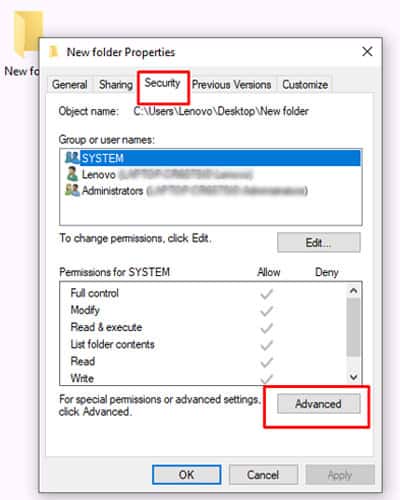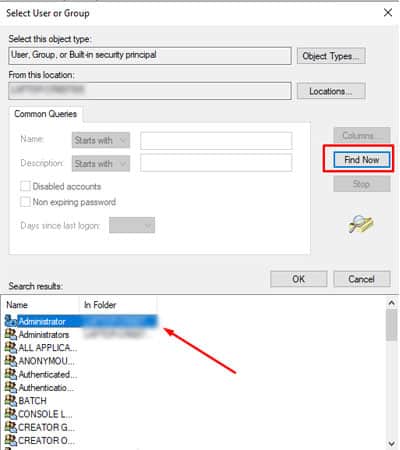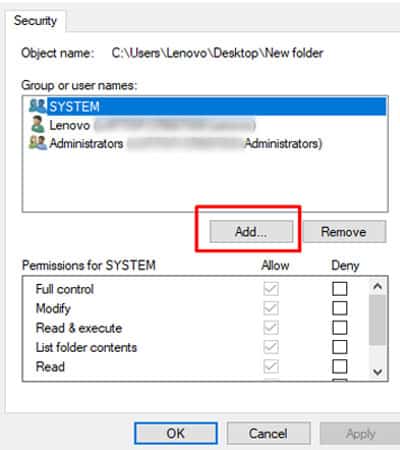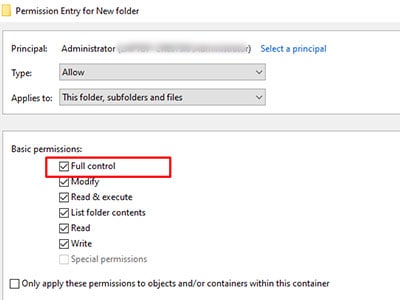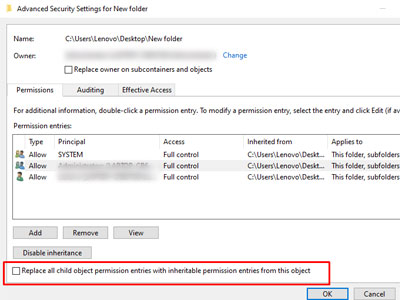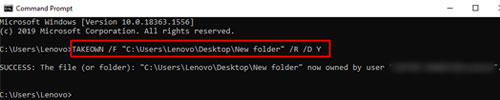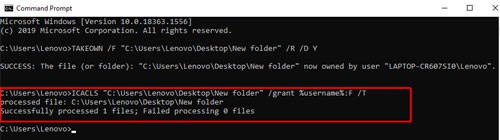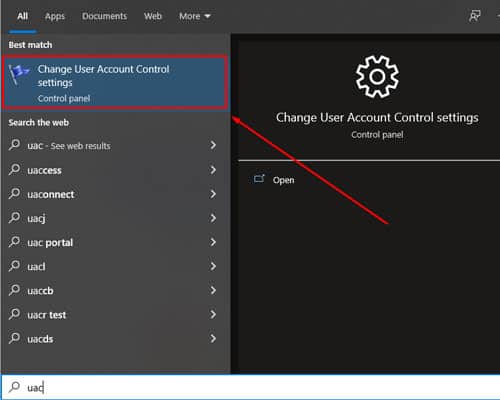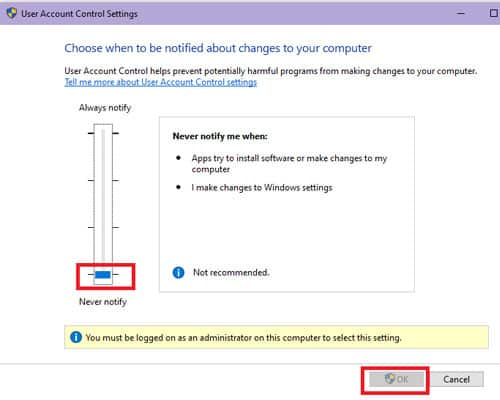This error means you’re not the authorized user to make any changes to the chosen file/folder. Usually, the causes behind it may be that the folder owner is another user and Windows wants to strengthen its system security. So, let’s jump to how we can solve this issue.
Fix ‘You Require Permission From Administrators to Make Changes to This Folder’
From changing the ownership to giving permissions, there are many ways to fix this error. Let’s go through the list of effective solutions.
Change the Ownership of Your Files
If we can simply change the owner of the files, Windows won’t show the permission error again. You’ll need to log in with your administrator account. After that, here’s what you can do. Now, you can try and perform your intended action again and see if the error has gone away. Also, in case you cannot find the file/folder in the expected location, check if the file is hidden in windows.
Modify Permissions
You can also modify permissions to solve this error by following these easy steps:
Is It Safe to Change the Permission?
While changing permissions will get rid of the issue, it’s best to be careful and not apply this trick to other important system files. Otherwise, it can cause harm to Windows, and some apps may not work properly.
Use Command Prompt to Modify Security Permissions
Restart Your Computer
Sometimes, a simple Restart option can refresh your computer and get rid of errors. While you’re booting your computer in safe mode, you can delete the folder that way.
Try Windows Defender to Scan for Viruses
If most solutions above are not working, the error may have been caused by malware. So, it’s always best to keep your PC in check by using Windows Defender. It provides good cybersecurity protection and can be a good option if you’re not looking to buy premium antivirus software.
Try the System File Checker Tool
Corrupted files can also show the Access Denied error. So, if files crash or your PC is not acting well, try the System File Checker tool. It will scan your Windows and revive the files. This is helpful because it will give you access to admin privileges.
Disable User Account Control
Another way you can get rid of this error is by turning off User Account Control, a Windows security feature. This feature is turned on by default. Disabling the UAC gives you instant Administrator access to all running applications without needing permission. Here’s how you can disable UAC on your Windows computer:
Use IObit Unlocker
You can try this free program, IObit Unlocker, to figure out what is locking the folders. Please remember that the program may ask you to download the additional files which you want to skip. Once you get Unlocker, it becomes a sub-menu when you right-click on your screen. You can click on Unlock to gain access to your folder.
Try MoveOnBoot
What’s great about MoveOnBoot is that you don’t have to manually check every file to see if it allows you access to delete or move. Simply install this program, and it will display which files deny you access. Now, you can restart your PC and recheck the status of your files.
Why Does My Computer Ask for Administrator Permission When I Am the Administrator?
Even though you are the administrator, Windows doesn’t allow all administrator privileges that enable performing important actions. This is because Windows wants to keep your computer safe. It also helps you confirm if you really want to install a program or perform certain actions. Another reason can be there are multiple user accounts on your laptop, and you are not logged in to your administrator account.