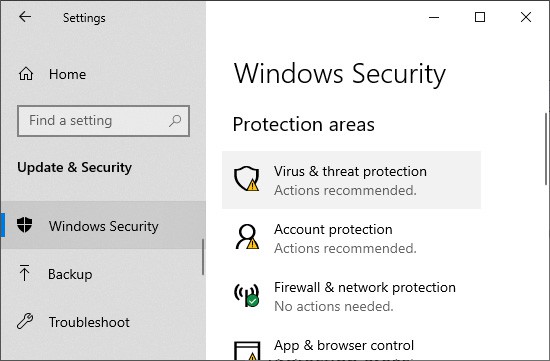Sometimes the program will give you a false positive, labeling harmless networks as dangerous. This false positive can prevent you from accessing many important websites and servers. Still, there’s no need to worry. You don’t have to disable your firewall or antivirus just to access these sites.
How To Allow Network Access for Chrome
Each operating systems have their own mechanics to allow network access. So, there is no one shoe fits all solution. Please find the methods you need for your system below.
Allow Network Access on Windows
Windows has firewall and virus protection features that protect your computer from unauthorized access. Make sure to add Chrome as an exception to both these features to allow full network access to Chrome. You’ll also need to exclude scanning Chrome in any other antivirus programs you have.
Using Windows Defender Firewall Exception List
Windows Defender Firewall blocks unauthorized network traffic in and out of your device. It requires an authentic digital signature for any device or network that communicates with your device. Follow the following steps to add Google Chrome as an exception to this rule: You can also use the command-line interface to set Chrome on the firewall exception list. Use the command netsh advfirewall firewall set rule name=“Google Chrome” dir=in action=allow program=“C:\Program Files (x86)\Google\Chrome\Application\chrome.exe” enable=yes on the elevated command prompt. Ensure that you check the location of your chrome executable file before entering this command. Also, you can replace set with add in the code to add Chrome if it isn’t present on your firewall list.
Using Windows Virus & Threat Protection
The Virus & Threat Protection is the default anti-malware application in Windows. Here’s how you can allow Chrome to access the network in this program: Note: For the older Windows Defender in Windows 8, launch the program and go to Settings > Excluded files and folders to add or remove an exclusion.
Allow Network Access on Mac
Unlike Windows, you only need to exclude Chrome’s access to the network from the firewall or third-party antivirus programs on Mac. Mac does have a default malware protection tool, XProtect, but it has limited functionality. You also can’t add any exceptions to this utility. Follow the directions below to add Chrome to the Firewall exception list:
Allow Network Access on Chromebook
Chromebook does not have an inbuilt antivirus but includes a default firewall. Here’s how you can allow Chrome to access the network on your Chromebook firewall settings:
Add Chrome as Exception in Third-party App
You also need to add Google Chrome as an exception in any third-party anti-malware or firewall software. Individual programs have different methods to exclude apps, files, or folders. Please find how to do so from their official websites or user guides. Your VPN may also come with a separate firewall that blocks all connections outside the VPN tunnel. You need to add Chrome as an exception here as well.