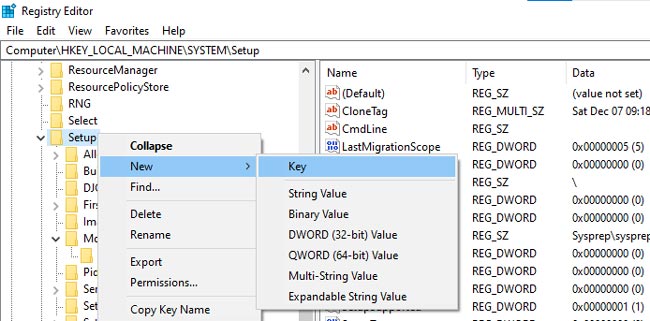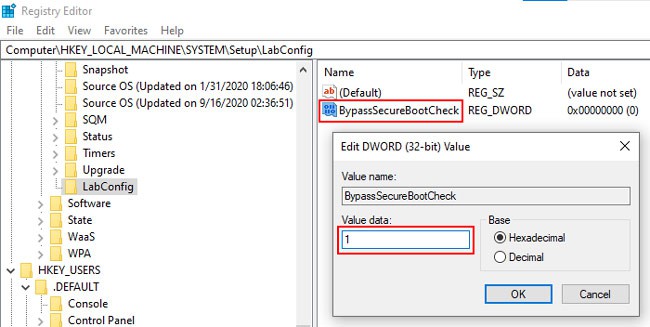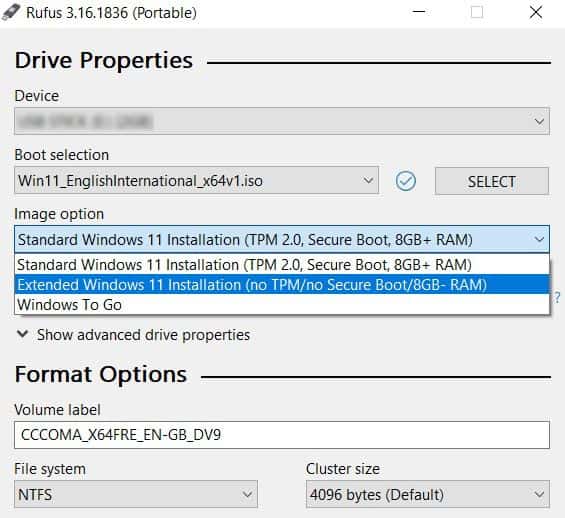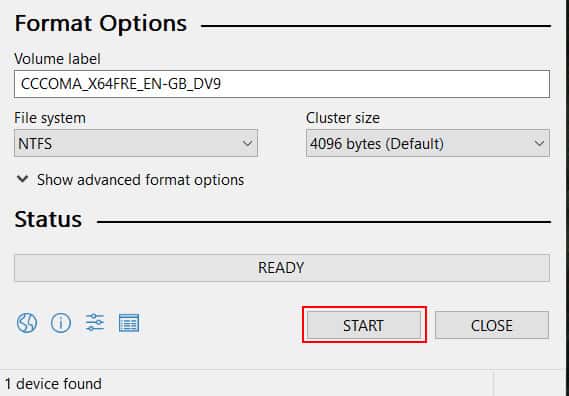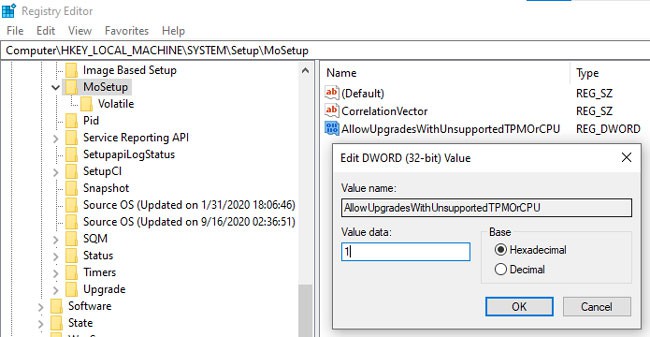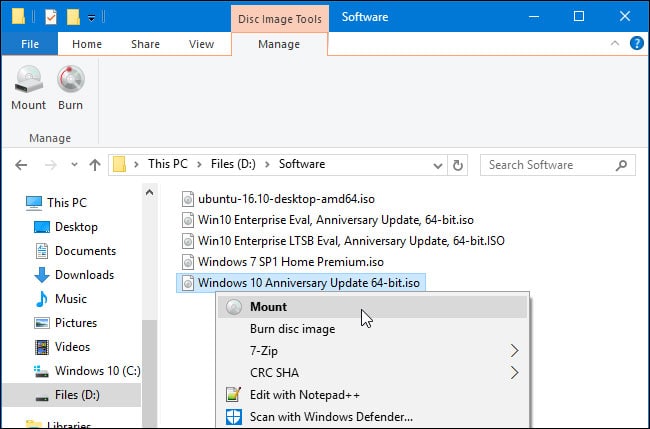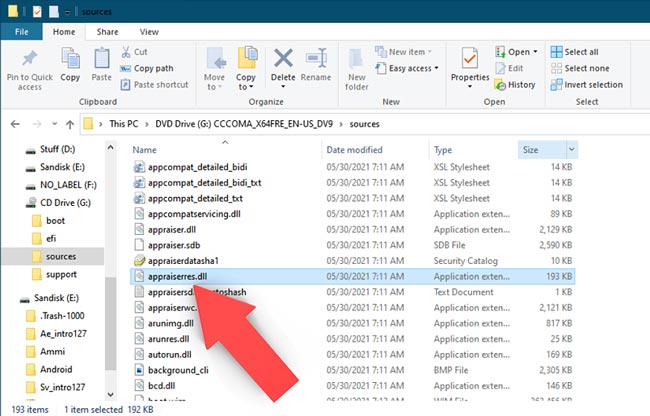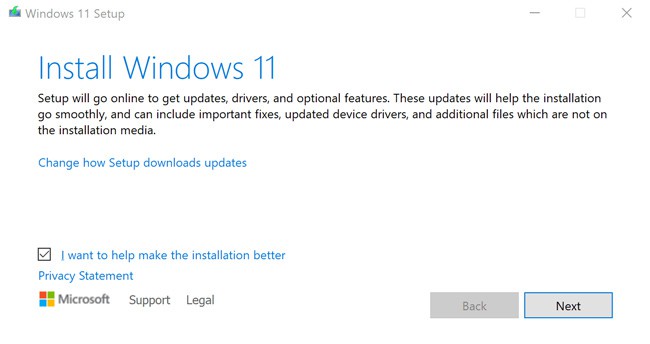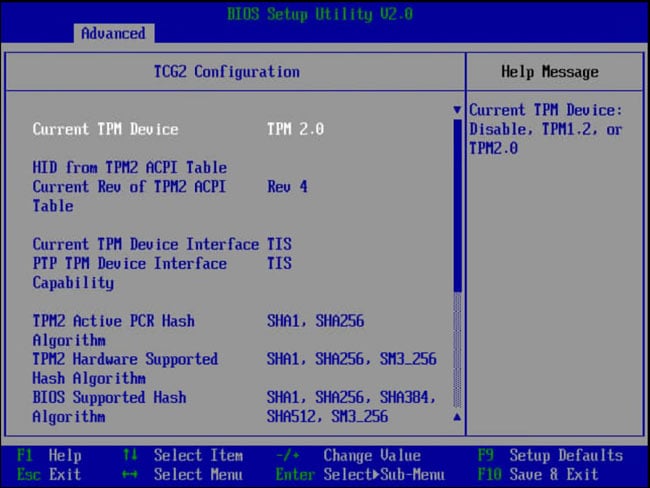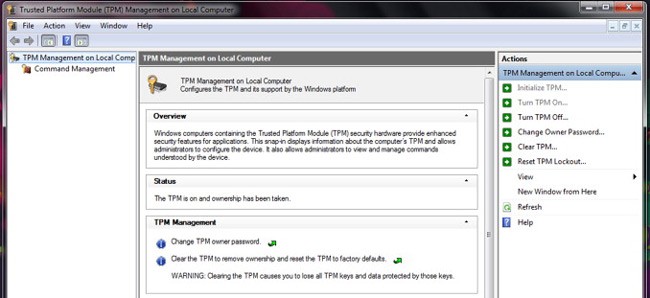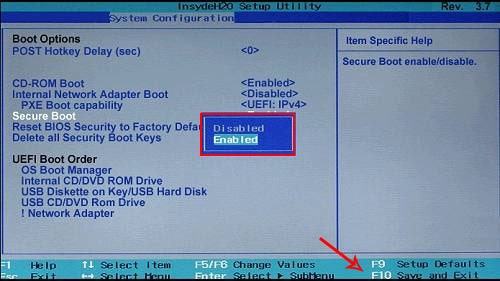Talking about secure boot specifically, most modern devices are secure boot capable. You don’t necessarily need to enable secure boot to install Windows 11, although it is good practice to use this feature. However, some users still face issues with the Secure Boot check, even on supported devices. So, in this article, we’ve detailed how you can bypass the secure boot, TPM, and CPU requirements and install Windows 11.
How to Bypass the Secure Boot Requirement?
If you’re upgrading using Windows Update or the Windows 11 Installation Assistant, we recommend using the registry method. Otherwise, you can use Rufus to create a Windows 11 installation media that automatically bypasses the TPM, Secure Boot, and RAM requirements.
Registry Bypass Method
You can create registry keys to disable the secure boot check during the installation. We recommend backing up the registry before doing so.
Using Rufus
Here are the steps to bypass the secure boot requirement using Rufus:
How to Bypass the TPM and CPU Checks?
The secure boot requirement can be a hindrance, but ultimately most modern devices support it. The TPM, and especially the CPU requirements, are the real barriers for most users who want to upgrade to Windows 11. Fortunately, Microsoft has acknowledged this issue and presented a solution themselves. We’ve also provided a second way to bypass these checks below if the first method doesn’t work.
Registry Bypass Method
We recommend backing up the registry before proceeding with the steps listed below:
Replace Appraiser File
When installing Windows, an appraiser service checks whether your system meets the minimum requirements or not. By replacing the appraiserres.dll file with the one from Windows 10, you can bypass the requirement checks. Here are the steps to do so:
Related Questions
Can I Install Windows 11 Without TPM and Secure Boot?
Secure Boot and TPM 2.0 are minimum requirements to install Windows 11 through conventional means. But there are ways to bypass these requirements, as we’ve discussed in the article above.
How to Enable TPM?
You can enable it via the BIOS Setup Utility and modify TPM-related settings via the TPM MMC. Here are the steps to do so:
How to Disable Secure Boot?
You can disable secure boot via the UEFI Settings interface. Here are the steps to do so: