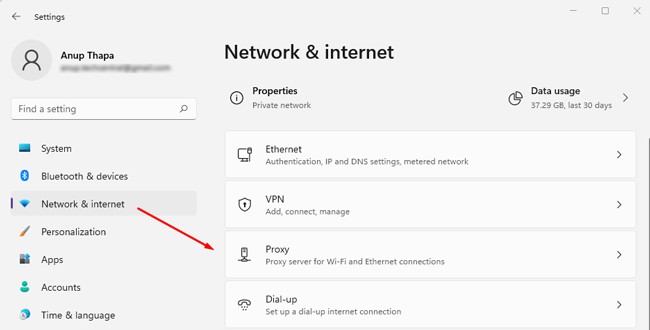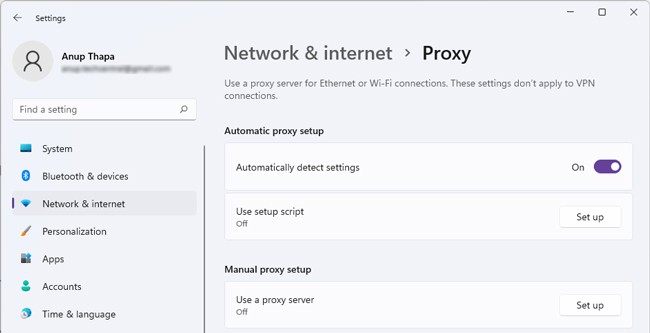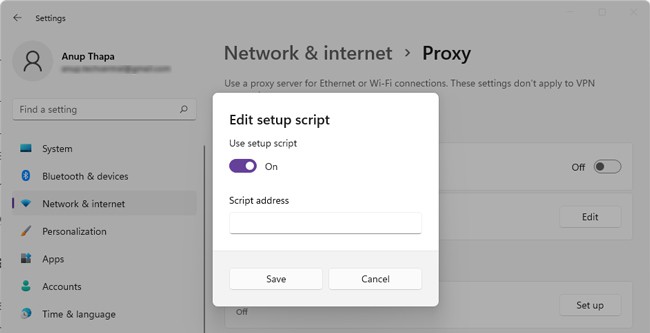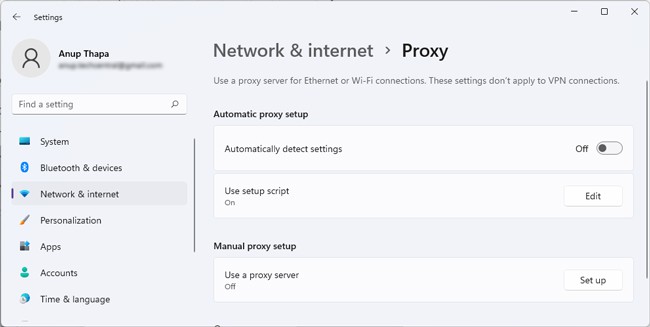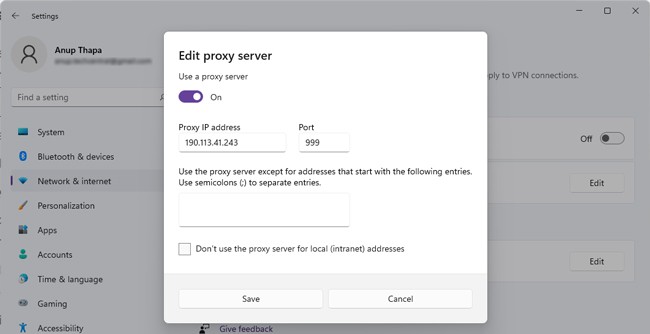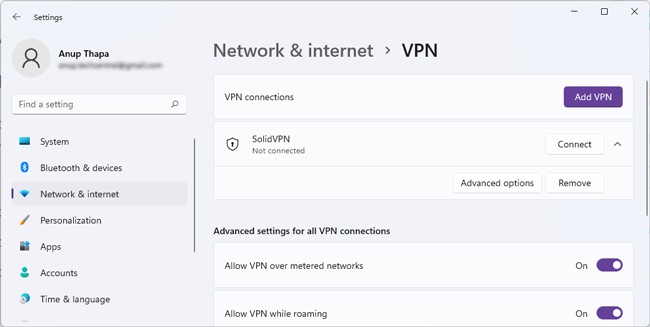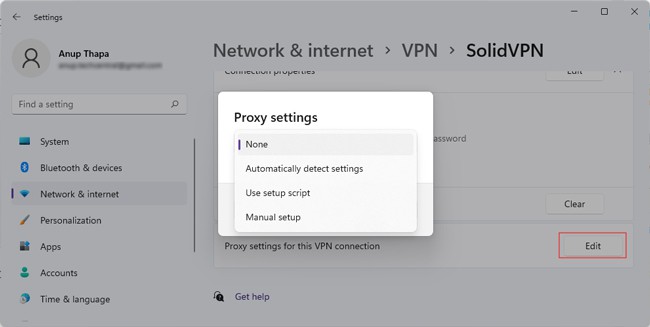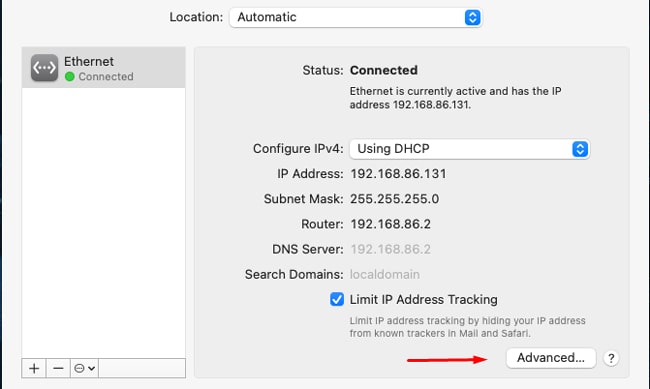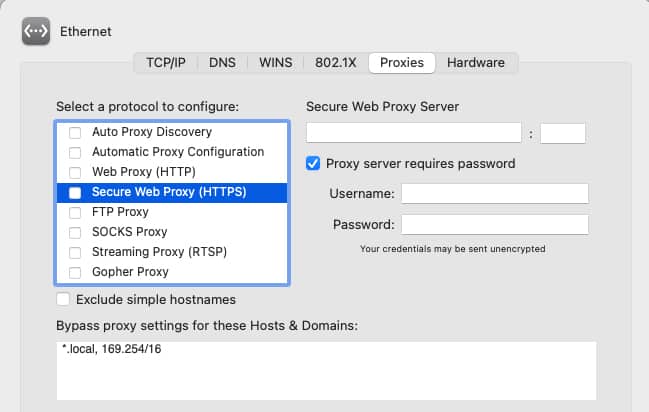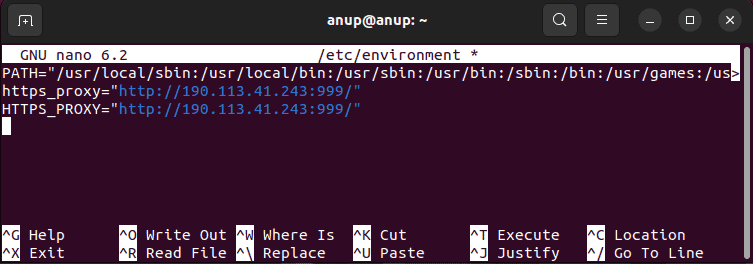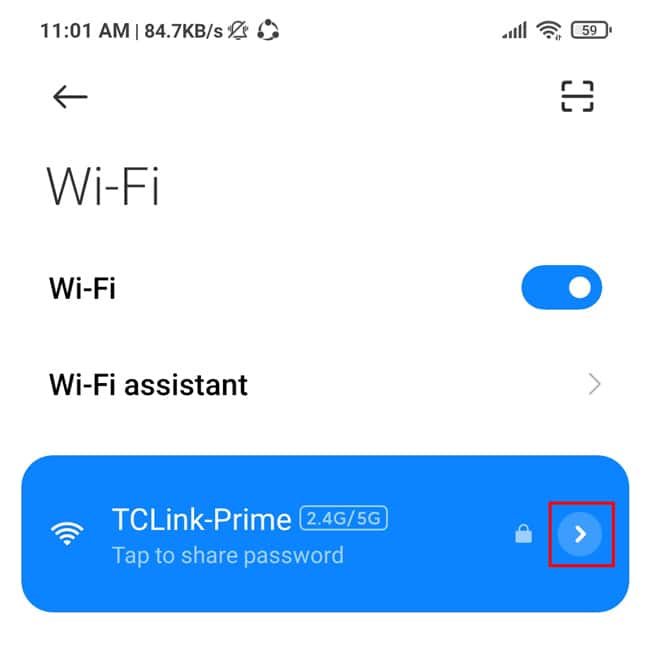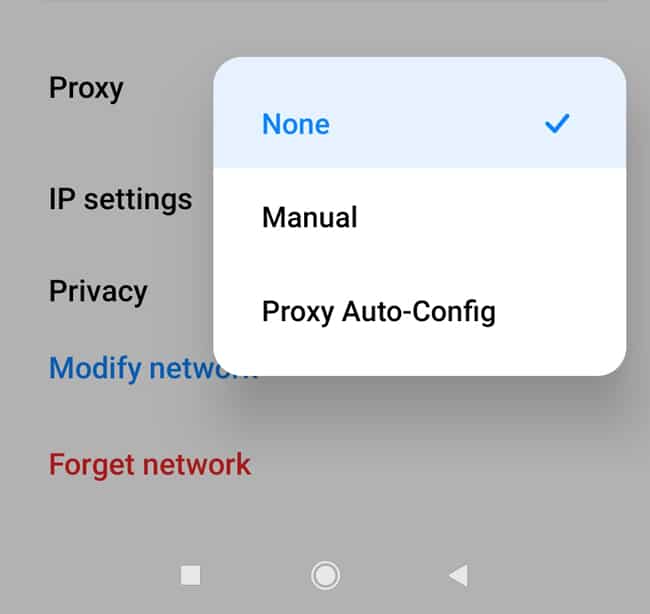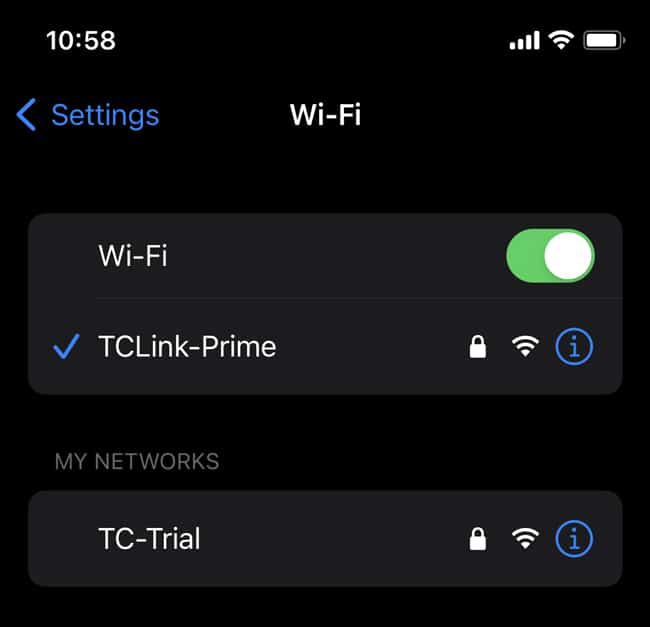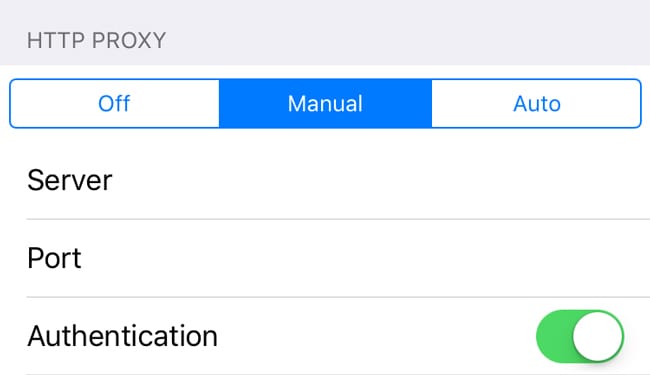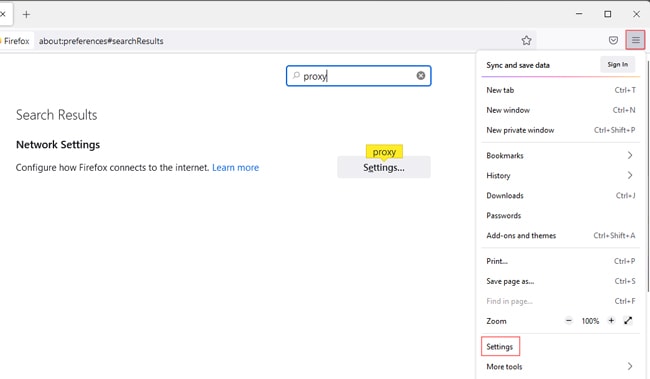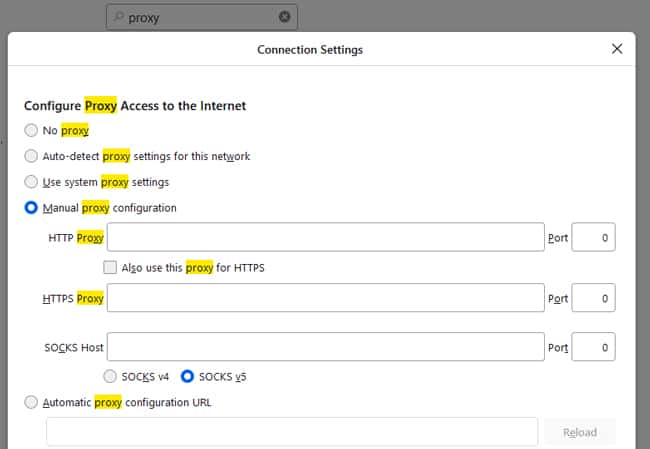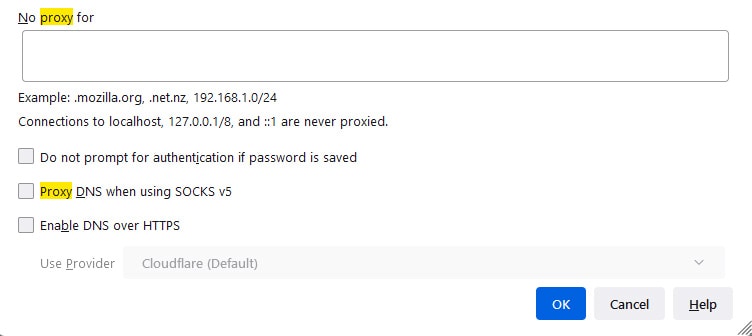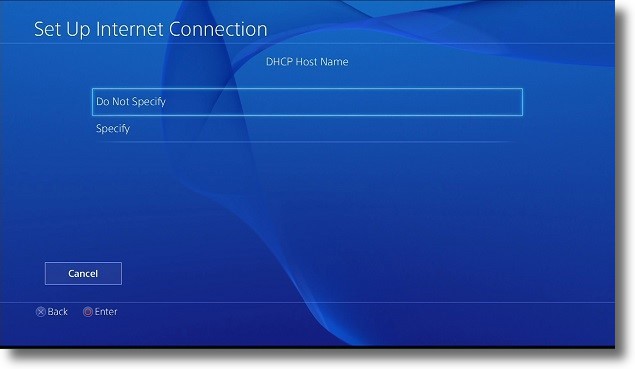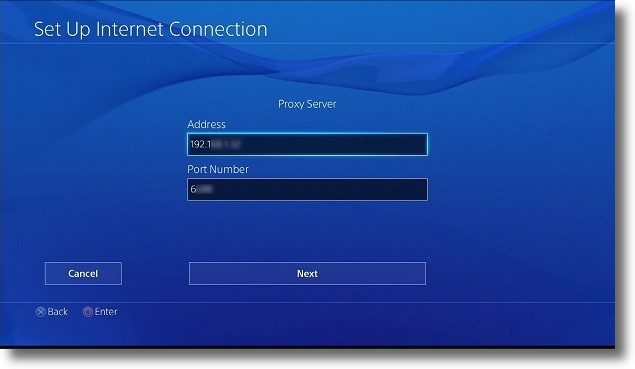Assuming you have the necessary credentials (Proxy Server Address and IP Address), or the address to a Proxy Configuration Script, the steps we’ve listed in this article will guide you to connect to a proxy server easily on various platforms.
How to Set Up A Proxy On Windows
Here are the ways to connect to a proxy server on Windows:
Automatic Proxy Setup
With Web Proxy Auto-Discovery (WPAD), the system tries to locate a proxy configuration script through the WebProxy class in the following order:WinINet function (InternetQueryOption) > DHCP Server > DNS If a script is found, it’s downloaded, compiled, and run, and an appropriate proxy server is used to send requests on behalf of the system. Assuming the scripts are available, this is the easiest way to set up a proxy, as you can see. Here’s how you can enable automatic proxy detection:
Proxy Setup With Script
If you know the address of the proxy configuration scripts we discussed earlier, you can also use it to set up the proxy directly. This will be useful if automatic detection doesn’t work. Here’s how to connect to a proxy server with this method:
Manual Setup With Server IP
The most common proxy setup method is directly using a proxy server IP address and port for manual setup. Here’s how to connect to a proxy server using this method:
Set Up Proxy For VPN
Windows Proxy settings don’t directly apply in the case of VPN connections. You must go to the VPN’s settings page and configure the proxy again separately. Here’s how you can do so:
Connect To A Proxy On Mac
Similar to Windows, Mac offers options for both automatic and manual proxy server setup. Here’s how to connect to a proxy server on macOS:
Connect To A Proxy On Linux
On Ubuntu, you can go to Settings > Network > Network Proxy and easily set up the proxy via the GUI. However, a more universal method across most distros is to set up persistent proxies by setting environment variables.
- First, use sudo nano /etc/environment to open the environment file. Add the appropriate lines (both lower and upper case versions) for the proxy type you’re trying to set up. For instance, we’ve set up an HTTPS proxy, as an example in the picture shown below.
- Additionally, you should also create a file in /etc/apt/apt.conf.d/ called 95proxies with the following contents so that the proxy will be applicable for apt commands as well:
- Restart your system and check if the proxy is working.
Connect To A Proxy On Android
Android requires you to configure proxy settings for individual networks. And as on other platforms, you can use a PAC file for automatic configuration or set up the proxy manually. Here’s how to connect to a proxy server with either of these methods:
Connect To A Proxy On iOS
Here’s how to connect to a proxy server on iOS:
Set Up A Proxy Through A Browser
You can also access the proxy setup page from a browser’s settings, as browsers generally just redirect you to the system proxy settings. But some browsers like Firefox allow manual proxy configuration just for the browser traffic. Here are the steps for this method:
How To Connect To A Proxy Server on PS4
First, set up the proxy server on your Windows or Mac system. Once that’s done, note the computer’s IP address and port number of the proxy and follow the steps listed below to configure your PS4 to use the proxy server on the computer: