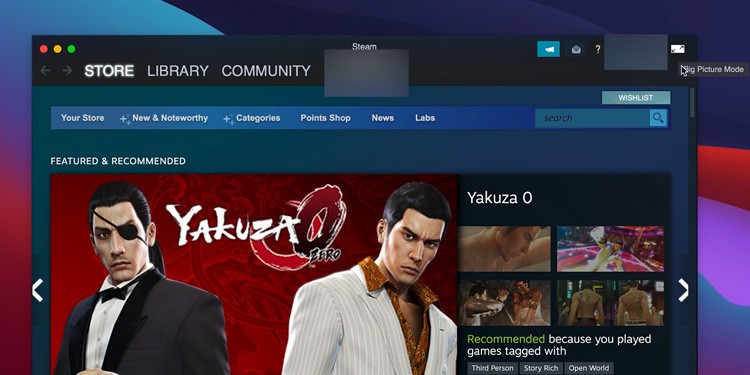The process requires no extra dongles or third-party software. It’s the official solution Apple shares, and it’s just as easy as it is on Windows. Using the Xbox controller on your macOS needs some extra steps though. On Windows, you can use it on Steam, Epic Games, or the Xbox app right away. Apple computer users, though, need some extra steps to make it work on Steam. Alternatively, you could play on the company’s native gaming service, Apple Arcade.
How to Connect Xbox Controller to Mac?
macOS is not a popular gaming system. Still, people find ways to click, shoot, and WASD across all genres. But if you don’t like to play on a keyboard or mouse, you may as well connect your Xbox controller or your PlayStation peripheral. The connection works through Bluetooth, and it’s available for MacBook Pro, iMac, and MacBook Air. There’s no need for extra drivers, cables, or programs.
macOS Controller Support
First, these are the Xbox controllers macOS supports:
Xbox Wireless Controller with Bluetooth (Model 1708) Xbox Elite Wireless Controller Series 2 Xbox Adaptive Controller Xbox Wireless Controller Series S and Series X
You may want to check your controller’s box or serial number online to find your exact model. Not every Xbox controller has Bluetooth because they pair with the Xbox with Microsoft’s proprietary Xbox Wireless protocol. You would identify your controller has Bluetooth by looking at the front faceplate. If it has a plastic casing around the controller’s Xbox button and has the same material as the rest of its front, it has Bluetooth. Otherwise, if the Xbox button is within a casing that’s a different material and often color than the rest of the controller, it doesn’t have Bluetooth. If it doesn’t have Bluetooth, there’s nothing else you can’t do; you can’t use the Xbox Wireless adapter, as it only works for Windows PCs.
Connect Xbox Controller to macOS via Bluetooth
Here’re the steps to connect your Xbox controller to macOS computers: You only need to connect the controller once. It will remain connected until you remove it. To remove the device, control-click its name.
Use Xbox Controller on macOS Steam
The process may give you some extra trouble. In many cases, after supposedly installing the update, you’ll open Steam and see the Update pop-up again. If this happens, you can try a couple of times again. After a third time, though, hit Cancel instead and follow the additional steps. It may be that Steam already installed the drivers, but it failed to recognize them. However, you may be able to navigate the menu with your Xbox controller by this point.
Troubleshoot Xbox Not Working on macOS
Here’re some things you can try if you’re having trouble pairing your Xbox controller with macOS computers:
Turn off the controller by pressing its Xbox button, and turn off the PC’s Bluetooth. Then, turn it on again and try the pairing process. Make sure you’re not connecting too many Bluetooth accessories on your macOS simultaneously. As a general rule of thumb, more than two devices per computer would be too much. Ensure the macOS supports your controller. Some Xbox peripheral functions don’t work with Apple, such as the audio jack. Ensure your Xbox is not turned on, as your controller may be connected to your Xbox automatically. Alternatively, it may be connected to a Windows PC automatically. Make sure the controller’s battery is full.
On macOS Steam, you may find additional problems. In particular, after you install the drivers and use the controller to browse its interfacer, you may find the peripheral stops working on games. Sadly, there’s not much you can do. It’s a matter of macOS compatibility with games, Xbox accessories, and Steam. However, the issue may be specific to the game you’re trying. You can repair your Xbox, restart Steam, and try the controller with another game.
How to Connect Xbox Controller to iOS
You can also use your Xbox controller with any iOS device, and it will work with any game that controls supporters. It will also work for game streaming titles from the Xbox Game Pass Ultimate service. Here’re the steps: Xbox controllers don’t need extra dongles or drivers for iOS devices. Both Apple smartphones and tablets support these devices without issue.