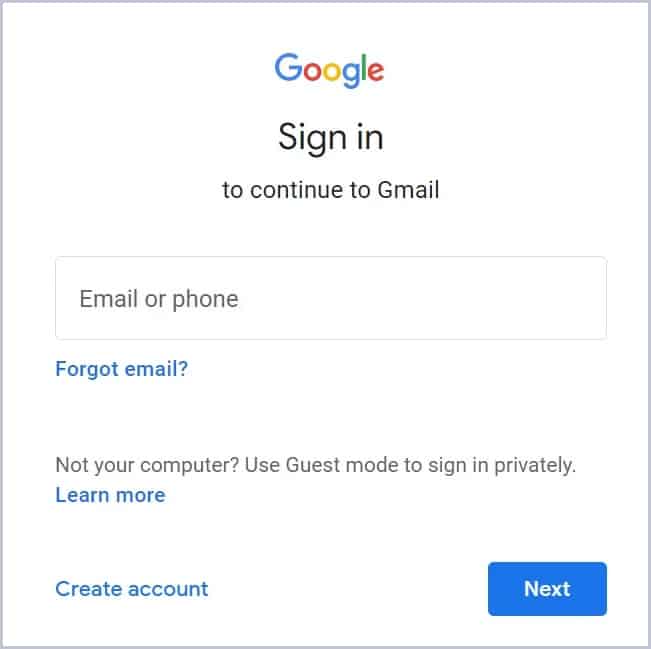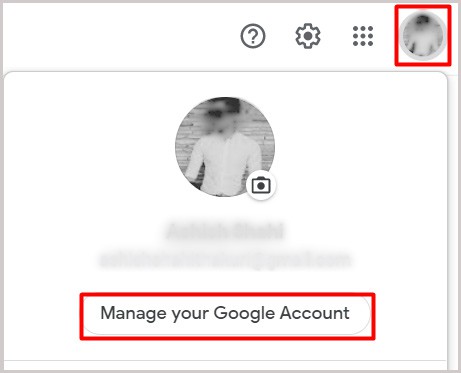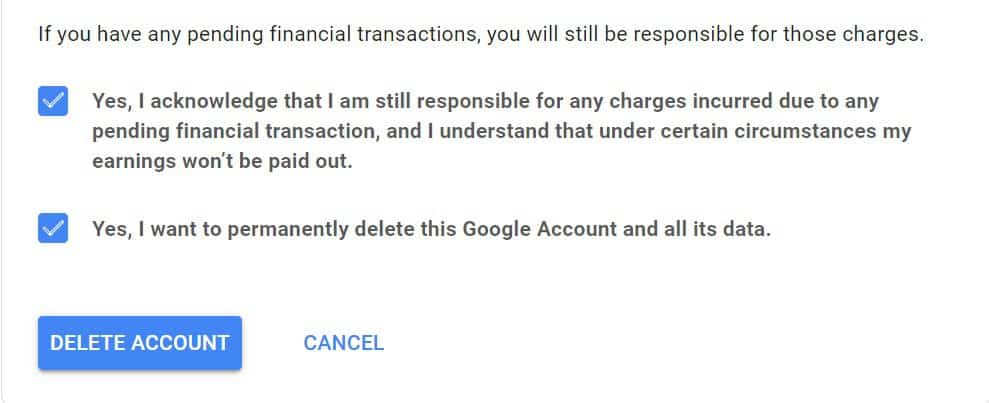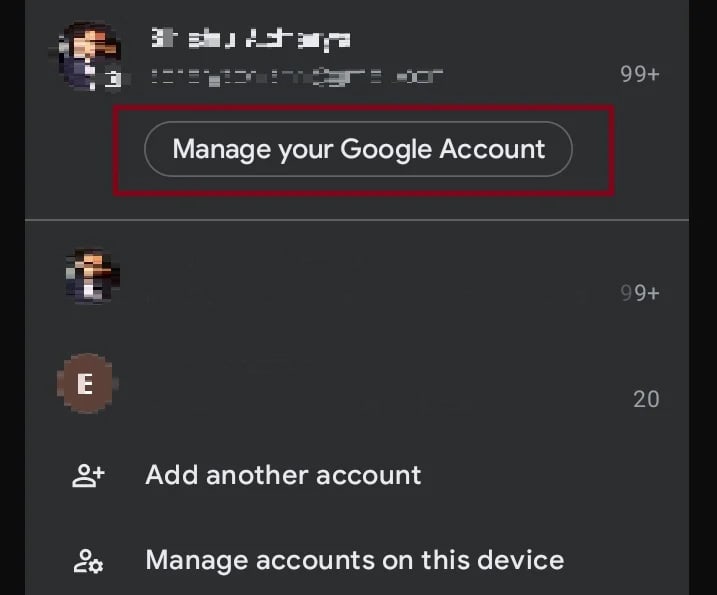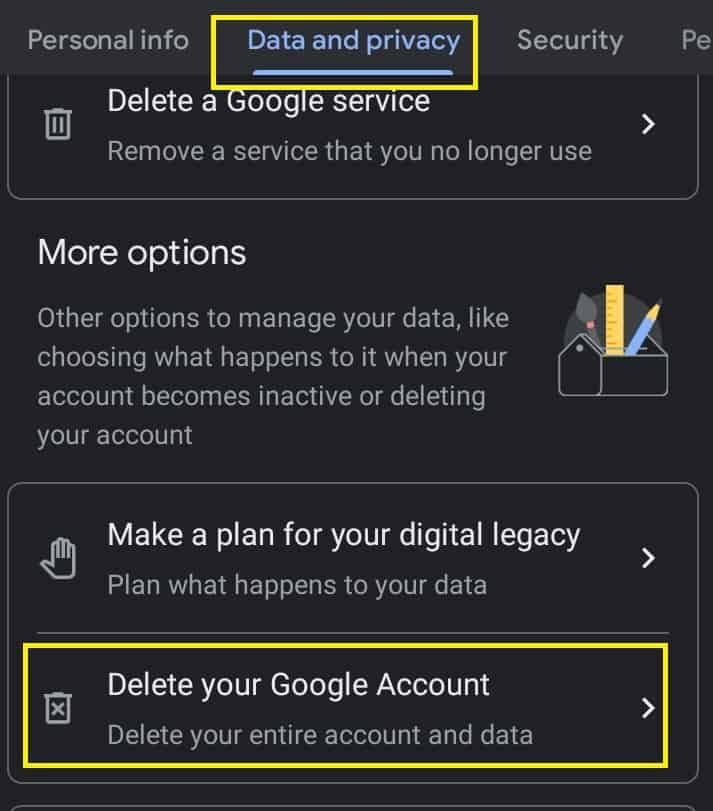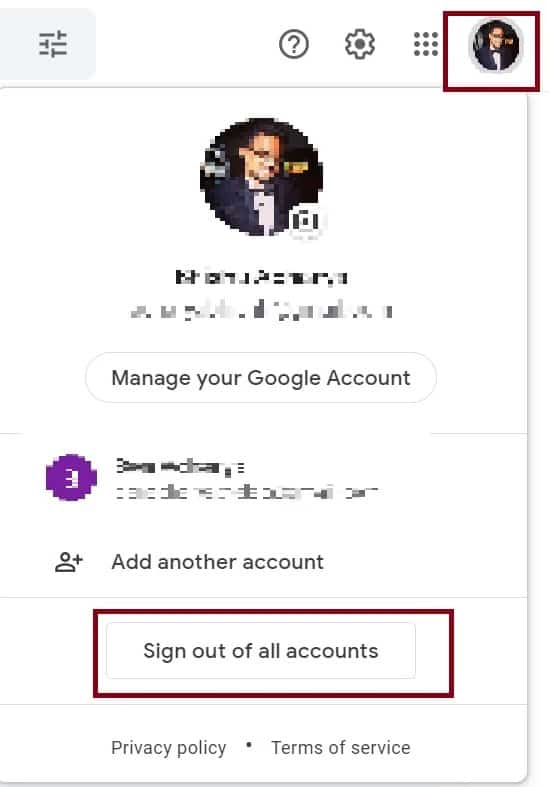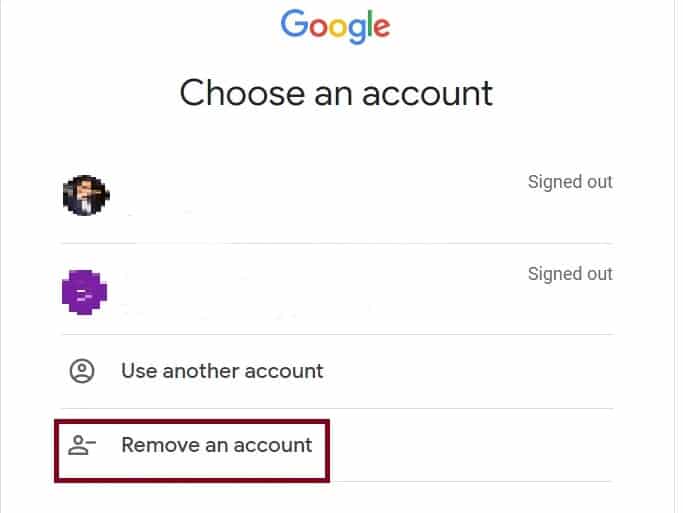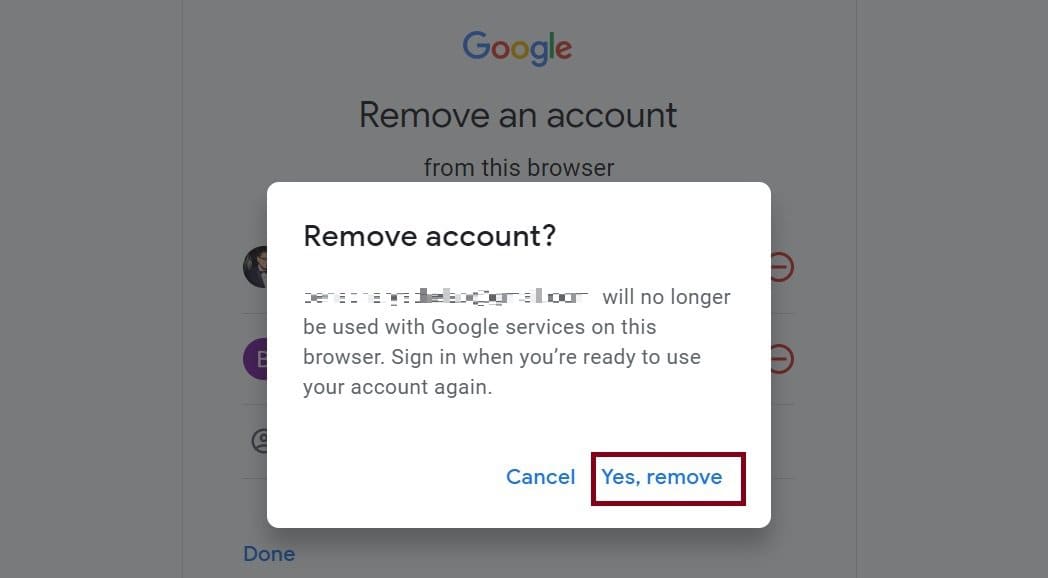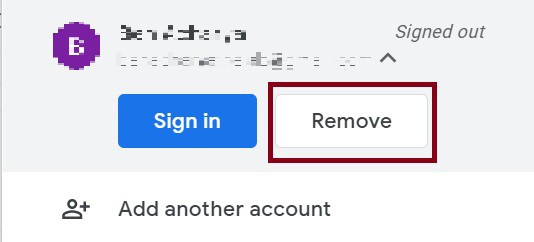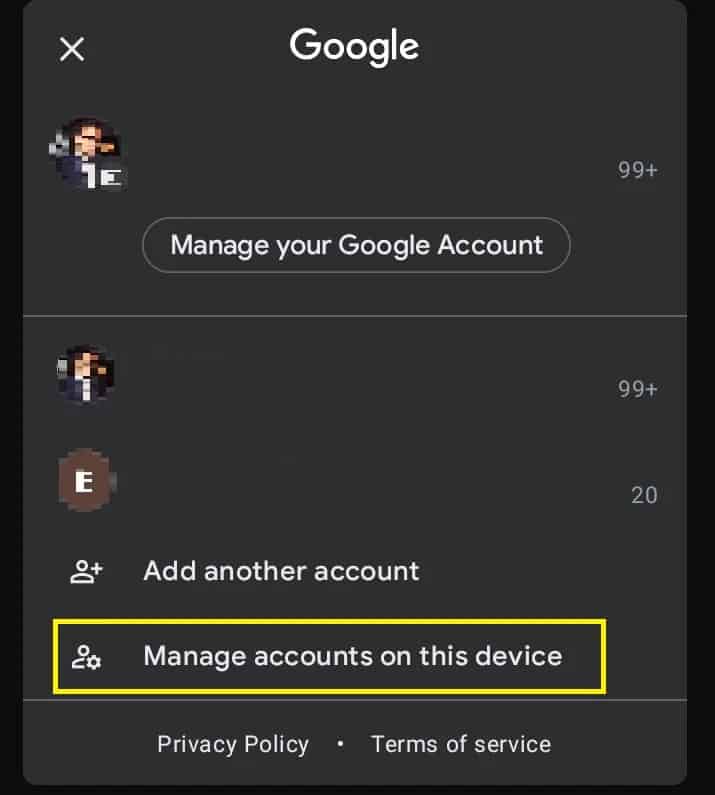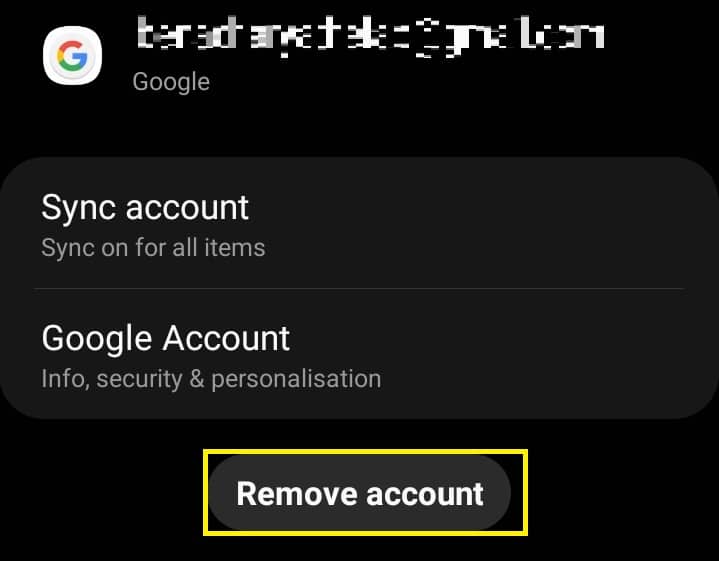Well, your profile may be hacked, or you would even want to start a new account. Moreover, you may even wish to eliminate some newsletters you had mistakenly subscribed to. Whatever the reason, we have got you covered on the step-by-step procedure to delete your Gmail account permanently.
How Can I Delete Gmail Account Permanently on PC?
Deleting your Gmail account is extremely easy on PC. All you have to do is open your Google Account settings and follow the steps below:
Step 1: Login to Gmail Account on a Browser
On any browser, visit Gmail’s official site. Now, make sure you are logged in to the right account. Note that signing in on Microsoft or Mac’s Mail app won’t help you delete your account.
Step 2: Manage Your Google Account
Click on your profile icon on the top-right corner of the window. Then, select Manage Your Google Account. If you have added other Gmail accounts on your device, make sure you choose the right profile.
Step 3: Delete Your Entire Account and Data
On your Google account page, choose Data and Privacy. Now, scroll down and select Delete your Google Account. Next, you have to enter your password to continue. Before removing your account permanently, you get an option to download your entire data. Then, you can see the delete window, where Google notifies you of the consequences of deleting your account permanently. Basically, you need to know you can’t use any Google services once your profile is removed.
Step 4: Confirm Your Account Deletion
Now, scroll down and tick both the policies. This means you will be responsible for any charges if you have any pending transactions.
Finally, click on DELETE ACCOUNT. Once you press the button, you will be logged out of all the devices.
How Do You Delete Gmail Account Permanently on Your Mobile Phone?
If you’re unable to access your Gmail account on a PC, you can use your mobile phone to delete it permanently. Well, the steps involved are quite familiar. Go through the guide below to learn how you can delete your Gmail account on your hand-held devices:
Step 1: Launch Gmail Application
Before deleting your Gmail service, download the official application on your mobile. If you’re an Android user, the application is available by default. For iOS users, the app is available for free on App Store. Now, open the application and log in to your Google account. Else, you can sign in to your profile on any mobile browser.
Step 2: Delete Your Entire Account and Data
Once you’re logged in, click on the profile icon. Next, click on Manage Your Google Account.
Now, select the Data and privacy tab in your Google account window. Then, find and choose the Delete your Google Account option. Enter your correct password and proceed to the next page. Finally, checkmark the agreements and press DELETE ACCOUNT.
How Can I Remove Gmail Account From My Device?
Certainly, there has been a time when a friend opens his Gmail profile on our device. Or we face an emergency to use our accounts in theirs. One way or another, removing the profiles is necessary. In this section, we will discuss how you can remove a Gmail account from another PC and smartphone.
Remove Gmail Account From Your Computer Browser
Generally, our profile is saved in the browsers when we log into our Gmail accounts. Removing it from the computer is a tricky task. This is because Google hasn’t provided a direct method to do so. Nonetheless, here’s the most accurate technique to delete a profile from your PC when multiple accounts are signed in: Alternatively, if the other Gmail account is signed out, follow this general guide to remove the profile:
Remove Gmail Account From Your Mobile Application
Removing Google accounts from a smartphone is much easier than on a computer browser. Here are the basic steps on how you can get rid of them via the Gmail app: