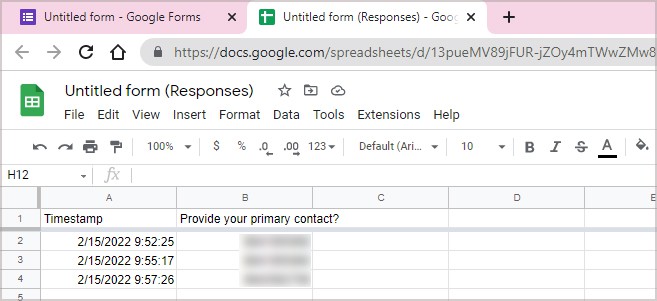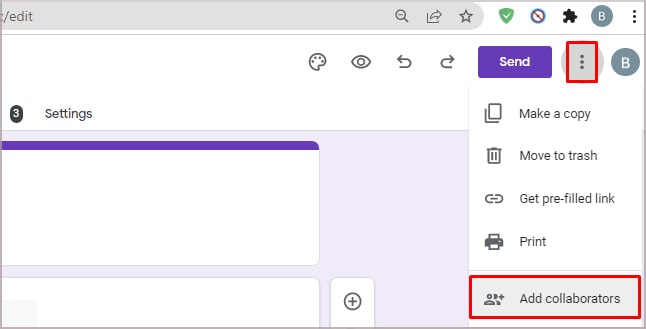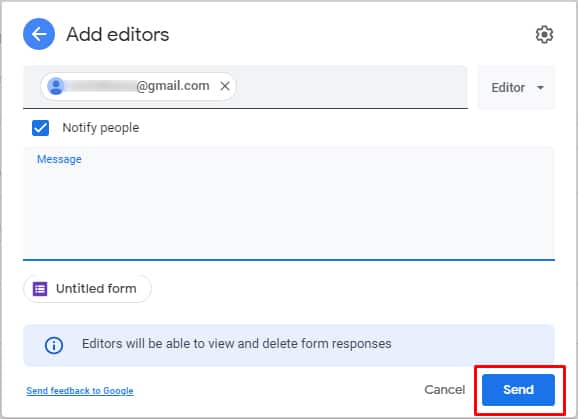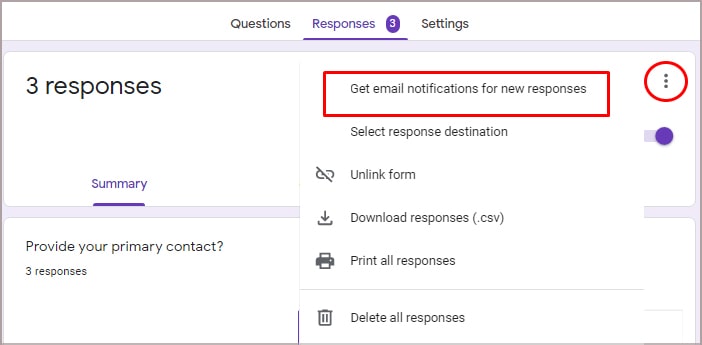So, let us dive into the methods of how you can collect answers on Google Forms through your devices. Along with that, we’ll also learn more about how you can create, share and do more with this tool.
How to Create a Google Form?
Creating a Google Forms questionnaire takes only a few steps. Here is how you can do it.
How to Share a Google Form?
You can follow these steps to share your Google Forms.
How to Find Google Form Answers on Your Devices?
If you are trying to find out the answers to your Google Forms questionnaire, here are a few methods you can try on your devices.
Google Forms Portal
Here is a step-by-step guide on finding answers through the Google Forms Portal.
Google Sheets
You also view your Google Answers through a Google Sheets format. Here is how you can do it.
How to Share Your Google Forms Responses?
If you want to share your Forms responses with multiple people, here is how you can do it. Alternatively, you can also head over and download the Google Sheets for the forms. You can follow these steps.
Can I Use the Inspect Element to Find Answers on Google Forms?
Although you could access it previously, the inspect element no longer works. A few circulating videos say that the Inspect element still works, but we suggest you refrain from following their narratives.
How to Enable Email Notification When Someone Fills Out the Form?
You can follow these steps to notify yourself if someone has filled in your form.
How to Find the Respondent Who Answered in Your Google Forms?
It is easy to find who has responded to your questionnaire. Just go to the Settings tab from your Google Forms. Under the Responses section, turn on the toggle for the collect email address.
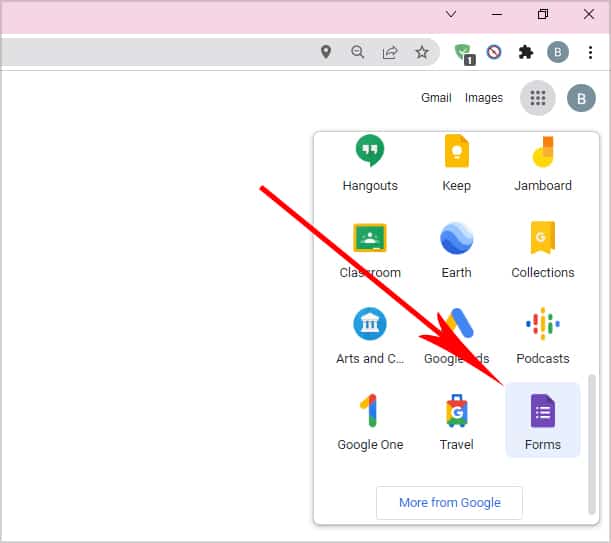
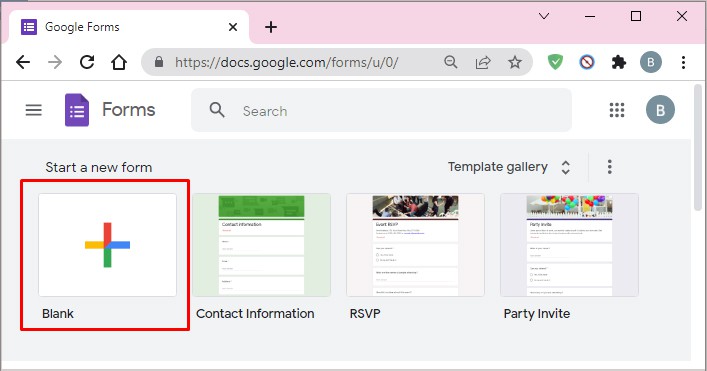
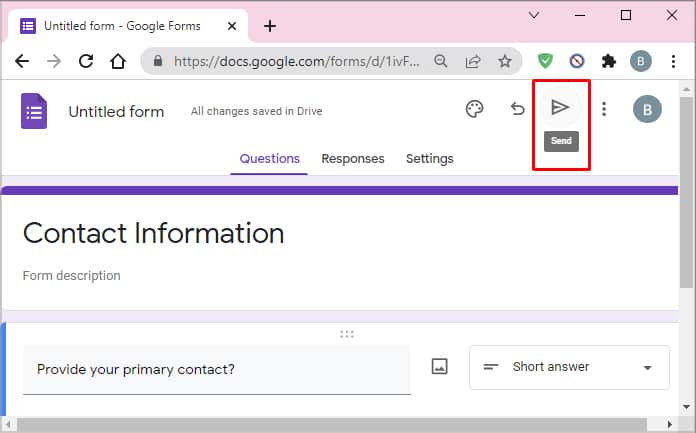

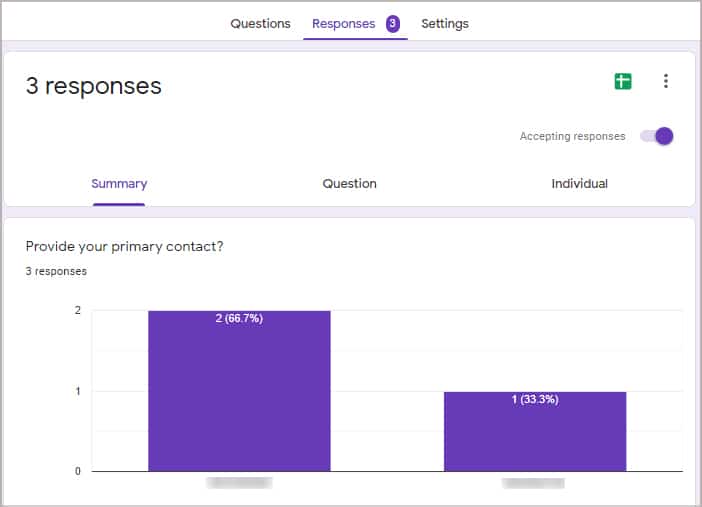
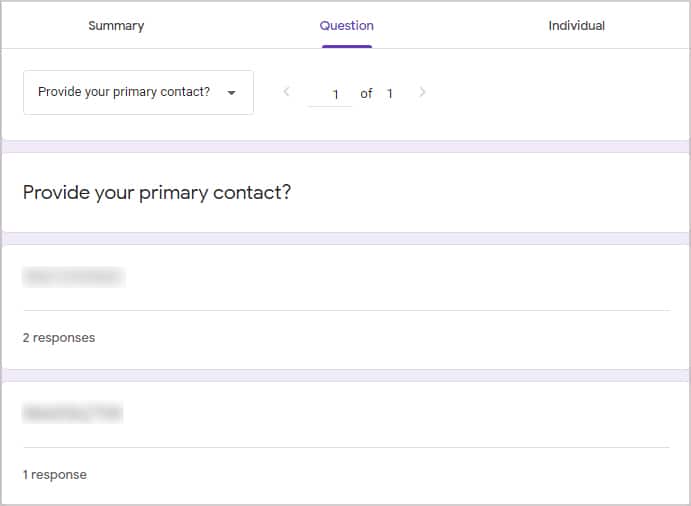
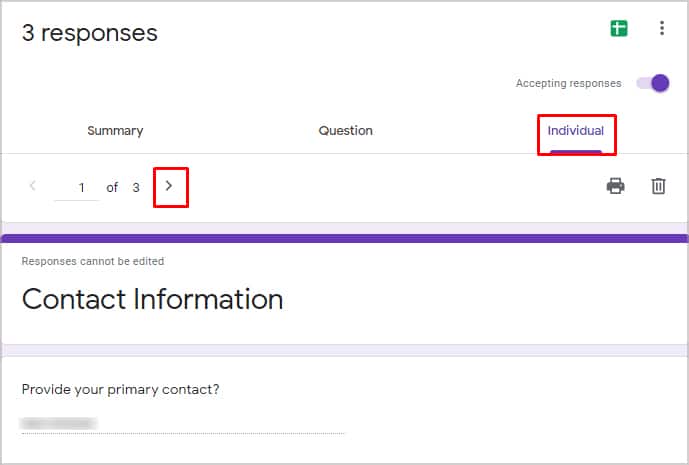
![]()