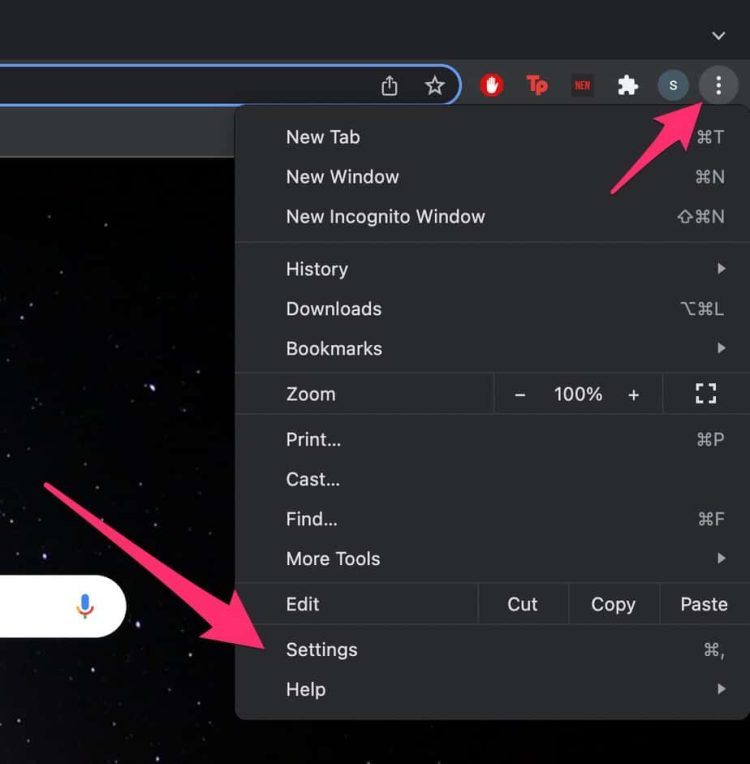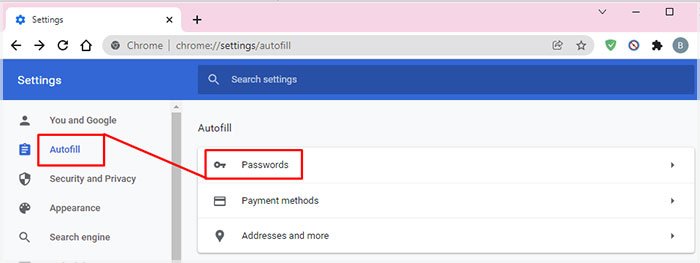The AutoFill password is becoming a staple feature for many Chrome users, as you no longer have to manually add passwords with every log-in. This feature especially comes in handy for users who don’t have a great track record of remembering their passwords. Finding saved passwords on your Chrome browser is relatively straightforward. But, if you are still confused about locating it, this article is here to help you out! So, without further delay, let us learn how to find passwords on Google on your devices.
How To Find Your Password On Google?
As mentioned, accessing passwords for sites on Google is a fairly easy process if you have enabled this function on your Chrome settings. However, the steps might vary because of the different interfaces on each of your devices. So, we have created separate step-by-step guides for your PC and mobile devices.
Find Password On Google For PC
If you are on a PC device, here are some steps you can follow to find and view passwords on your Google Chrome.
Edit Password On Google For PC
Sometimes, you might have switched up your password for a specific site for better security. So, it is crucial to update it in your saved password section to avoid incorrect log-ins in the future. Here are some steps you can follow.
Export Password On Google For PC
Google Chrome also allows you to export all your saved passwords and download them onto your devices. This file can also be later on shared with other recipients. Here is how you can export it. If you want to learn how to import your passwords to Google, then here is a detailed guide on how to do so.
Find and Edit Password On Google For Mobile Devices
Similarly, finding passwords on Google through iPhone and Android devices is almost identical but slightly different due to its interface. So, here are some steps you can follow.
Export Password On Google For Mobile Devices
Likewise, the method of exporting passwords on Chrome is also very easy to execute. Here are some steps you can follow.
Related Questions
How to Turn On Sync in Google Chrome?
With enabling sync on Chrome, you can access your history, bookmarks, saved passwords, and more. This method is especially helpful when you are on a new device but need access to your previous Chrome Settings. Depending upon your device, here are step-by-step guides you can follow to turn on Sync in Google Chrome. On PC On Mobile Now, all you need to do is log in to your Google Account, and all the information will automatically be loaded into your Chrome browser.
How Do I Clear All of My Saved Passwords in Chrome?
There is no direct way that allows you to clear all your saved passwords in one go. The only plausible way is to clear them out one by one manually.