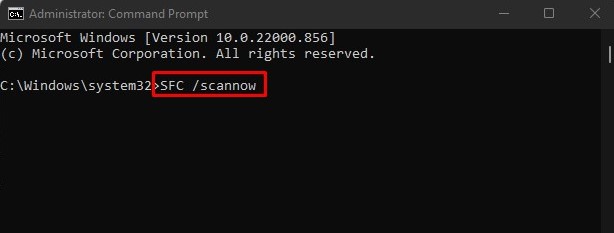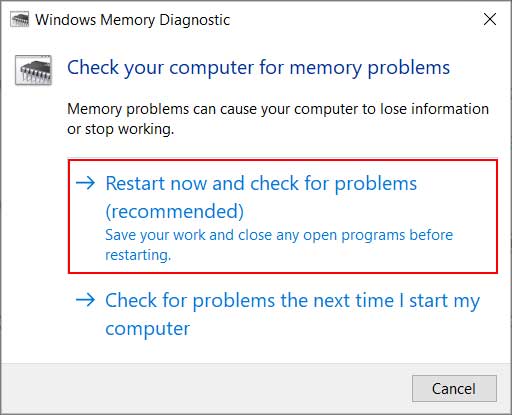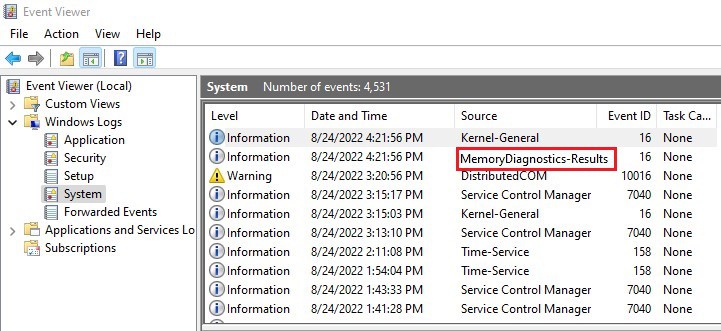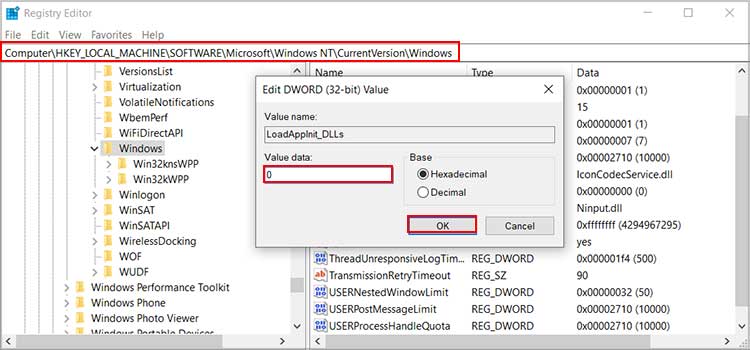The error is the probable outcome of RAM error or damaged system files. It emerges because of corrupt Windows image files as well. So, in this article, we will go through all the possible methods to solve this notorious error code.
How to Fix the 0xc0000005 Error
When you get this error code, it’s best to run your antivirus scan first. Antivirus software scans for the virus in your system and removes if anything malicious is found. If the issue still persists, we have compiled a list of 11 fixes to help you get out of this error code.
Scan for Virus
You can try running a full scan of your computer to solve the problem. It can help eliminate the probability of the error code due to viruses or malware. If the issue is not solved, follow along with the fixes below.
Temporarily Disable the Antivirus
You may also see the error code because of the conflict between the application and the antivirus software. So, in such a case, you can add the application as an exception in the Antivirus settings or disable the Antivirus software and check whether the problem resolves or not.
Use SFC and DISM Utilities
One of the solutions you can rely upon is executing the SFC and DISM scan. System File Checker is the utility tool that scans and replaces damaged system files on Windows. DISM will be useful if SFC cannot repair some of the files. Here are the steps you need to follow to use these utilities:
Perform CHKDSK
Likely, the problem can also be hard drive related. So, running the Check Disk command can check for errors in the hard drive, like corrupt partitions and bad clusters. Assuming these are logical bad sectors, CHKDSK will locate and repair these errors.
Check and Restore RAM Errors
The likely culprit for the issue can also be the RAM on your PC. So, you need to scan the RAM for any error and fix it. For that, you have to run Windows Memory Diagnostic.
Change LoadAppInit_DLLs Data Value
You may also encounter this error code if some registry values are corrupt, with the LoadAppInit_DLLs value to be exact. So, you can change the value data to fix the error code issue.
Deactivate DEP
The Data Execution Prevention shields the PC from harmful threats related to viruses and security concerns. It is recommended to keep the feature enabled for the safety of the computer. Yet, some applications run into trouble because of it, and you get the error code. So, here’s how you can deactivate DEP on your computer.
Update the Disk Driver
The problem with the outdated disk driver brings forth the performance issue on the computer. Likewise, it also deteriorates the compatibility between OS and the hardware. The error code issue is also a probable outcome of outdated disk drivers. So, you need to update the disk driver to fix the issue. It is possible that sometimes updating the disk driver is not enough to cope with the issue. In that case, you can also reinstall the Disk Driver. To do so,
Uninstall the Latest Security Update
You may also get the 0xc0000005 error code because of the latest security updates. Sometimes, the newest security patch can also create new bugs hampering the functionality of applications. You can uninstall the latest security update and fix the error in such a case.
Check SATA Configuration
If you’re using a SATA drive, you should make sure the cables and the drive are compatible, as version mismatch has caused this error in the past. Secondly, you should also ensure the SATA operation mode is correctly configured in the BIOS. Here’s how you can do this:
Reset Your PC
In some instances, no application may open due to the error code. It means you cannot try the above fixes that require opening the Command Prompt, Control Panel, and Device Manager. So, you can opt to reset your PC in such a scenario. Here is our article providing a detailed guide to resetting your PC to its factory settings.
Reinstall the Windows
If nothing else works and the error code keeps bothering you, it is time for the clean installation of Windows on your PC. When you reinstall your Windows, all the files on your computer get wiped clean. As such, the error should be resolved in most cases. But if the 0xc0000005 error persists despite reinstalling, the hardware components like the memory modules or storage drives are likely the problems.