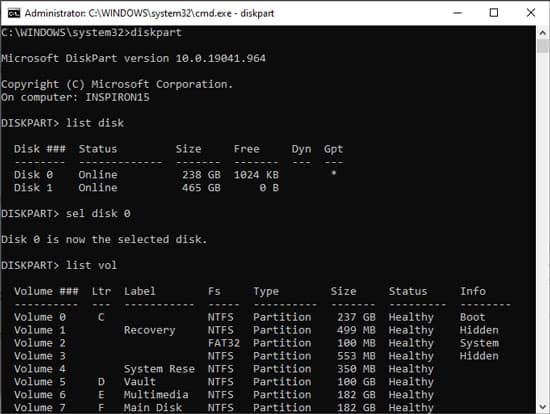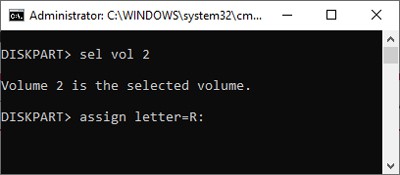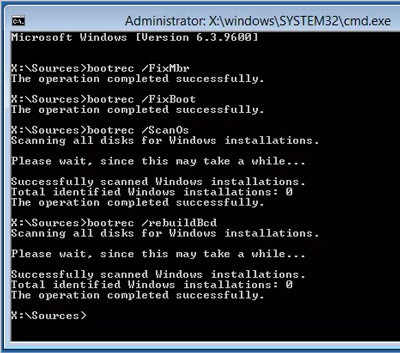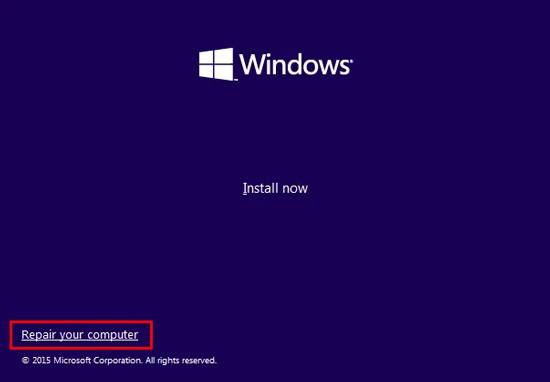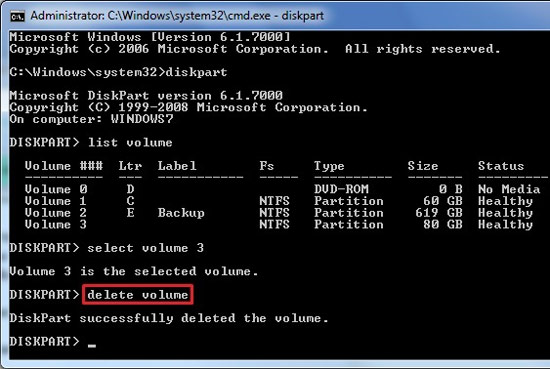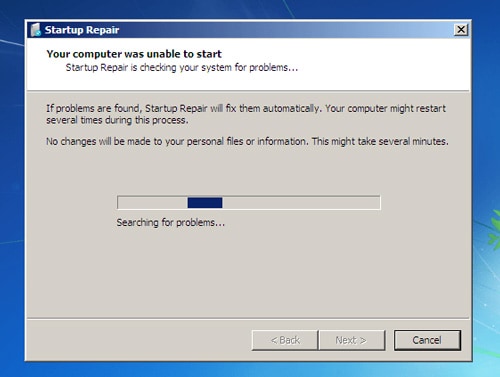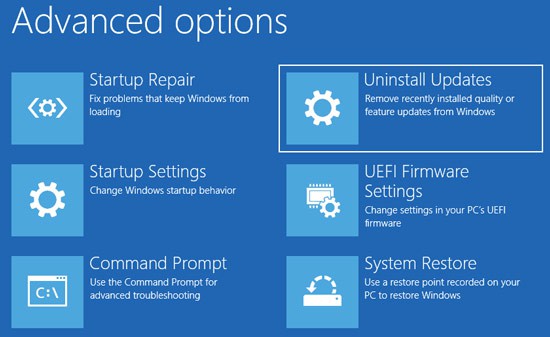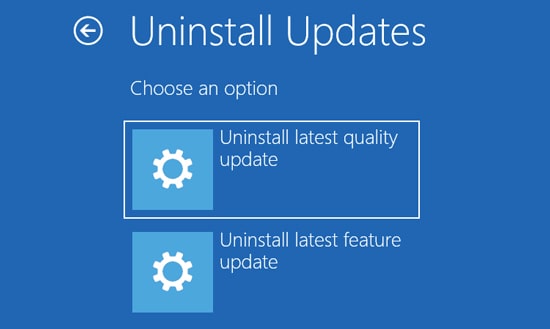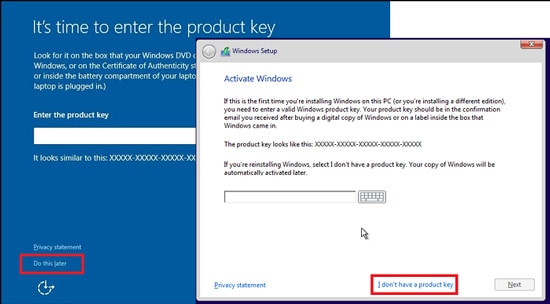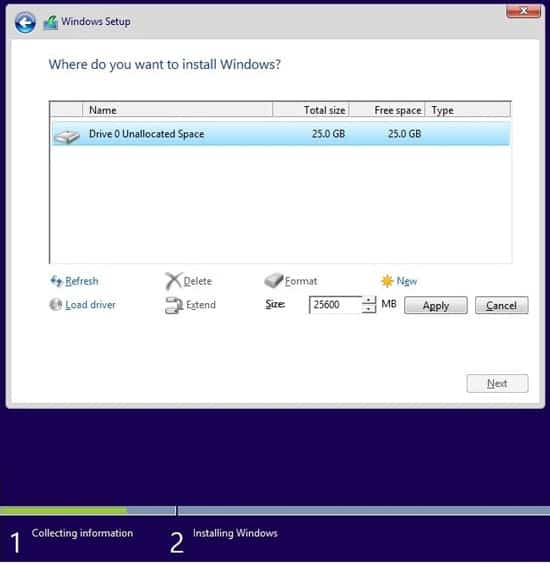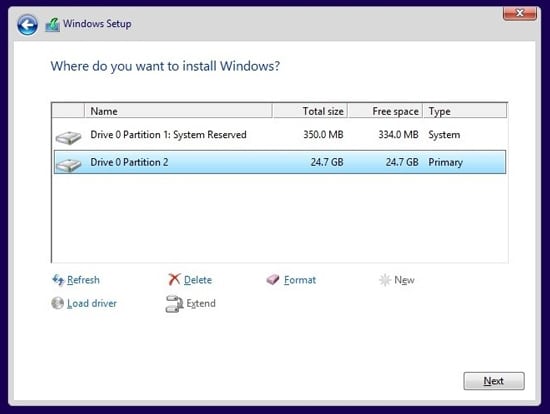The function of the FixBoot switch is to write a new boot sector to the system partition. But in UEFI systems, the EFI System Partition (ESP) is unmounted by default. As FixBoot can’t access the system partition, it fails and returns the Access Is Denied error. You can use diskpart to manually assign a mount point to the EFI System Partition. After doing so, you should be able to use FixBoot without any issues. Alternatively, you can instead use BCDBoot to repair the EFI Boot Loader. One more thing to note is that this error is very common in Windows versions 1707, 1709, and 1803. If your PC is running any of these versions, then we recommend that you use Windows Version 1703’s image to create a bootable media and copy the BCD.
Mount ESP with Diskpart and Repair
You can use diskpart to assign a drive letter to the EFI System Partition, then use FixBoot or BCDBoot to perform the repair. Here are the steps to do so:
Delete ESP and Use Automatic Repair Tool
The Automatic Repair tool is the go-to option to combat any kind of startup issue. But before using it, you should delete the system partition to ensure that a corrupt EFI system partition (ESP) isn’t the issue. Here are the steps to do so: If the repair tool resolves the issue, great. If not, you’ll see a message along the lines of Startup Repair couldn’t repair your PC. In this case, select Advanced Options and try out the other solutions from our guide.
Uninstall Latest Updates
A common issue that users often report is that Windows won’t boot after an update. In cases like this, uninstalling the latest update is generally enough to resolve the issue. Here are the exact steps to do so:
Clean Install OS
If the issue is still not resolved, a clean reinstall of the OS is likely the final option. Keep in mind that this will remove everything from your PC. So, if you don’t want to lose your files, you may want to hold off on this temporarily. Here are the steps to clean install Windows: