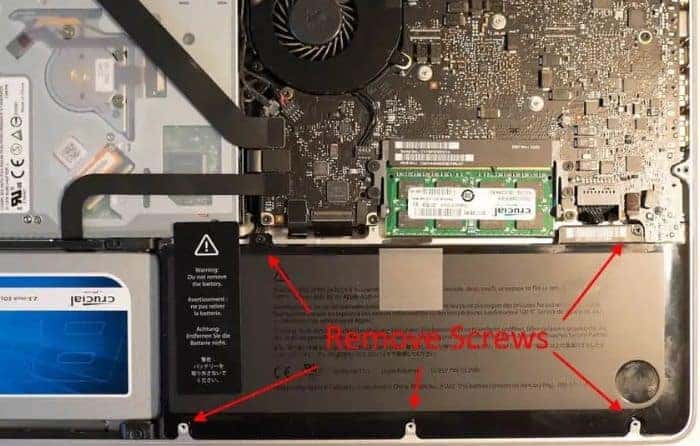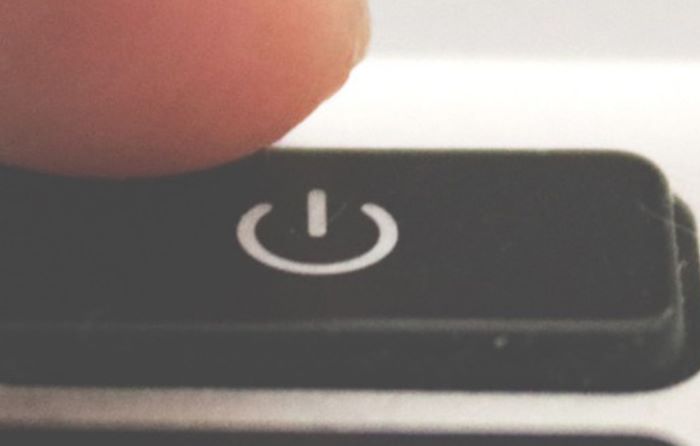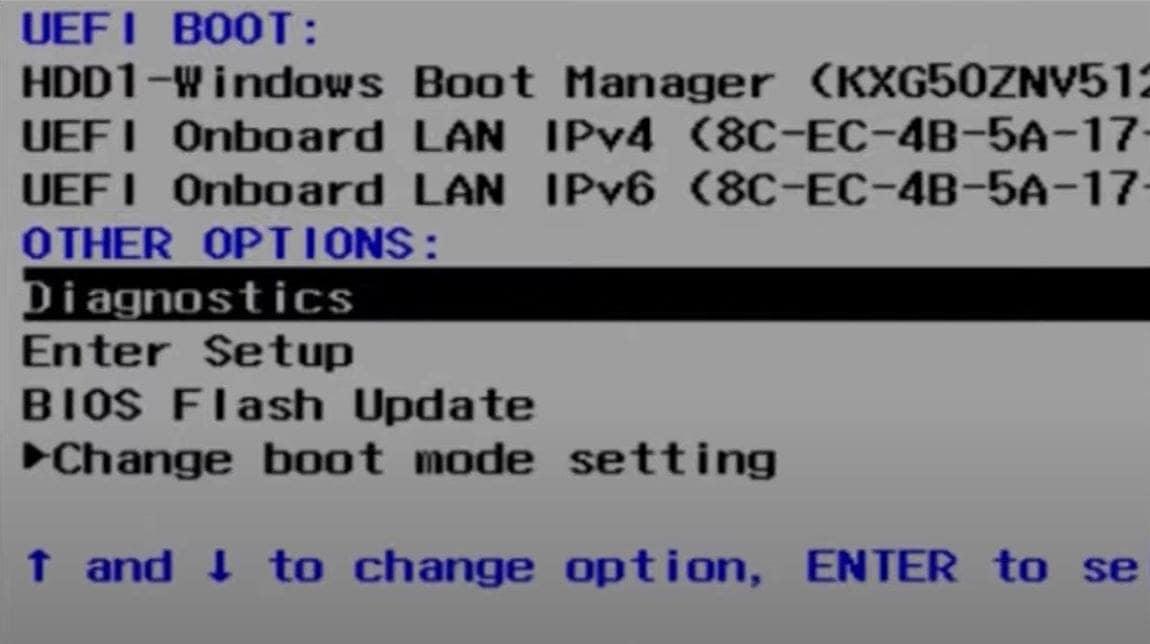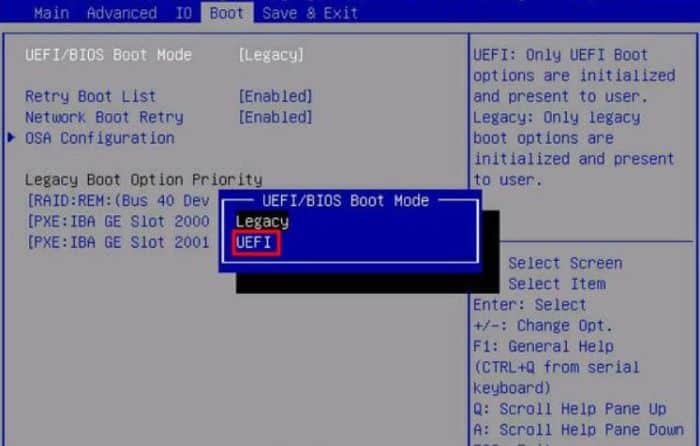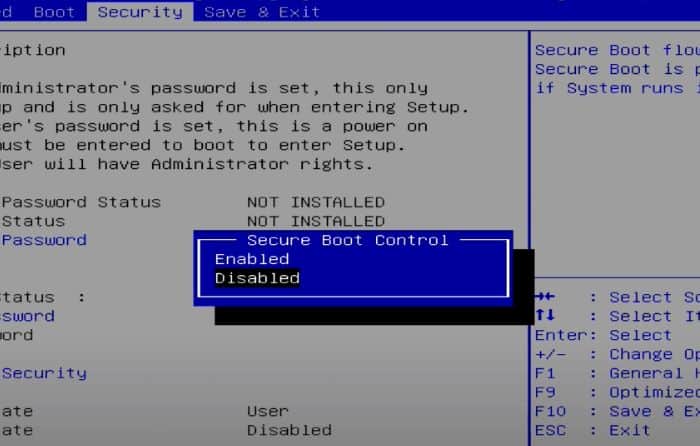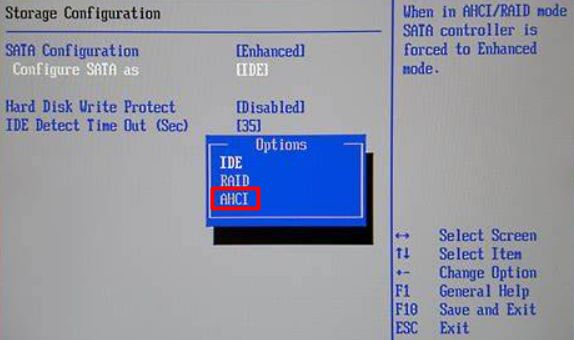When the computer starts, BIOS comes into action and tries to check and initialize every component involved. For the booting process, it asks for OS-boot files from the boot drive(hard drive here) to load them to RAM. But, if anything comes between this communication of BIOS and the hard drive, it declares the mentioned error.
What Causes Hard Drive not Installed Issue?
Solve Hard Drive not Installed Issue on Laptop
Rebooting your laptop once can likely fix the issue if it’s experiencing some temporary glitches. But if it doesn’t work, power cycling is a more effective method which is given below, along with other solutions to the issue:
Misconfigured BIOS settingsOutdated BIOSFaulty connectionDamaged hard drive
Power Cycle the Laptop
Sometimes the I/O devices and components within your PC become unresponsive because of an immediate halt of all the running processes. This seizure can arise due to various reasons, most probably sudden power cuts or shutdowns. To fix such a problem, you can perform a power cycle. It will help drain the charge out of all the components and will let them initialize to their default state for a fresh session. Follow the steps mentioned below to do so: Check if it resolved the issue.
Use OEM Specific Tools
Many PC manufacturers provide diagnostic tools to scan and troubleshoot the discussed kind of errors. You can search for pre-boot diagnostic tools for your laptop’s brand on their specific website. But this issue is found to be concurrent among the Dell laptops, so we’ll be listing the specific steps in their diagnostic tool. The steps for Dell’s diagnostic tool are as follows: If it doesn’t fix the issue, the probability of physical damage to the hard drive is high.
Change BIOS Settings
BIOS being the firmware manages the control over the I/O devices attached to the motherboard. Thus, there are settings related to hard drives and other storage devices as well. If these settings are misconfigured, a hard drive not installed issue can arise. So, let’s jump forward to set the BIOS to UEFI mode, enable secure boot, and enable an AHCI connection. Start your computer and follow these steps to do so:
Reset BIOS/Update BIOS
Since no tweaked settings worked, you should reset the BIOS settings to default factory ones. This will ensure that no settings from BIOS are causing the ‘hard drive not installed’ problem to occur. To do so, Or, even if you already reset the BIOS, chances are the problem is due to outdated BIOS, although in rare instances. Updating BIOS isn’t always a mandatory solution, as an interruption in the process can further damage the BIOS chip. But you should check and confirm if you’re running the latest BIOS on your PC before moving on to the upcoming solutions.
Check and Reseat Hard Drive
Hard drives are linked to the motherboard with some sort of cable connection, primarily SATA. Most of them would have direct pin connections to dedicated slots on laptops, and some of them would even be soldered in their place. If the connection channel is broken, the computer won’t recognize any hard drive. You will have to clean the dust/rust on the hard drive slot and reseat the drive properly to ensure its connection works properly. Make sure your laptop is turned off and not connected to the power source, then follow the steps mentioned below to conduct so:
Deal with Physical Damage
Now, after dealing with the above solutions, if you still are left with the hard drive not being installed problem, the chances of the hard drive having physical damages are high. Try to check if your hard drive is faulty by using it on a different PC using HDD cases. Or you can also try to change your HDD. We recommend consulting an expert or the manufacturer’s support assistant for any further damage.