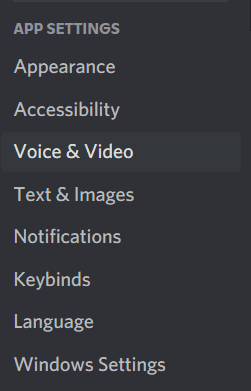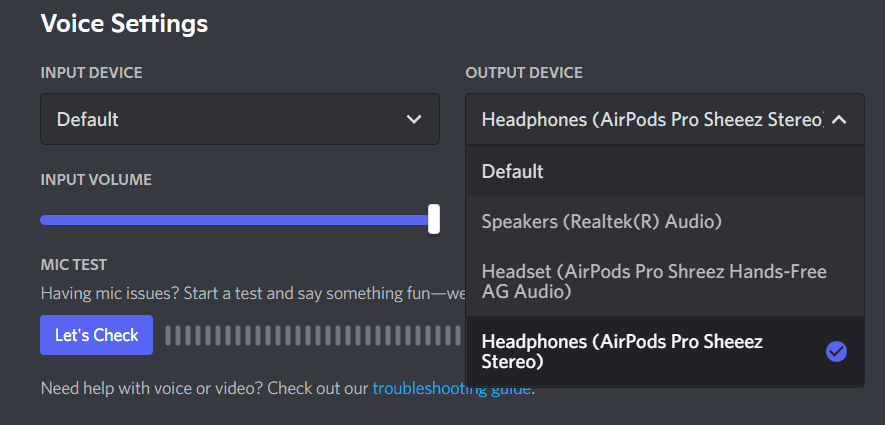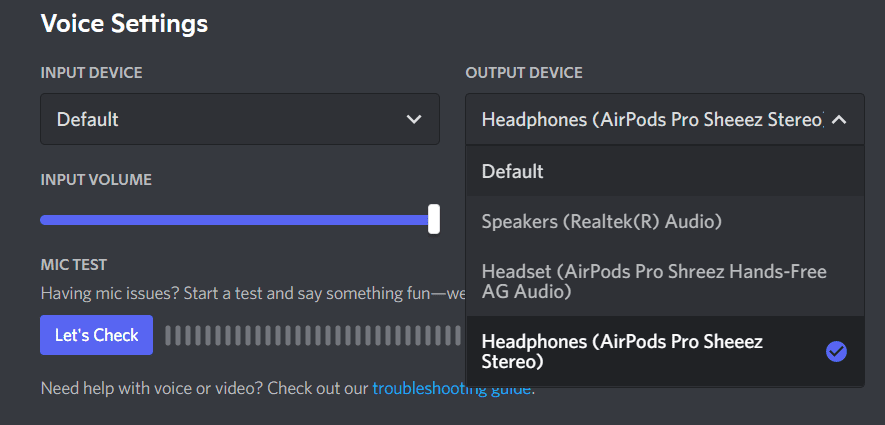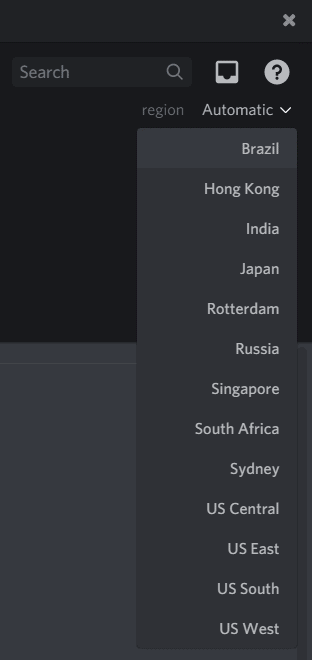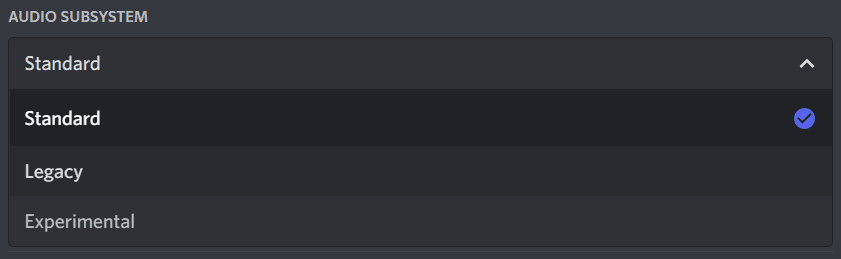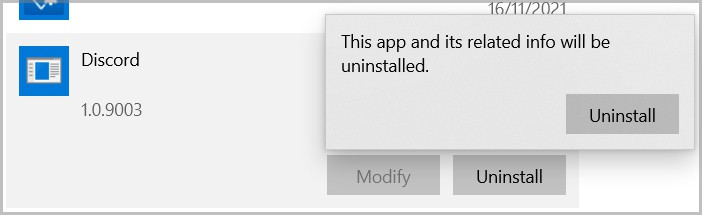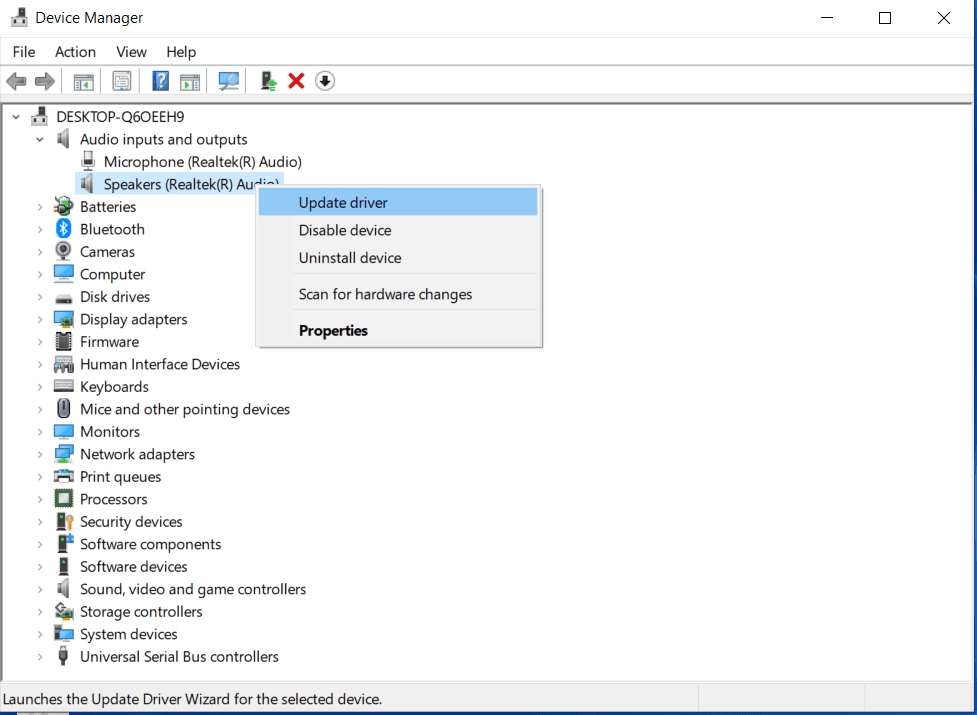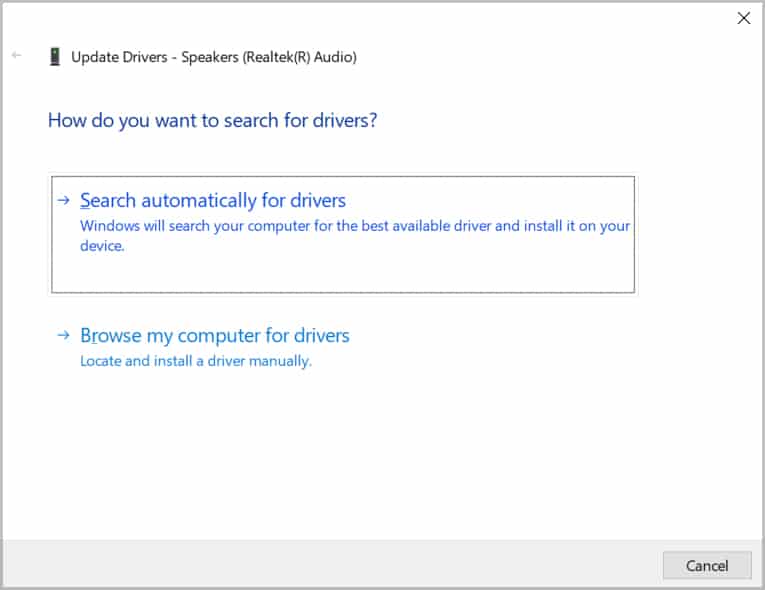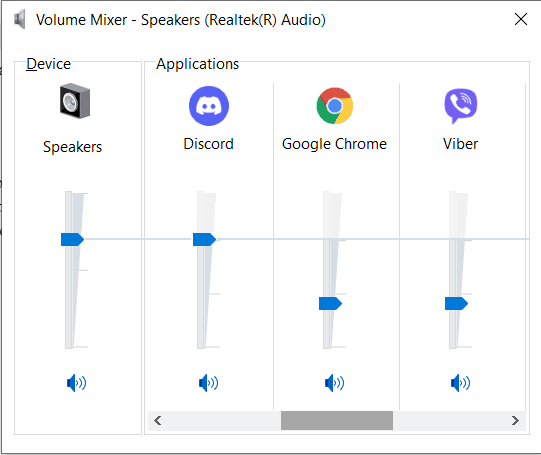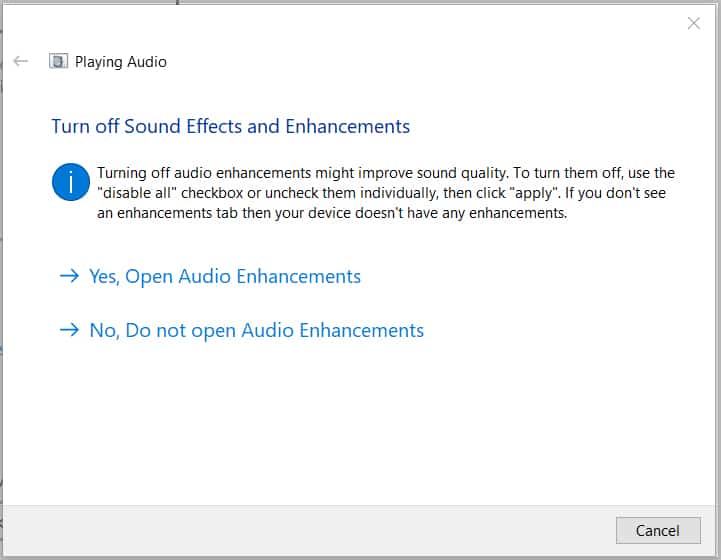This can affect the quality of service that discord offers and can be quite an issue while using discord. In this article, we’ll be discussing how you can solve it in a few easy steps.
What Causes Discord Volume too Low
Let’s take a look at a few of the most probable causes of having the low volume on discord:
How to Fix Discord Volume too Low
There are indeed many different things that you can try to fix this issue. But before you try anything, make sure that the discord server isn’t under maintenance or crashed. Depending on the severity, you will not be able to perform certain actions or even log into discord for a while. You can check the server status from discord status. Also, make sure that you have restarted your device and that your discord app is updated to its latest version. If encounter any problems while updating your app, you can learn how to fix them from here.
Select The Correct Output Device
You will only hear the audio if you’re using the correct audio output device. That is why ensure that you’re using the selected output device. Even if you’re not, you can easily change it.
Increase Audio Output Volume
It is likely that your audio output on discord is lower. This is one of the most common problems to face while using discord. It’s relatively easier to fix this issue as well.
Change The Audio Region.
Your audio region can affect your audio quality as well. Sometimes there is too much traffic in a certain region, which can affect your audio exchange.
Bugs
Bugs might be a likely cause for your audio issues as well. You can check to see it’s a bug that’s causing the issues with your audio.
Disable QoS
Discord has a Quality Of Service feature called High Packet Priority. It will help reduce the time lag while using discord, but some ISPs aren’t compatible with it. This can result in poor delivery and receiving of sound. It is safe to disable it. Note: Your average performance will not be affected by disabling it.
Switch to Legacy
Discord offers you three different audio subsystems. You can change between them depending on your requirements. ‘Standard’ is the one that is most widely used, but you can switch to ‘Legacy’ or ‘Experimental’ if you have audio problems in ‘Standard.’
Improve Input Sensitivity
Sometimes, the problem is not with you. It is likely that the problem lies with your friends. If their input sensitivity is set to the wrong settings, you might not be able to able to hear them properly. That issue can be easily solved if you ask your friends to follow these steps.
Run Discord as Administrator
Giving administrative privileges to discord isn’t mandatory, but it can certainly improve some functions if done so. Running it as an Administrator will allow the app more access and therefore, will have better sound quality.
Uninstall Conflicting Apps
If you have any apps that might conflict with discord, you should uninstall them. Voice changing apps, audio enhancing apps, or any other apps that might draw over discord. You can find and uninstall apps in Settings(Windows Key + I) > Apps.
Reinstall Discord
If none of the methods work, you should consider reinstalling the discord. The problem might lie in the app itself, and reinstalling might solve it. If you’ve reinstalled discord and still the volume is too low, the problem might not lie with discord at all. It might be that your computer is affecting the sound quality.
Check The Drivers.
If your driver is not up to date, some of the apps might misbehave. This includes botched sound quality on discord. You need to check the device drivers and ensure that they’re up to date for discord to sound smooth.
Volume Mixer
The volume mixer lets you control the volume of different applications separately. If the volume of discord on the volume mixer is low, you will not be able to hear discord’s audio.
Troubleshoot Sound Device
If your device has a problem with sound, it could pose a problem with all kinds of audio output. You can solve it in a few easy steps.
Visit Help Center
If everything fails, go to the discord help center. If they don’t have a solution to the issue that you’re facing, you can submit a request.