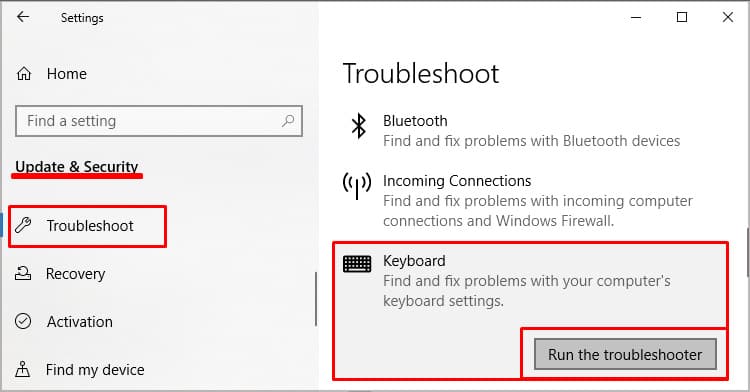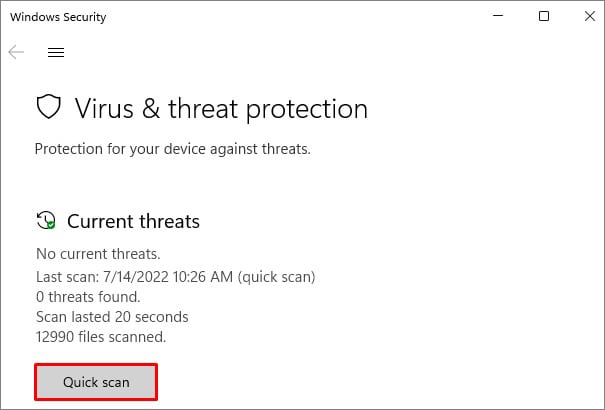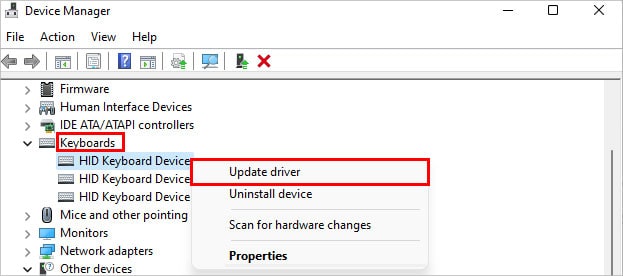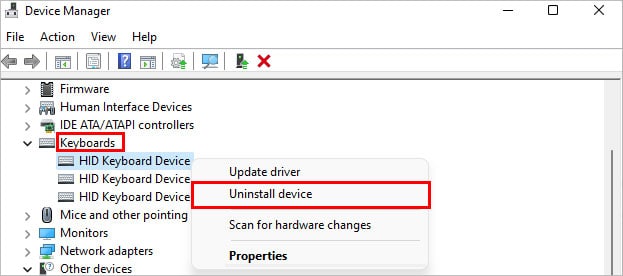You can fix the rebelling keys by changing the keyboard layout. You can do so by navigating to the keyboard settings on your PC. Similarly, there are other ways to fix the issue as well. You can continue reading this article to explore some more troubleshooting options.
Why is my Keyboard Typing Wrong Letters?
How to Fix Keyboard Typing Wrong Letters
There are a few ways for you to fix your faulty keyboards. Until it is fixed you can use the On-screen keyboard program to use dysfunctioning keys. So, here are some solutions you can try.
Different keyboard layoutMisplaced keysNumlockViruses and malwareOutdated driversFaulty keyboard
Change Keyboard Layout
A changed keyboard layout can cause your computer to type the wrong letters. In windows 11, You can simply change it by clicking on the language switcher in the taskbar. Then click on your preferred language. This process will change the layout of the keyboard and even the language if you wish. You can also change it from the settings by following these steps. If you use any language other than English, you can also choose to add a new language.
Running Windows Troubleshooter
You can run the windows troubleshooter to detect and solve basic computer problems. If it detects any issues, it will automatically solve the problem and give you a report of the process. Here’s how you do it: This will start detecting any issues with your keyboard and solve them for you.
Turning Off Numlock
Numlock sometimes changes a large number of keys in laptops when trying to squeeze in the number pad onto a mini keyboard. This jumbles a lot of keys out of its place. So, if you’re on a laptop, try turning the numlock key off. Most keyboards have a dedicated NumLock key to turn it off/on. The keyboard layout is different in every keyboard. Some keyboards also put it as a function key.They also have a visual indicator like an led to indicate whether it is turned off or on.
Check for Misplaced Keys
Misplaced keys can also be causing this issue. If you had to replace your keys after a clean-up, there’s a high chance you misplaced them. Every key you press will also highlight it on the on-screen keyboard. This way you can check if there are any misplaced keys on the keyboard.
Scan for Virus and Malware
Viruses and Malware can corrupt system files in your computer without the user’s knowledge. Although keyloggers are spyware, they can also cause keyboard malfunctions. You can remove the viruses from your computer with an antivirus. Windows defender is a built-in antivirus by windows. You can also scan for viruses using Windows defender. If you want a deeper and more thorough scan, you can easily download one from the internet.
Update or Reinstall Drivers
An outdated driver can cause more issues than you know. Old drivers have corrupt files which cause conflict with the system. This causes the respective components to misbehave. So, updating your drivers is worth trying. Here’s how you update your keyboard drivers to the latest version. If updating drivers doesn’t provide any results, you can check for updates in windows update as well. Just click on Search for updated drivers on Windows update. It will redirect you to the windows update page where you can check and install updates. If updating the keyboard driver doesn’t work you can try reinstalling the keyboard driver completely.
Repair Faulty Keyboard
If none of the fixes work, you can try taking your keyboard to a nearby electronics repair shop. Try the keyboard on another computer first to confirm the keyboard is at fault. If the keyboard works well on a different computer, it means the problem is related to your own computer system.