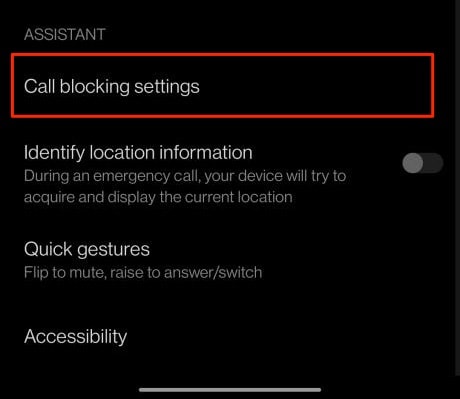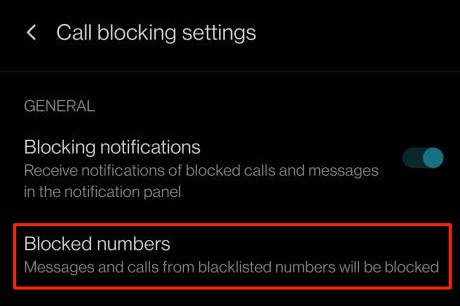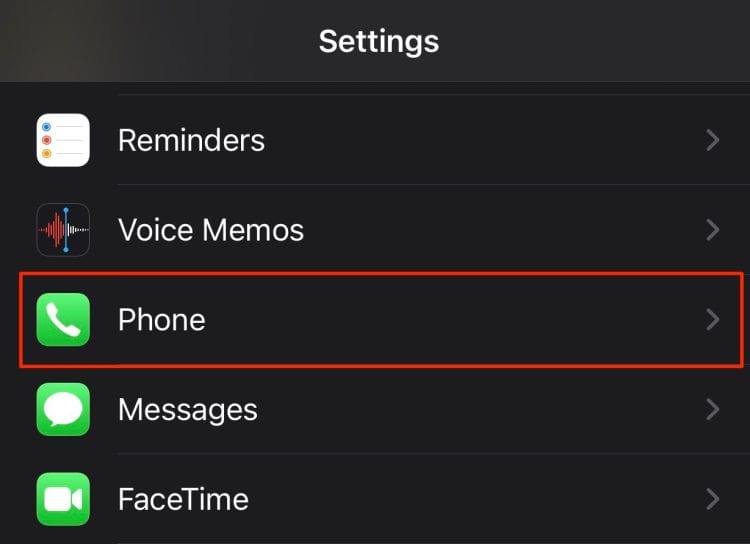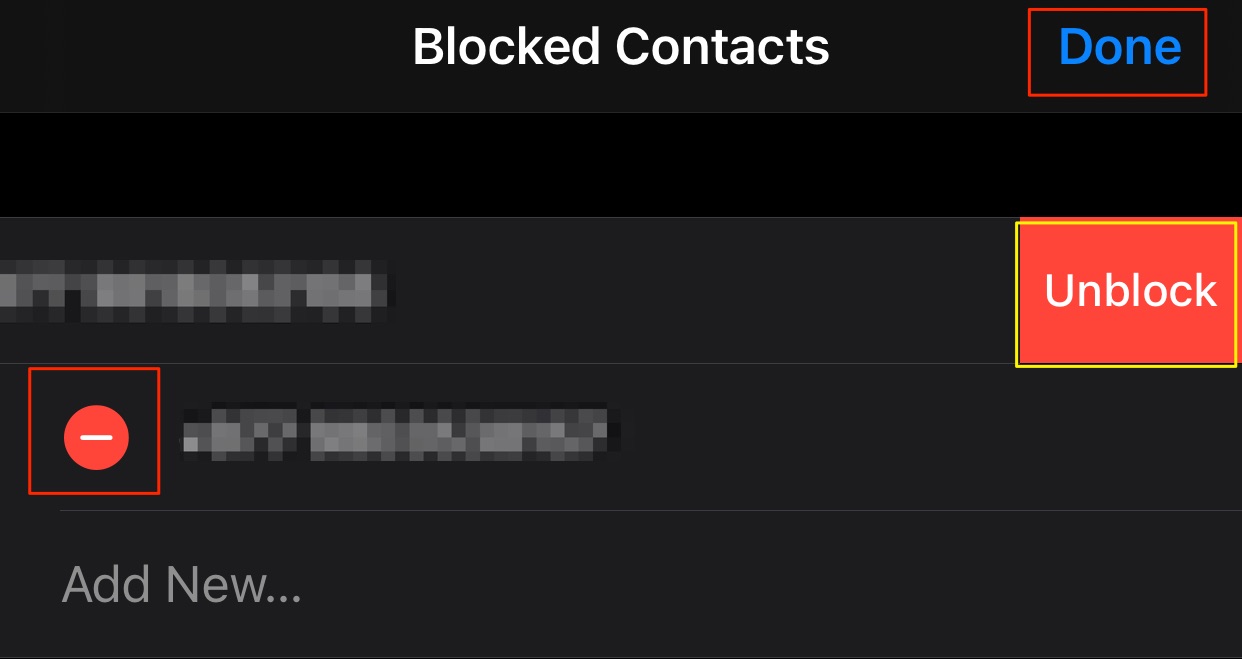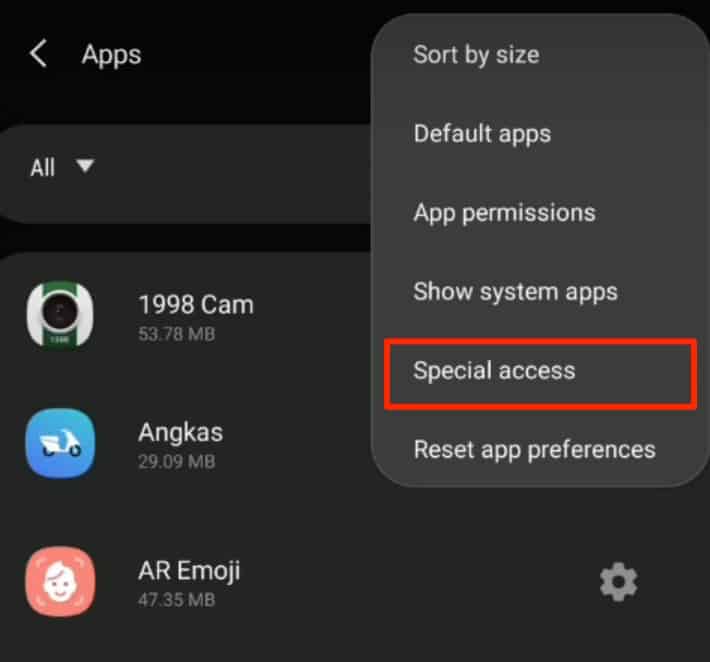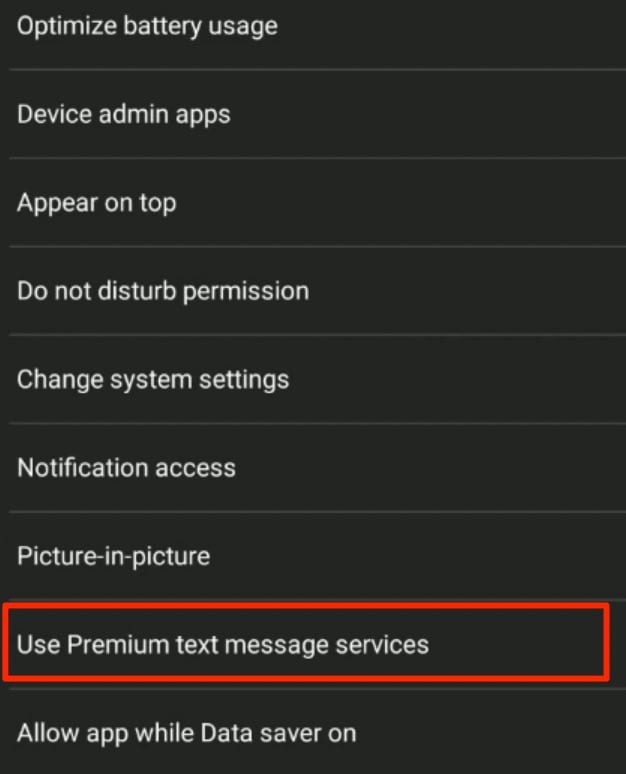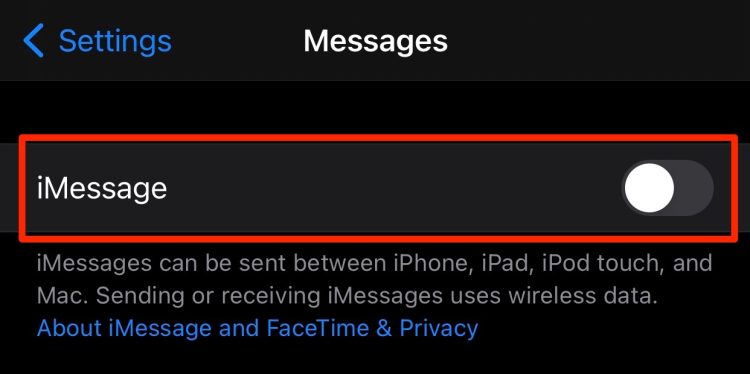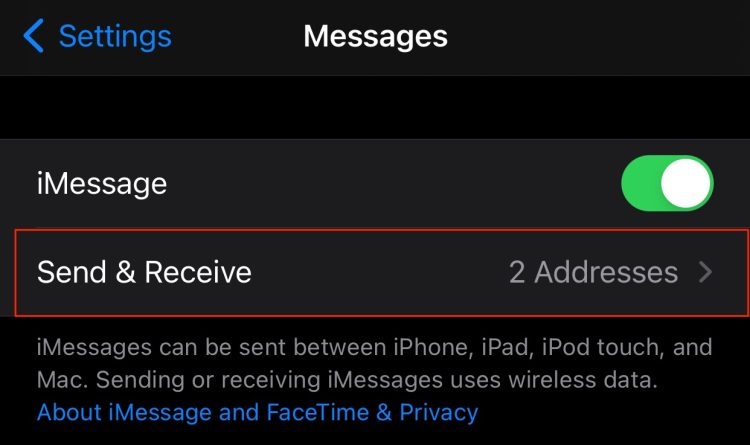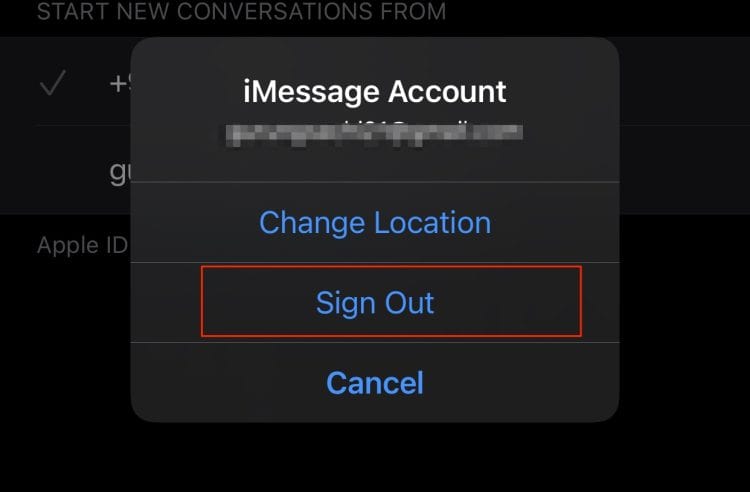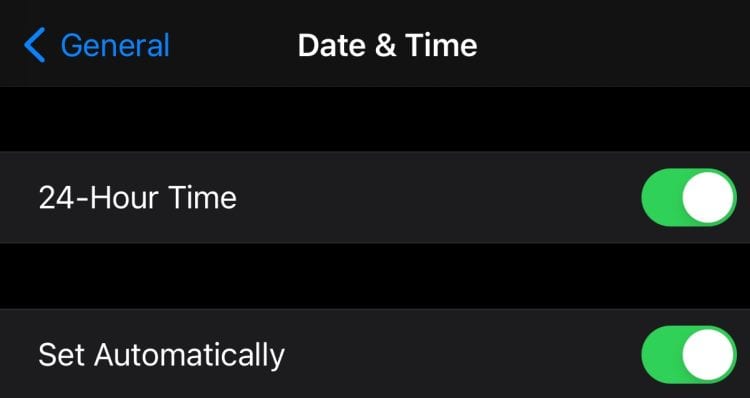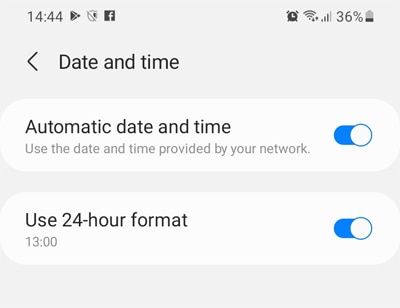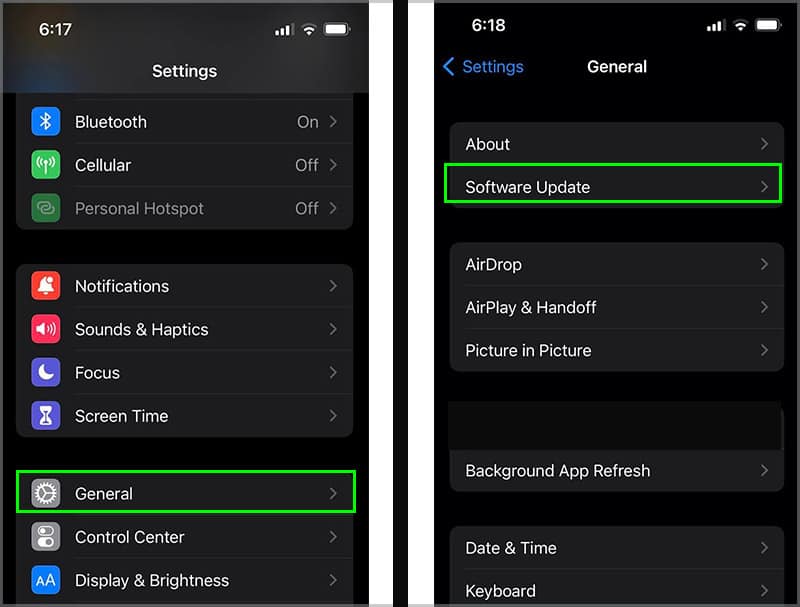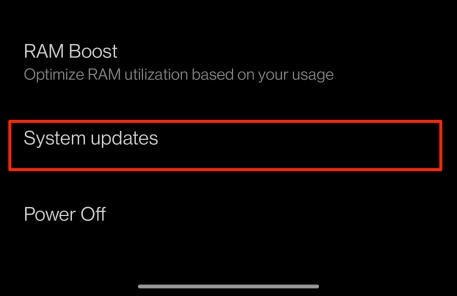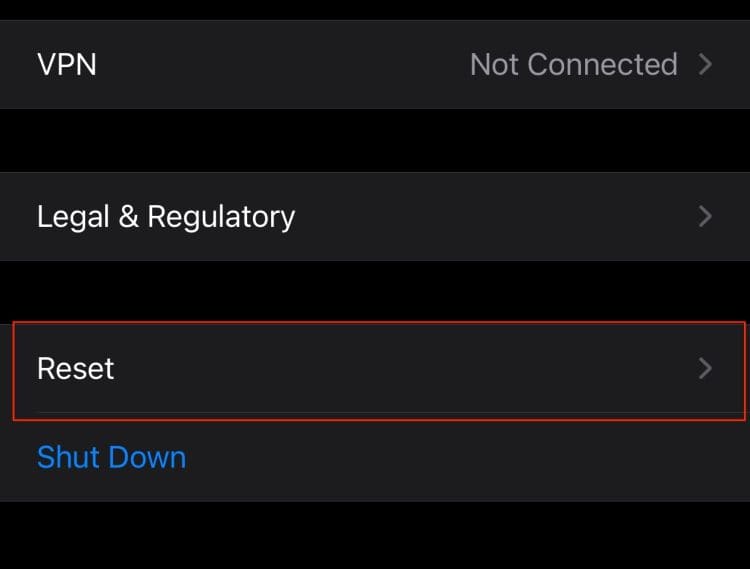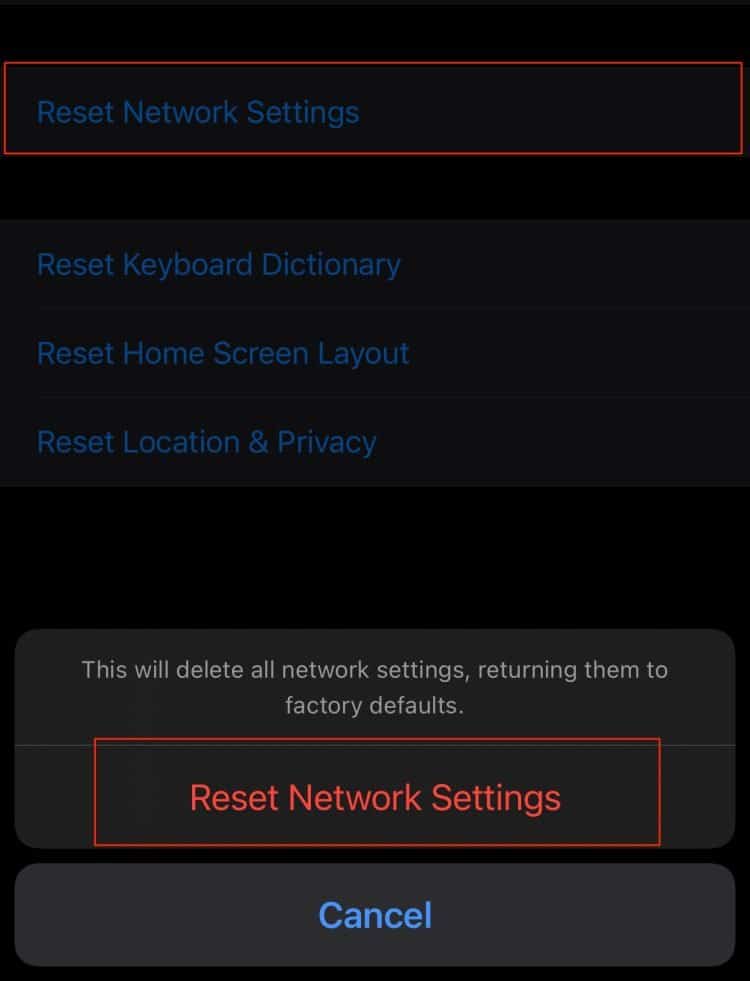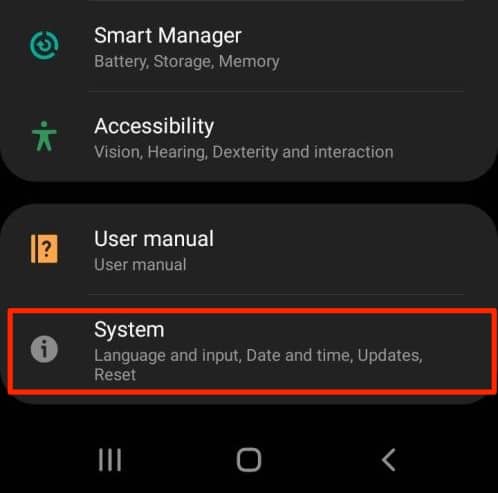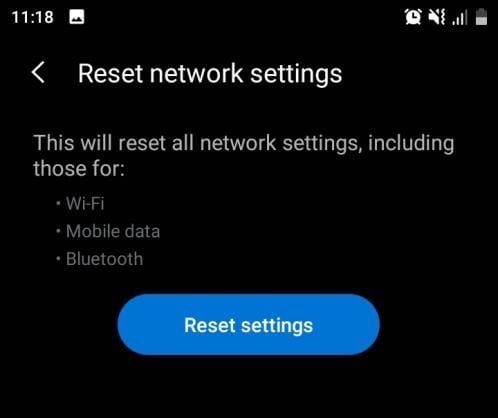However, this message can also occur due to several other factors like service outages, incorrect setting configuration, and more. But, regardless of the reason, the issue is relatively easy to resolve. So, in this article, let us explore more of the causes and easy fixes you can apply for this error message.
Why is my Message Blocking Active?
Here are some of the reasons why you might receive the message blocking is active on your iOS and Android devices:
How to Fix Message Blocking is Active on Android and iPhone?
Before we begin, please check to see if your carrier covers the SMS plan. We suggest you directly contact your provider to double-check if it’s available on your current plan. Additionally, a quick troubleshooting method you can apply for this issue is to restart your device. This method allows you to refresh and clear out all temporarily stored data in your system. As a result, it might resolve the issue at hand. Poor network signals can also cause this error message. So, we suggest you switch to an area where you can find an adequate signal to send your messages without any errors. If this does not solve your issue, let’s move on with the further fixes mentioned down below.
Remove Recipient from Block List
By accident, you may have blocked the recipient from your device. To be sure, you may want to check if they are on your blocked contact list. You may also want to check with the recipient if they have blocked you. If you can verify that you have blocked them or vice versa, here are some steps you can follow to unblock the contact number in question.
On Android
On iPhone
Alternatively, you can delete the contact number, re-add the contact again, and check to see if it works. Please ensure that you enter the correct number with the right country and area code.
Allow Premium SMS Access
In most Android phones like Samsung Galaxy, the message blocking feature is in-built into the devices. Sometimes, this feature might cause hindrances and pop up the message error. So, to be on the safe end, you may want to enable the Premium SMS function on your devices to avoid such issues. Here are some steps you can follow.
Turn Off iMessage
In some instances, iMessage might conflict while sending out a message. To check if the problem is with iMessage, you may want to disable the feature. Here are some steps you can follow. Now, try sending the message again. If this fixes the issue, there might be a technical glitch with iMessage. We suggest you sign out and sign back into your Apple ID account to resolve this issue. Here is how you can do it.
Automatically Set Date and Time
If you have an incorrect date and time settings configured into your device, there might be issues performing even the simplest task of sending out a message. As a result, this might prompt the “message blocking is active” error. Here is how you correct the date and time setting on your devices.
On iPhone
On Android
Clear Storage Space
Your device might act out while sending messages if your mobile is running out of storage space. It is always recommended to have at least 20% of available storage. So, we suggest you clear out any unnecessary apps and files stored on your device. Also, make sure you delete your recently deleted folders as they can hop up your phone storage. To smooth out and speed up your mobile device’s performance, you can read and follow the methods mentioned in this article.
Software Update
An Outdated operating software, especially on iPhone devices, can cause several issues, including sending out messages. There might be bugs and system errors in the current version, leading to compatibility problems. We suggest you regularly download and install the latest operating software to avoid such issues. Here are some step-by-step guides you can follow.
On iPhone
On Android
Reset Network Settings
If you’re still experiencing issues with sending out messages, you can resort to resetting your Network settings. This method allows you to revert all your network data into the default settings. Here is how you can do it.
On iPhone
On Android
Contact Support
If none of the above methods fails to fix the issue at hand, it is most likely server outages or a technical issue from the carrier side. So, the best fix for this solution is to contact your phone carrier’s customer support. They will address the problem and give you further technical assistance or fix the issue for you.
More Tips
Remove and re-insert the SIM card or switch to a new one Enter the recipient’s correct country or area code Make sure your mobile carrier is active Pay the amount dues for your mobile carrier planTry sending plain texts with no multimedia like images, emojis, or GIFs