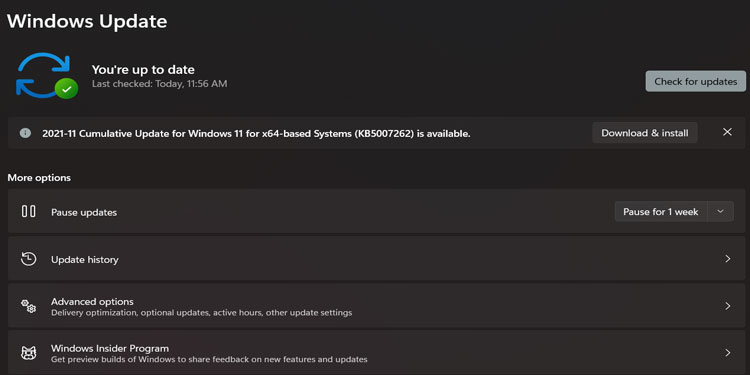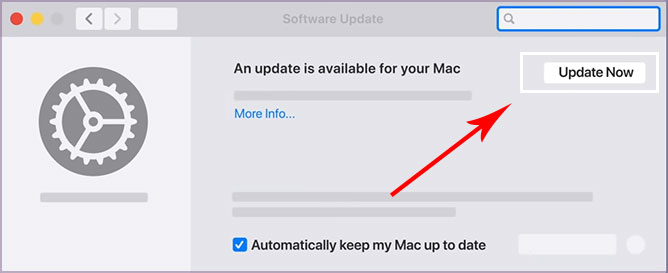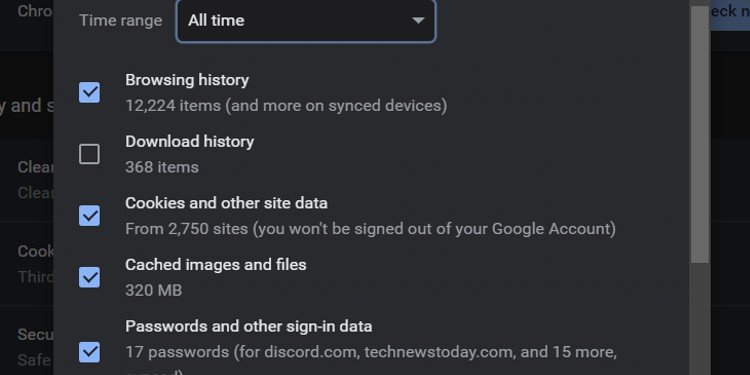If you face the same problem, you have come to the right place. We will walk you through the causes and some effective troubleshooting methods to help fix the Netflix error.
How to Troubleshoot Netflix Not Working?
Now that we have figured out the causes for Netflix crashing, here are some quick and easy fixes for solving this issue. The following fixes are applicable for all devices, including mobile devices, laptops, smart TVs, and devices that are compatible with Netflix.
Restart Your Device
Although it may seem like a simple process, restarting your device reloads and refreshes application functions. It also clears out all the temporary files. This method often fixes faulty issues on the app and your device. So, if you are on your mobile, PC, smart TV, or other devices, make sure you do a quick reboot before moving ahead with the other fixes.
Check Internet Connection
You might be facing issues on your Netflix if the internet is receiving poor bandwidth. A minimum connection speed of five megabits per second is required to load HD movies on Netflix. If you are receiving poor connectivity, you can apply these quick fixes.
Check Log in Activity
If you have logged into your Netflix account on several devices, this might be the reason why your Netflix might not be working. Depending upon your subscription, you are only allowed a certain amount of logins from different devices. To fix this, you can log out from all your other devices.
How to Fix Netflix Crashing on Smart Tv?
Since these devices require high resolutions often (4K) to function, Netflix crashing can be a common problem. Here are some fixes you can apply to solve crashes on your Smart TV.
Sign Out of Your Account
Here are some easy steps to help you Sign Out from your account. You can now sign in again, enter your login credentials and see if Netflix stops crashing.
Move Your Router
In some instances, your internet router and TV might not have a good connection. So, make sure you locate the router near to the TV. You can also buy booster routers to help get a better range for your internet connectivity.
Hard Reset on Smart Tv
Peforming a hard reset on your Smart TV deletes all your files and application, and returns it back to the default settings. Here is how you can do it.
How to Fix Netflix Crashing on Mobile Devices?
Here are some methods you can apply if Netflix crashes on your phone.
Clear Out Caches and Data
Caches can sometimes contain junk files that can fill up your storage space on your mobile device. We recommend that you clear out these files as it may be the reason why your app is crashing. Here is how you can do it.
On iPhone
On Android
After clearing out all the caches, close your Netflix app and launch again.
Reinstall the App
If you face problems with your Netflix app on your mobile device, you can try reinstalling the application. Sometimes older versions of the app have system errors and bugs which causes Netflix to be prone to app crashes. After uninstalling the app, go to your App or Google play store to reinstall the Netflix application on your devices. We also suggest that you check for updates and make sure you download them. Regularly updating your application can make your device and app run smoother.
How to Fix Netflix Crashing on Laptops/Pc?
If you use a computer device when streaming Netflix, here are some fixes you can apply.
Update System Software
Sometimes, the Netflix app will not deem your computer compatible if it is not updated to the latest version of its system software. So, whether you are using your Windows or Mac laptop, here is a step-by-step guide on updating your operating system software.
On Windows
On Mac
Clear Out Cookies and Caches
If you are using a web browser, clearing out your browsing history, cookies and caches can help the application to run smoother. Here is how you can do it.
How to Fix Netflix on Your Roku?
Here are three troubleshooting methods you can try if your Netflix is not working on Roku.
Unplug Your Power
The first thing you can try is to unplug your Roku device from the power outlet. We suggest that you wait for 60 seconds, plug it back in and see if it works. If this method doesn’t work, head on to the next fix.
Reinstall Roku
Another method you can try is reinstalling your Netflix on your Roku.
Factory Reset
If your Netflix is still not working, you can do a Factory reset. This setting allows your Roku to have a fresh start as it deletes all previous settings.
How to Fix Netflix on Apple Tv?
An error occurred loading this content” on Apple TV means that your video or music could not load. It could also mean your Internet connection is too slow. Here are some ways you can fix this issue.
Reboot Home Network
You can first turn off your Apple TV. Ensure you unplug both the modem and router and wait 30-60 seconds. Plug back in your modem and router, switch your TV on and try to open Netflix again to see if it works.
Update the Firmware
Here is a short guide to check if your software is up-to-date.
Test Your Internet Connection
If you think your internet is running a tad bit slow, you can check your bandwidth speed on your Apple TV. Here is how you can do it.
Factory Reset
A factory reset allows you to reset all your Apple TV’s previous settings. You can follow these steps to do a quick reset.
Why Is My Vpn Not Working on Netflix?
If your VPN is not working, it might be probably because Netflix has discovered that you are using a proxy. If you want to access your Netflix from your region, you can disconnect your VPN and join Netflix again.
Why Is My Netflix Party Not Working?
Netflix Party now ‘Teleparty’ can face some issues while streaming a watch party. We recommend that you check that the host has sent you the correct link. If it is still not working, you can restart your device and internet router. You can also reinstall the Teleparty chrome extension.