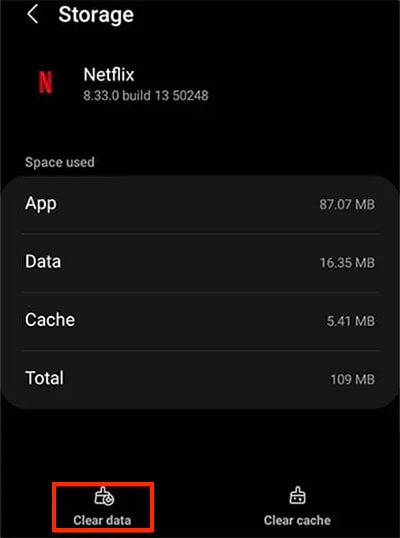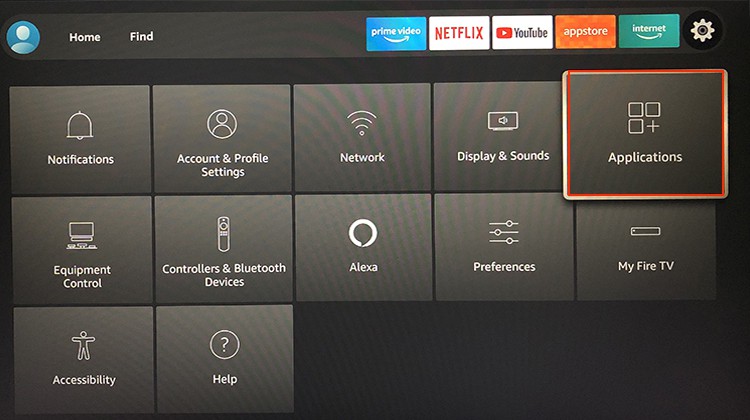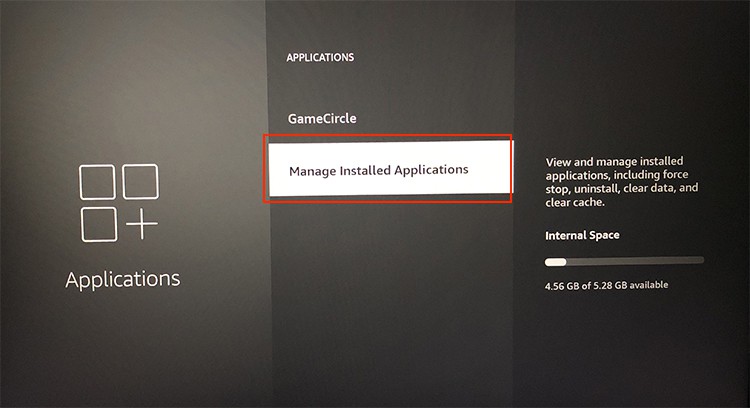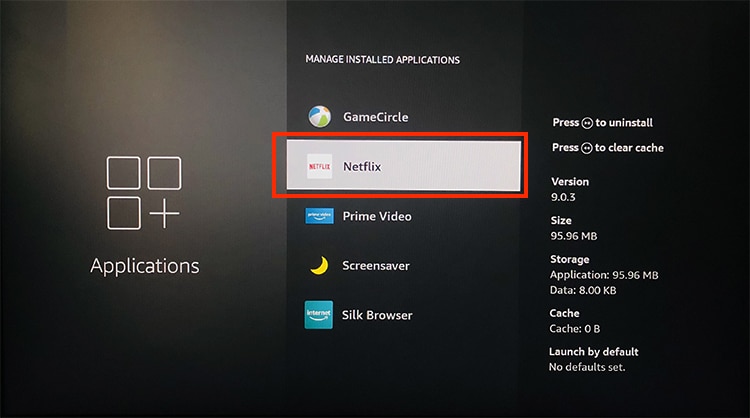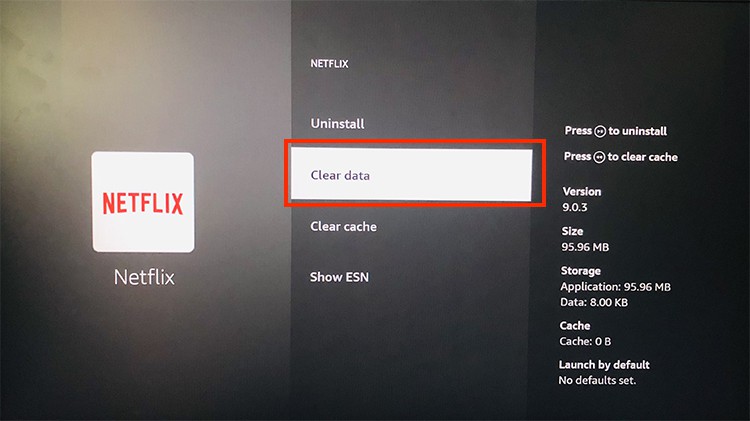Well, you will most likely come across this error when you need to refresh stored Netflix data. So, general fixes like clearing cache data can solve the problem. Or, you can simply update the Netflix app on your devices. Let us guide you with 10 fixes to troubleshoot the error in this article.
How to Fix “This Title is Not Available to Watch Instantly” on Netflix?
You can restart the Netflix app on your devices for general troubleshooting. However, if it does not solve the problem, you might need to force-stop it. After recognizing the causes of several errors, we have compiled proven fixes below.
Force Stop Netflix
When you use Netflix for a long time, it might freeze and stop responding. Thus, you will encounter the “Title not available to watch instantly” error as a reminder from Netflix on your screen. You can force-stop Netflix on your streaming device as a primary fix. When you force close, it will terminate all active programs. You can relaunch Netflix from fresh. Here are the steps for it. On Android Android TV
Check Your Device Software
If you encounter the error only on your Android devices, it means Netflix is incompatible with your device. So, you can check out the Android software version on your device and compare it with the Netflix device requirements. Also, if you still get this error frequently, we recommend you try streaming from another supported device.
Disable Private Browsing Mode on Safari
If you see Netflix Error S7121-1331 on your Mac, it means that Netflix detected private browsing on Safari. So, you can close it and open a new window to solve the error. Here are the steps for it.
Reboot Router
You will encounter titles not available to watch instantly on Netflix when your streaming device has a weak network connection. So, you can take an internet speed test on your web browser. You can move on to the next fix if the result is fine. However, you need to improve the connection if the result shows poor speed. Therefore, you can reboot your home router to enhance the internet connection. Also, when you power cycle the router, it will solve Wi-Fi connectivity errors. You can follow the given steps.
Restart Your Streaming Device
If the RAM issues are causing the problem, restarting your streaming device will solve the error. Moreover, it will refresh your system data and troubleshoot minor glitches and bugs. You can follow the steps given below. On Android On Mac Android TV
Sign Out and Sign in Back
After rebooting your device, you can sign out from your Netflix account on all devices at once. Then, you can sign in back after a few seconds on your devices to see if it works. It should solve the error code. Find out the steps below.
Clear Netflix App Cache
The “Title not available to watch instantly” error means you need to refresh the information. Cache memory stores all the information required to load the app quickly. So you can clear the Netflix cache data on your streaming devices to delete all stored temporary files. Although it will decrease the app’s loading speed, we recommend you clear it more often as it can get corrupt. Check out the steps given below to clear the cache. On Android On Mac Android TV
Reset App Data
Another fix to solve the error is to reset the Netflix app data on your streaming devices. It will help refresh the outdated data on your device. You can find out the steps for each device below. On Android Android TV
Update Netflix
You will run into this code when there is an error within the app itself. Netflix introduces fixes for such errors and bugs in their latest software version. Therefore, you must keep the app updated on your devices. Also, you can check for your device software updates. If you use Netflix on Android, you can simply update the app from the Google Play Store. If you are a mac user, you can update from the Apple Store. Similarly, you can check out the steps below for Fire TV and Android TV. Android TV
Contact Netflix Support
If you still see an error after implementing all the fixes, we recommend you to ask for help from Netflix customer support. You might need professional guidance to troubleshoot the problem.
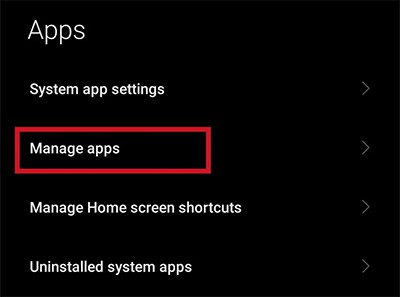
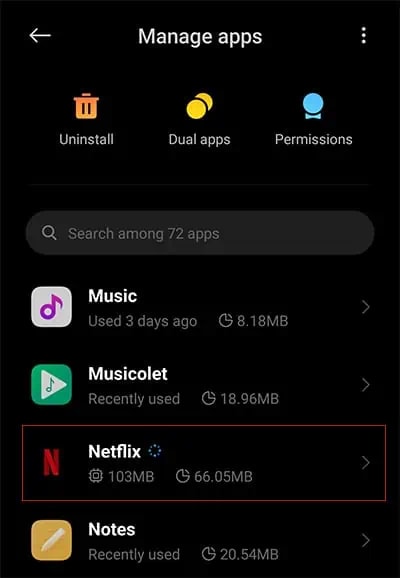
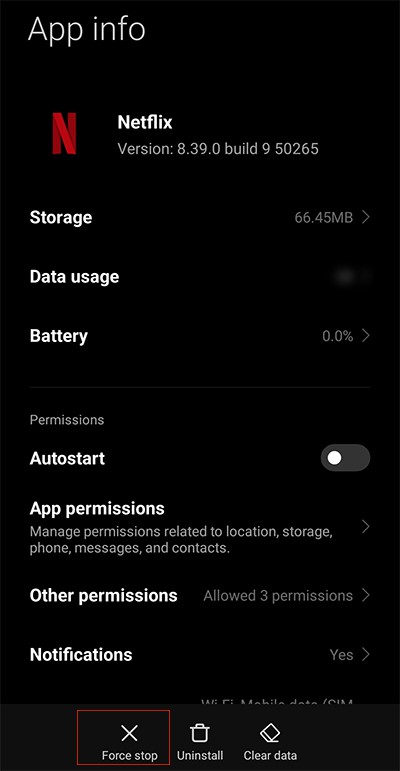
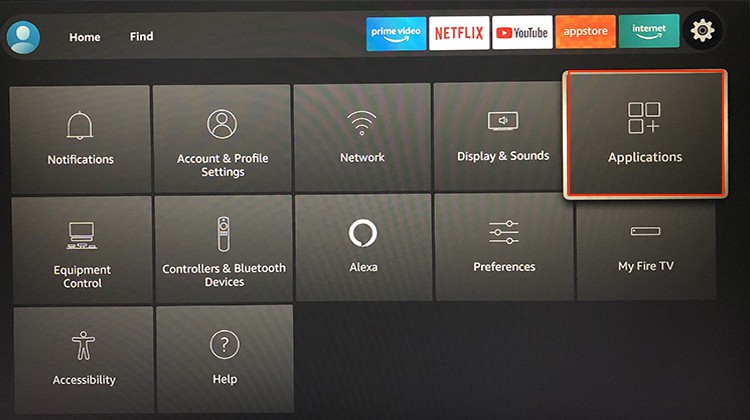
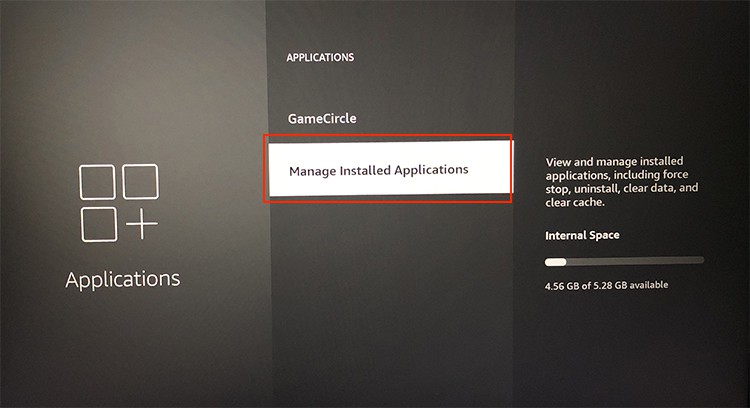
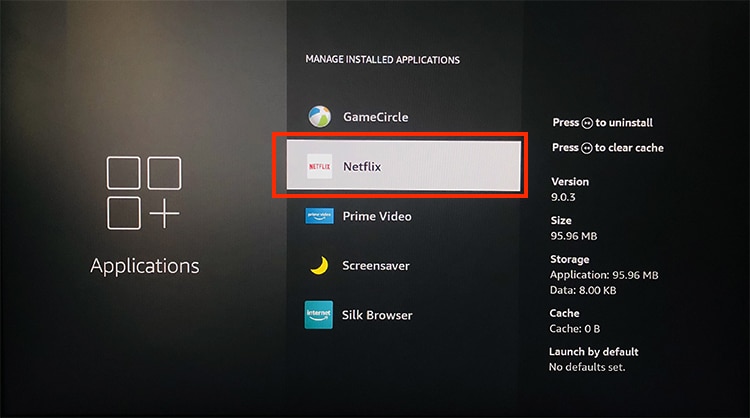
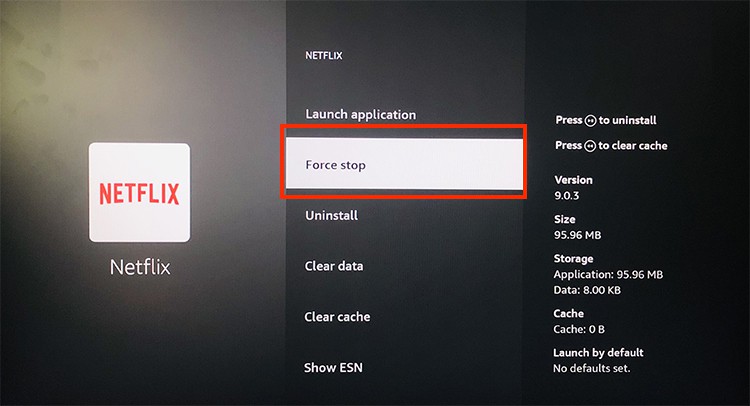
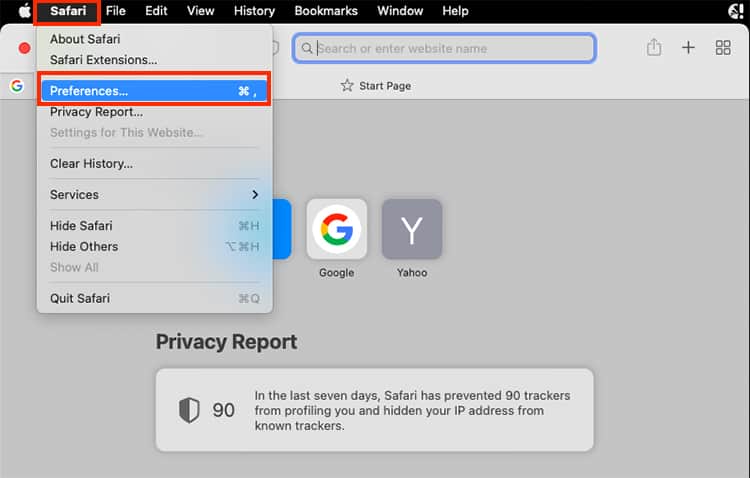
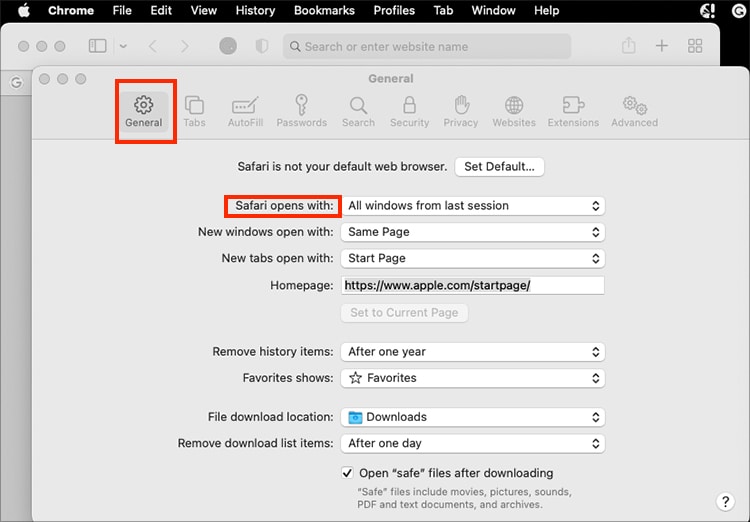
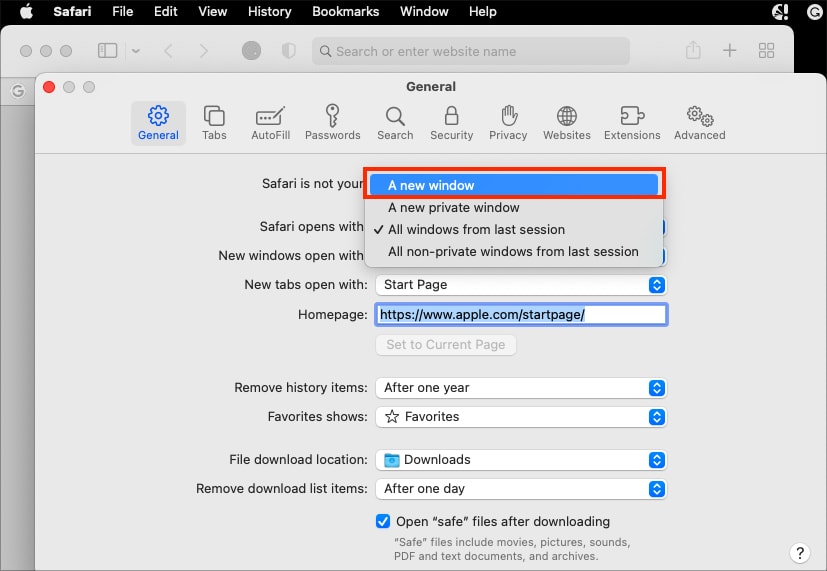
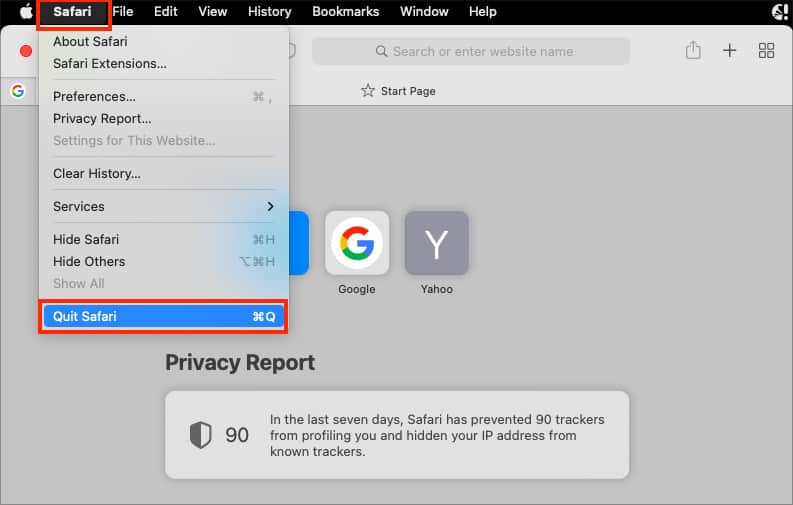

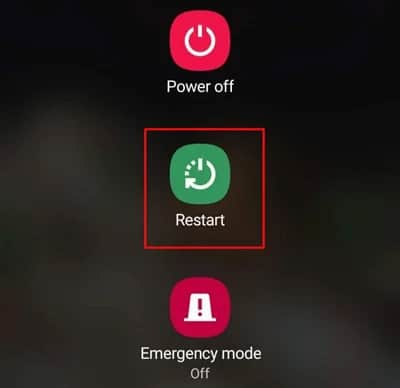
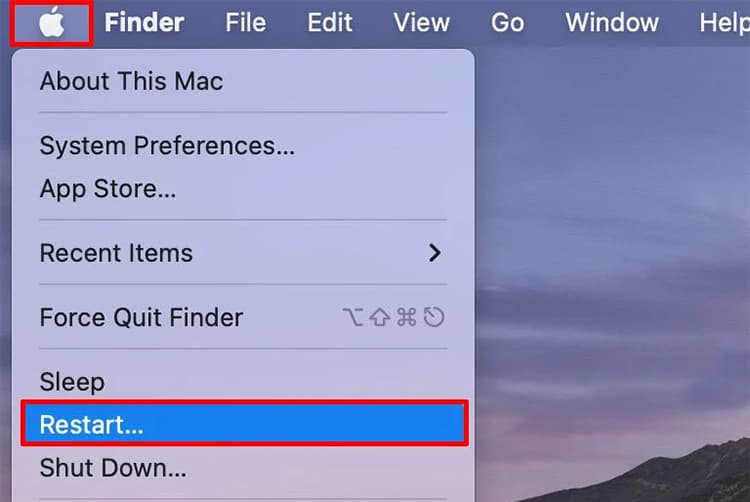
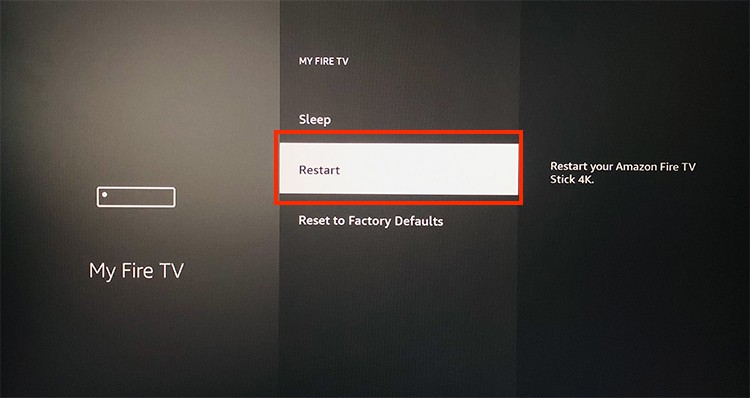
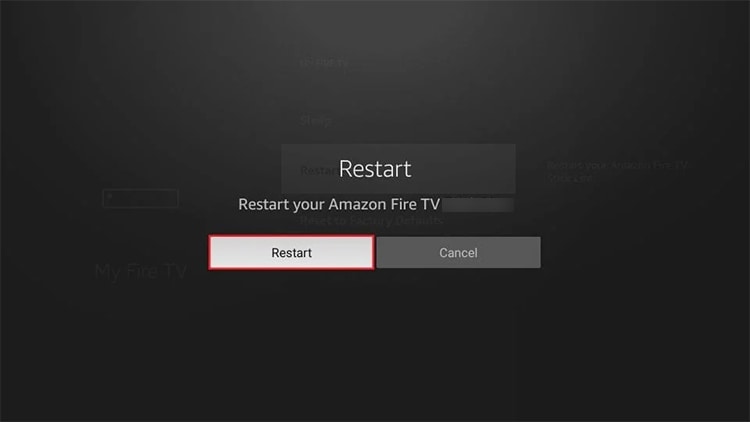
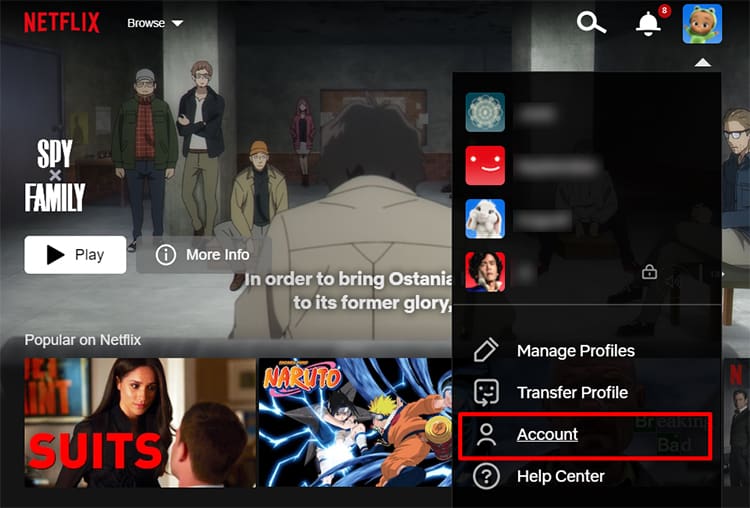
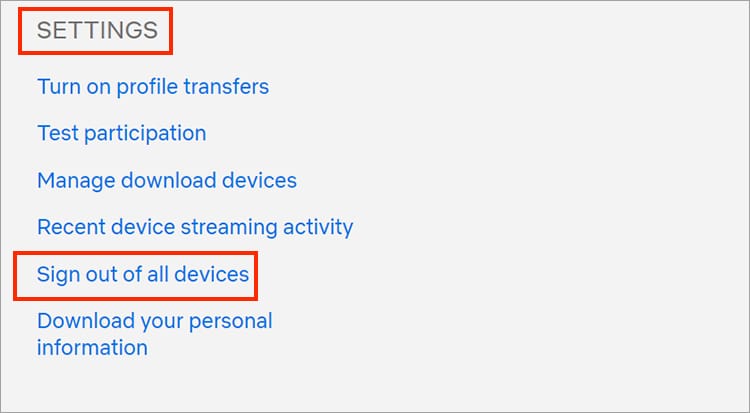
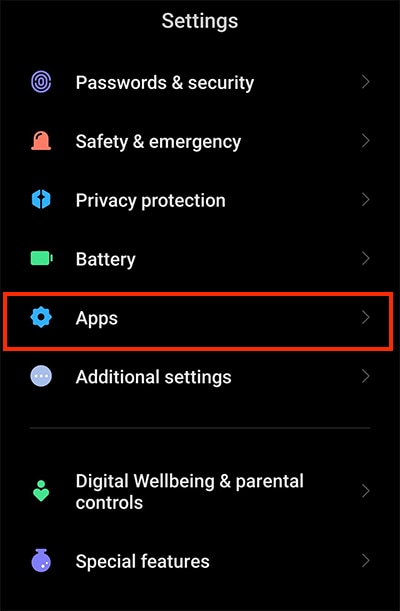
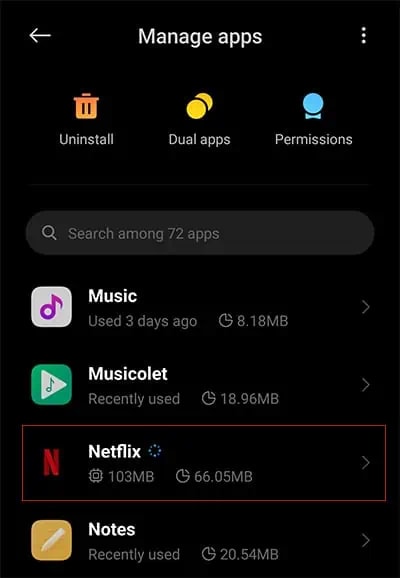
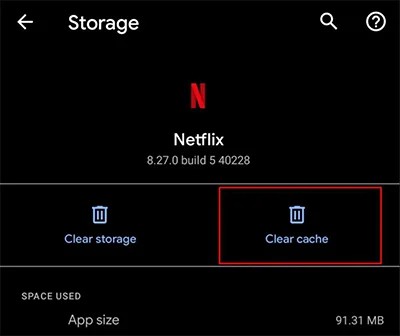
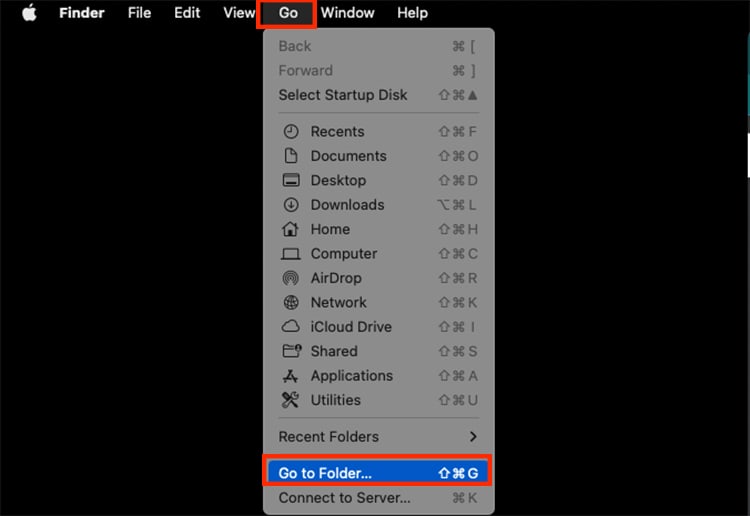
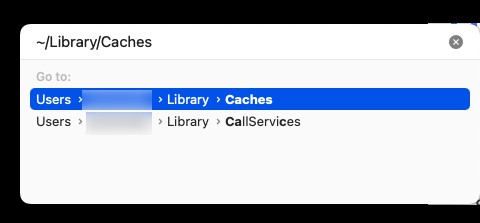
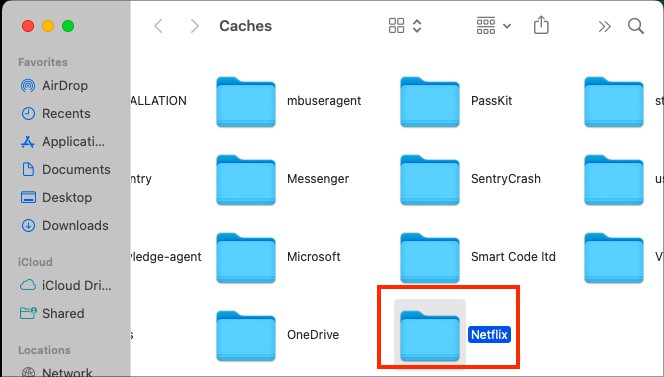
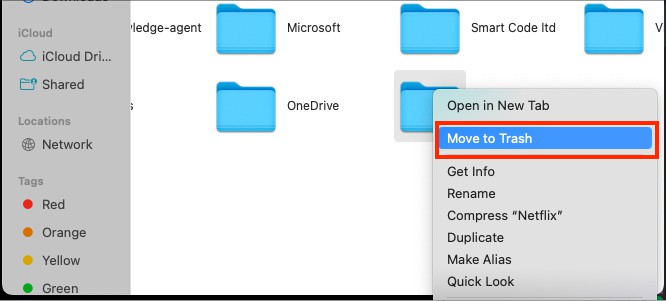
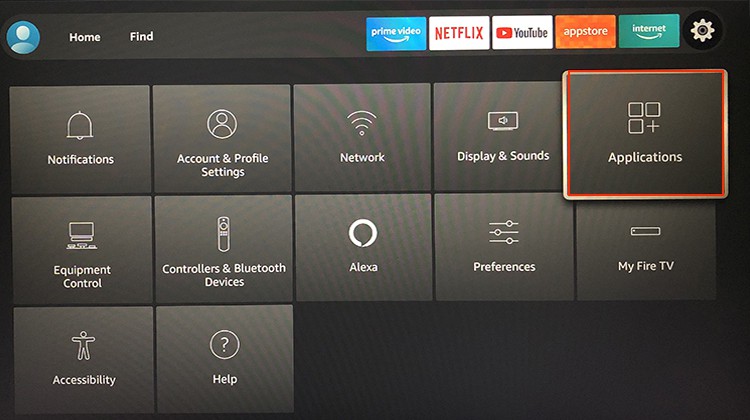
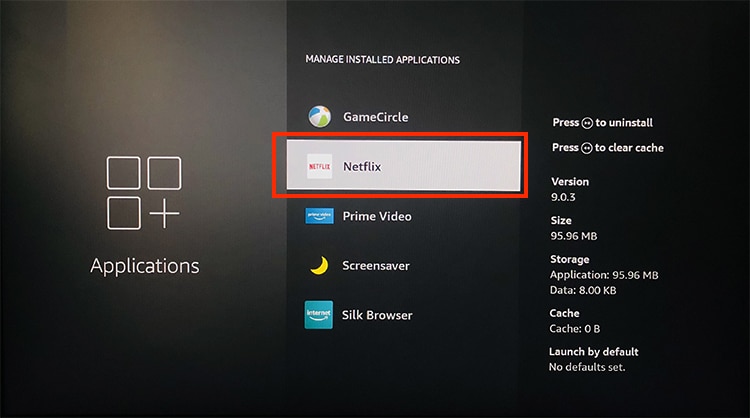

![]()
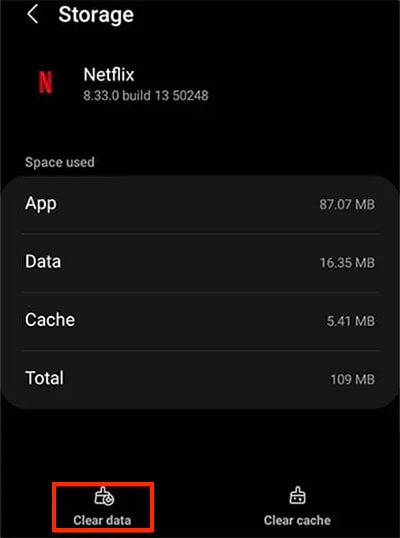
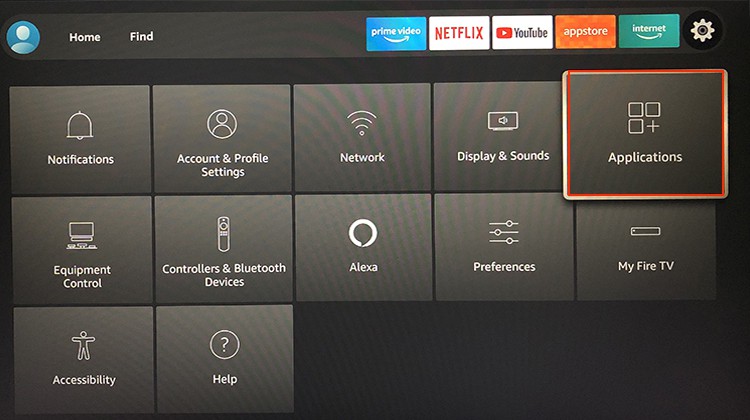
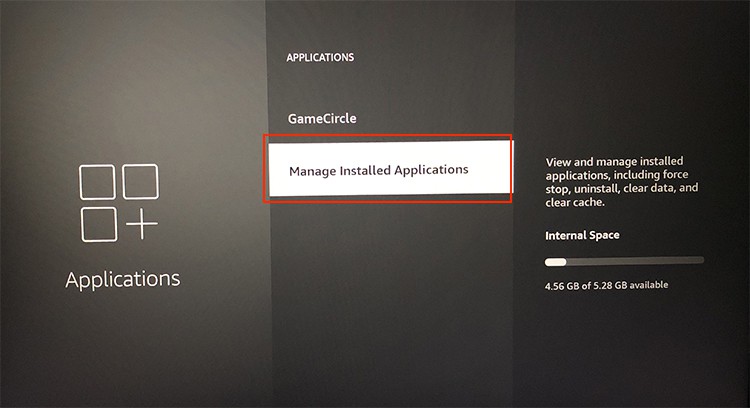
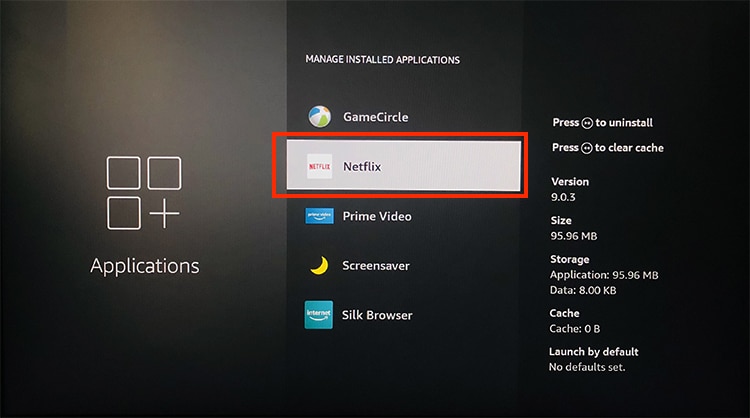
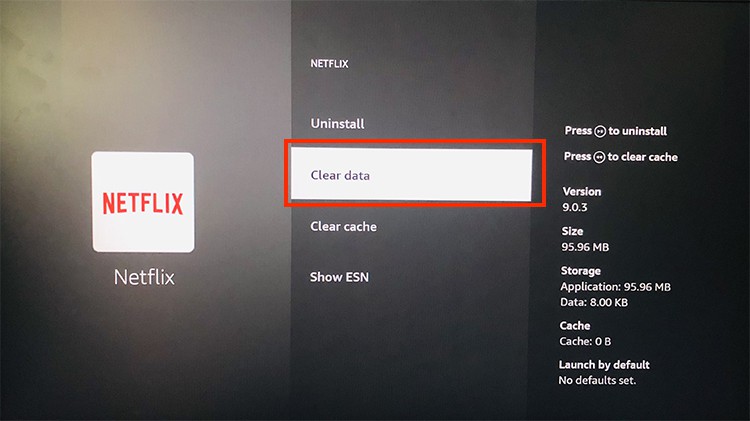
title: “How To Fix This Title Is Not Available To Watch Instantly On Netflix” ShowToc: true date: “2022-11-03” author: “Kristy Holland”
Well, you will most likely come across this error when you need to refresh stored Netflix data. So, general fixes like clearing cache data can solve the problem. Or, you can simply update the Netflix app on your devices. Let us guide you with 10 fixes to troubleshoot the error in this article.
How to Fix “This Title is Not Available to Watch Instantly” on Netflix?
You can restart the Netflix app on your devices for general troubleshooting. However, if it does not solve the problem, you might need to force-stop it. After recognizing the causes of several errors, we have compiled proven fixes below.
Force Stop Netflix
When you use Netflix for a long time, it might freeze and stop responding. Thus, you will encounter the “Title not available to watch instantly” error as a reminder from Netflix on your screen. You can force-stop Netflix on your streaming device as a primary fix. When you force close, it will terminate all active programs. You can relaunch Netflix from fresh. Here are the steps for it. On Android Android TV
Check Your Device Software
If you encounter the error only on your Android devices, it means Netflix is incompatible with your device. So, you can check out the Android software version on your device and compare it with the Netflix device requirements. Also, if you still get this error frequently, we recommend you try streaming from another supported device.
Disable Private Browsing Mode on Safari
If you see Netflix Error S7121-1331 on your Mac, it means that Netflix detected private browsing on Safari. So, you can close it and open a new window to solve the error. Here are the steps for it.
Reboot Router
You will encounter titles not available to watch instantly on Netflix when your streaming device has a weak network connection. So, you can take an internet speed test on your web browser. You can move on to the next fix if the result is fine. However, you need to improve the connection if the result shows poor speed. Therefore, you can reboot your home router to enhance the internet connection. Also, when you power cycle the router, it will solve Wi-Fi connectivity errors. You can follow the given steps.
Restart Your Streaming Device
If the RAM issues are causing the problem, restarting your streaming device will solve the error. Moreover, it will refresh your system data and troubleshoot minor glitches and bugs. You can follow the steps given below. On Android On Mac Android TV
Sign Out and Sign in Back
After rebooting your device, you can sign out from your Netflix account on all devices at once. Then, you can sign in back after a few seconds on your devices to see if it works. It should solve the error code. Find out the steps below.
Clear Netflix App Cache
The “Title not available to watch instantly” error means you need to refresh the information. Cache memory stores all the information required to load the app quickly. So you can clear the Netflix cache data on your streaming devices to delete all stored temporary files. Although it will decrease the app’s loading speed, we recommend you clear it more often as it can get corrupt. Check out the steps given below to clear the cache. On Android On Mac Android TV
Reset App Data
Another fix to solve the error is to reset the Netflix app data on your streaming devices. It will help refresh the outdated data on your device. You can find out the steps for each device below. On Android Android TV
Update Netflix
You will run into this code when there is an error within the app itself. Netflix introduces fixes for such errors and bugs in their latest software version. Therefore, you must keep the app updated on your devices. Also, you can check for your device software updates. If you use Netflix on Android, you can simply update the app from the Google Play Store. If you are a mac user, you can update from the Apple Store. Similarly, you can check out the steps below for Fire TV and Android TV. Android TV
Contact Netflix Support
If you still see an error after implementing all the fixes, we recommend you to ask for help from Netflix customer support. You might need professional guidance to troubleshoot the problem.
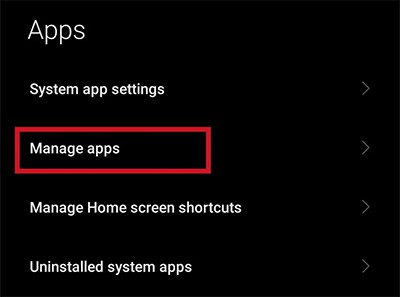
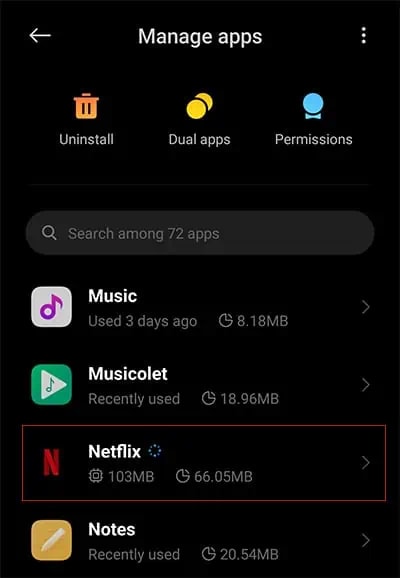
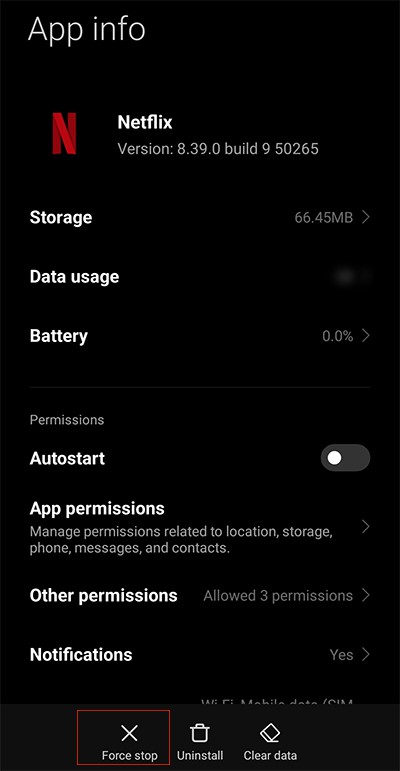
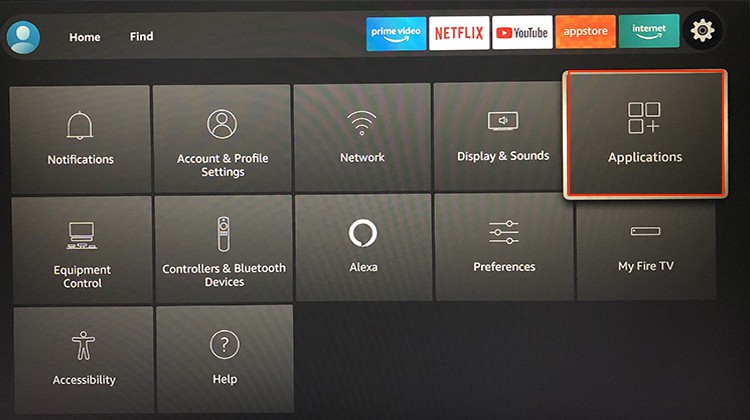
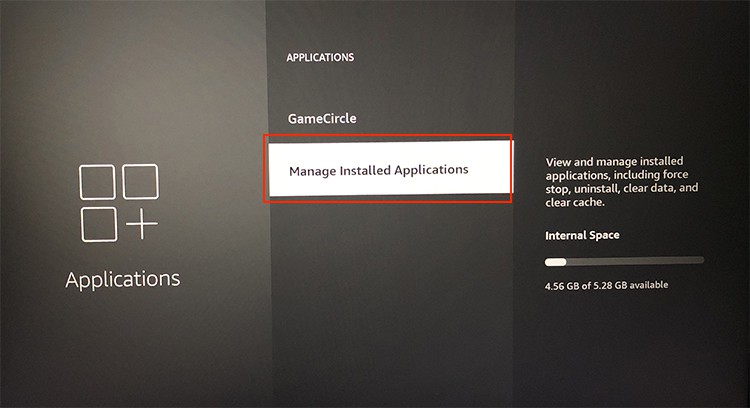
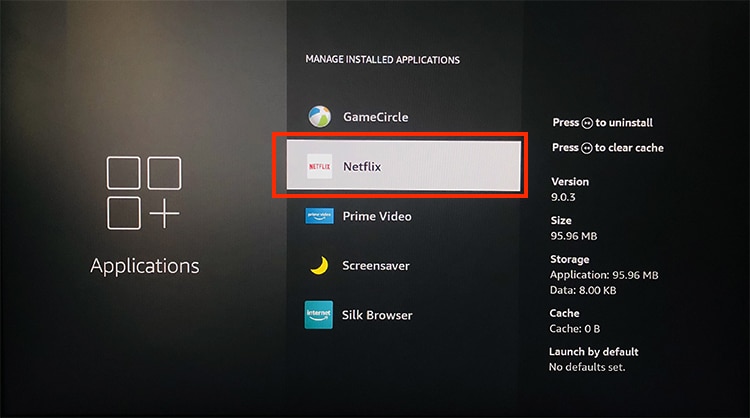
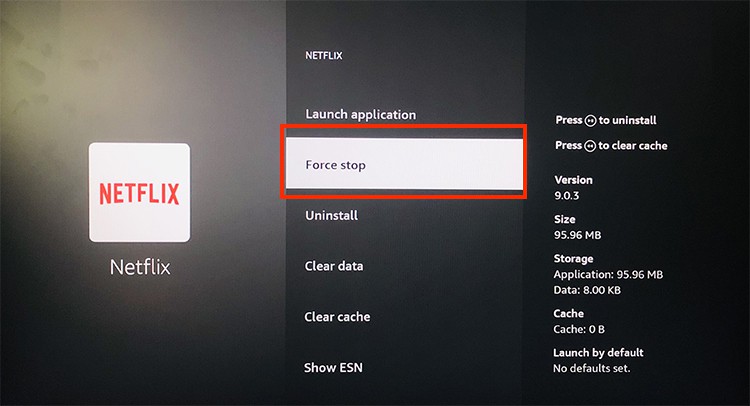
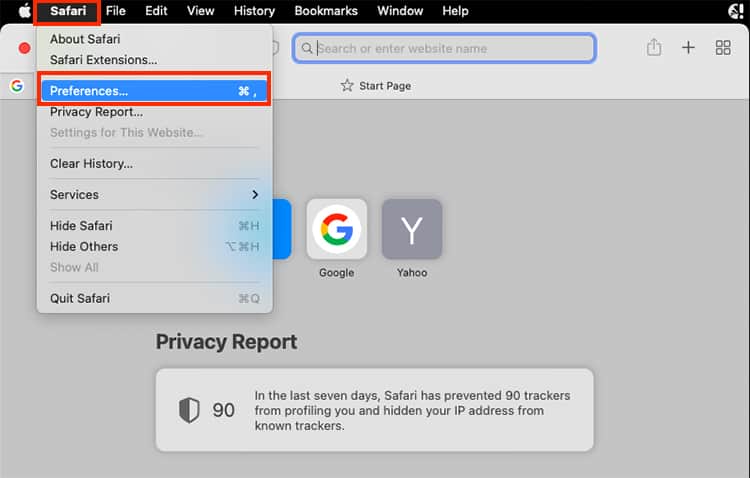
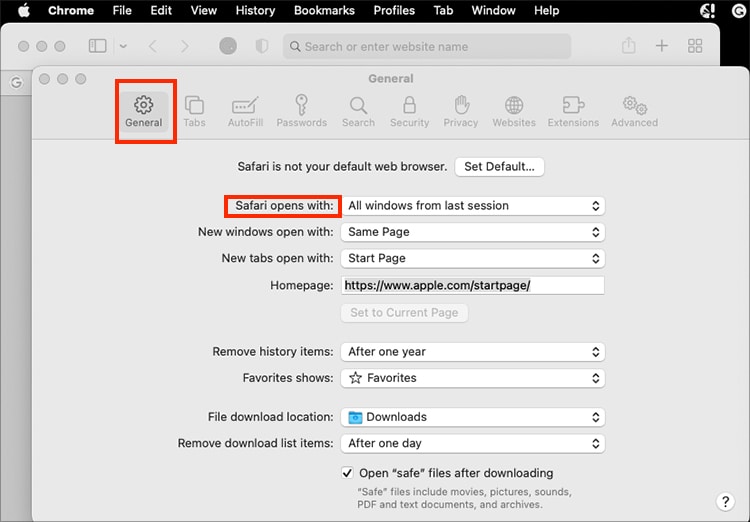
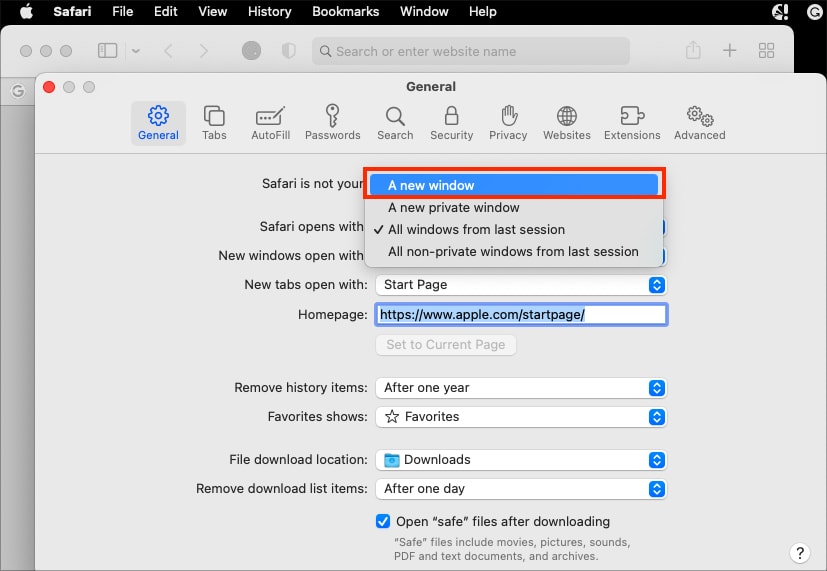
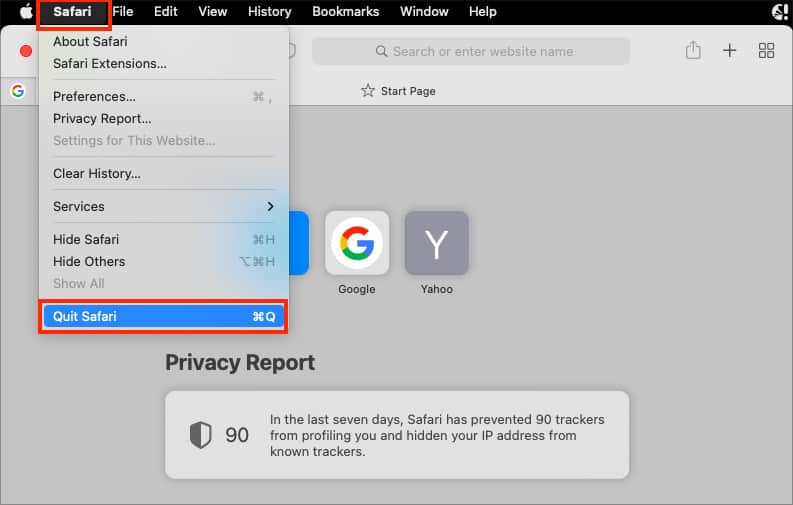

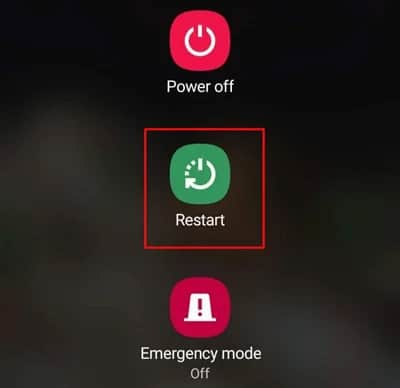
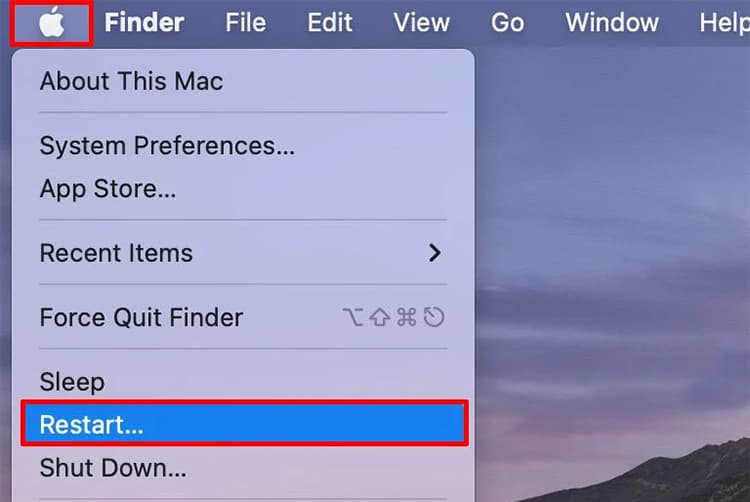
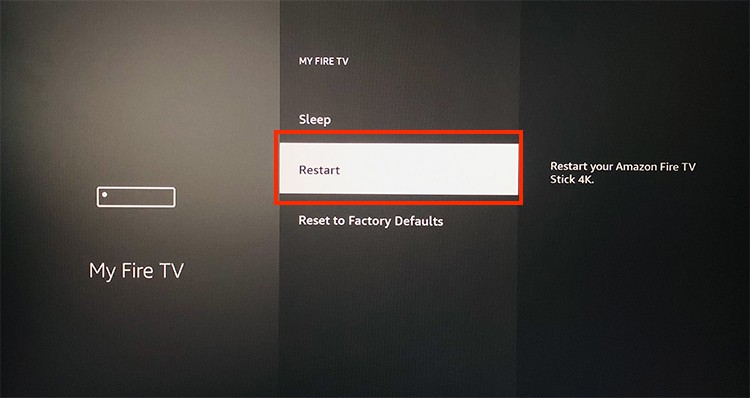
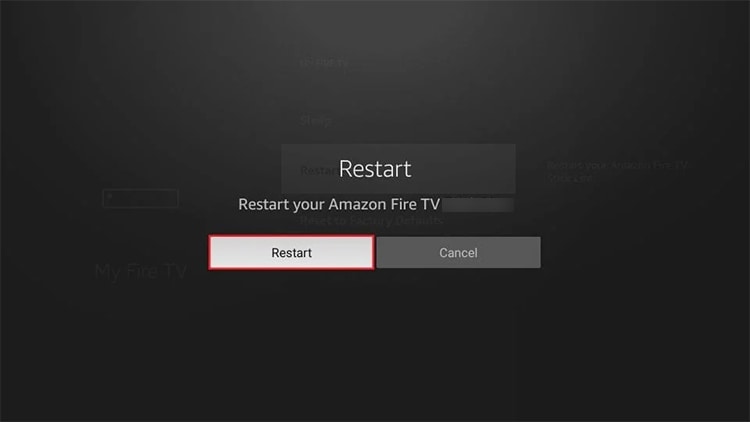
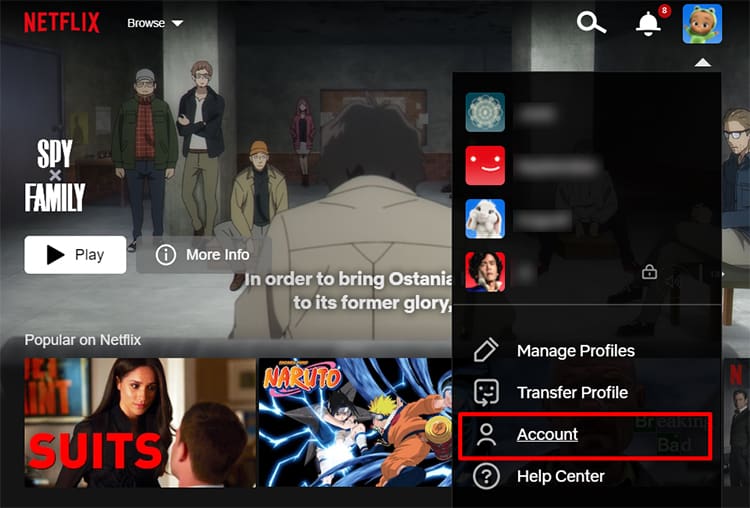
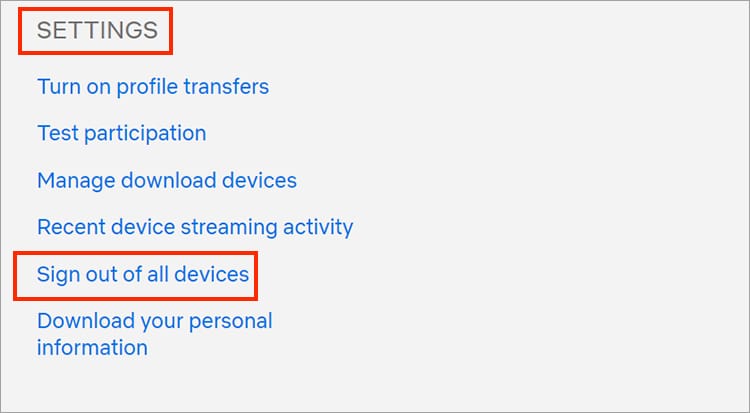
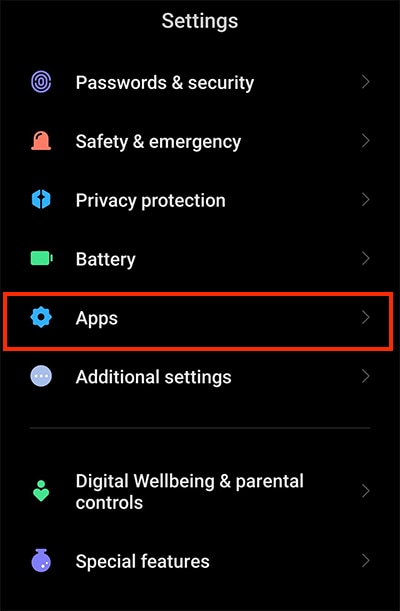
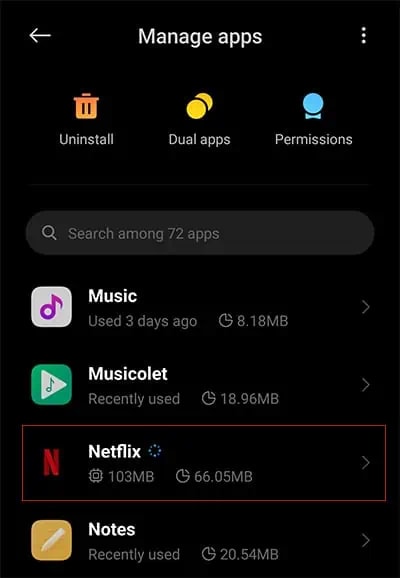
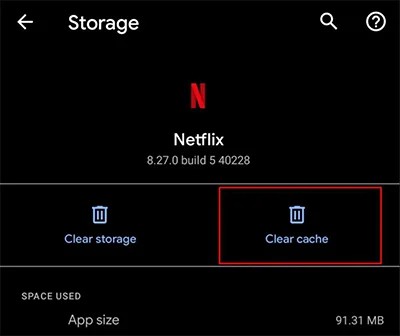
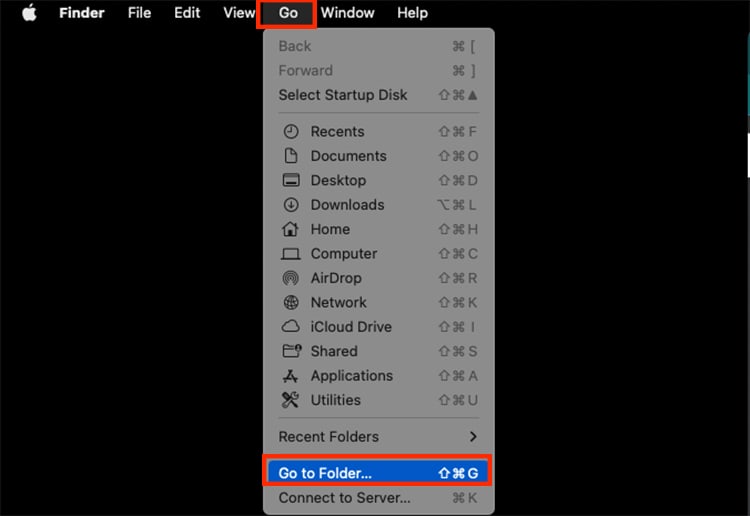
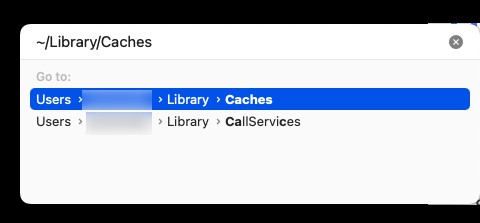
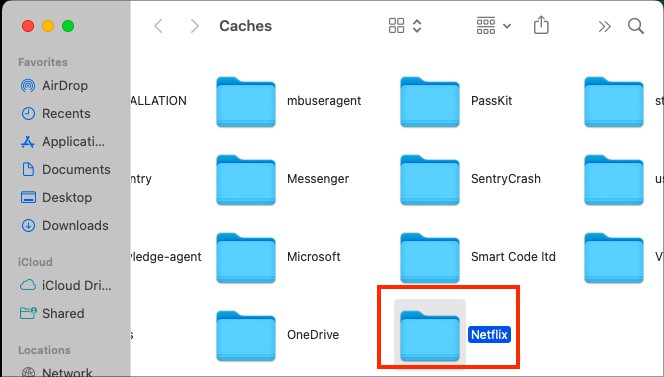
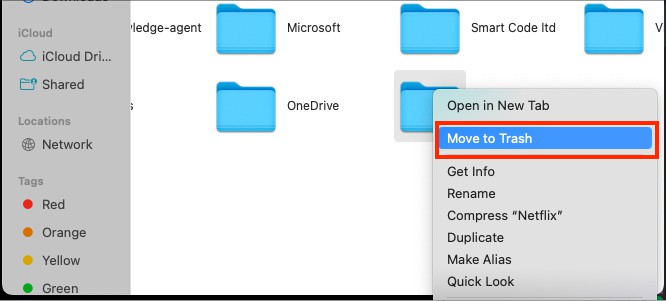
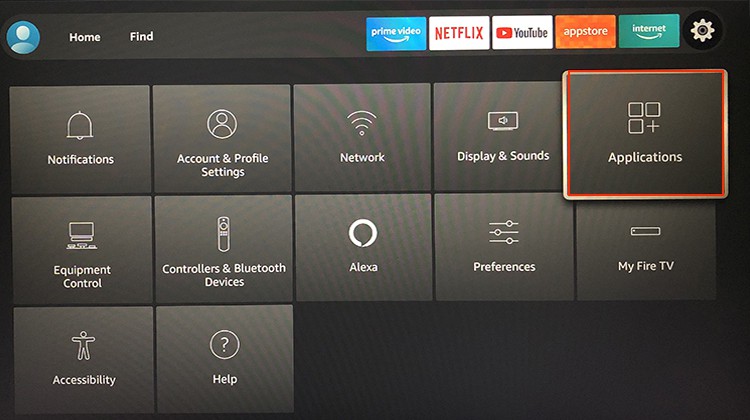
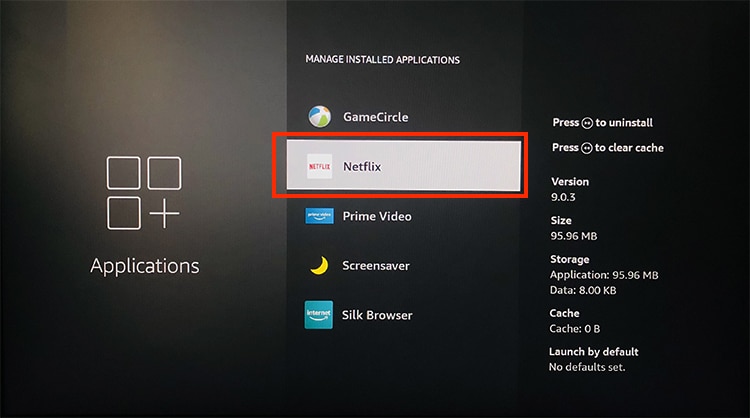

![]()