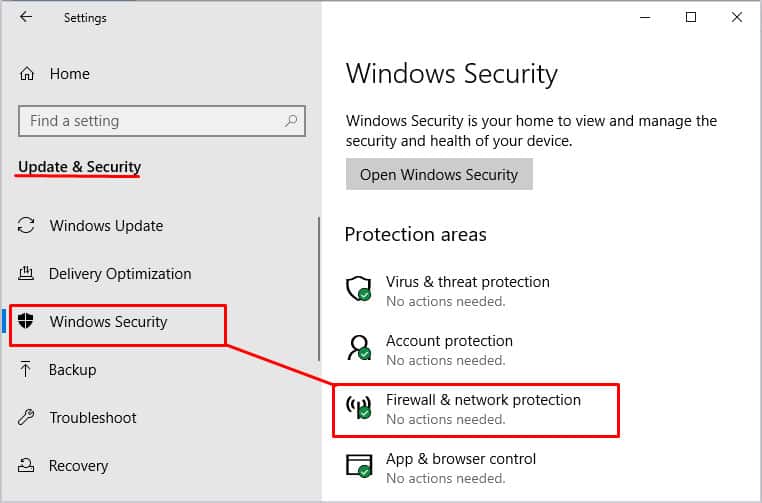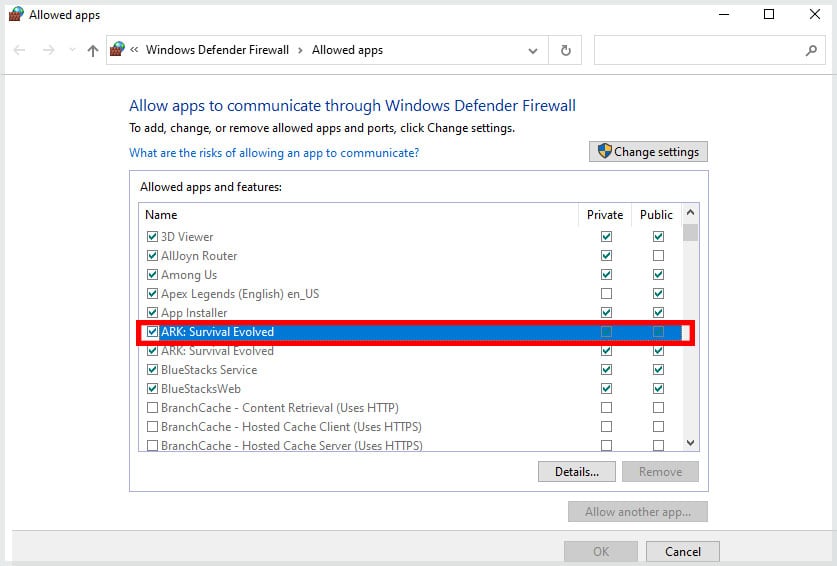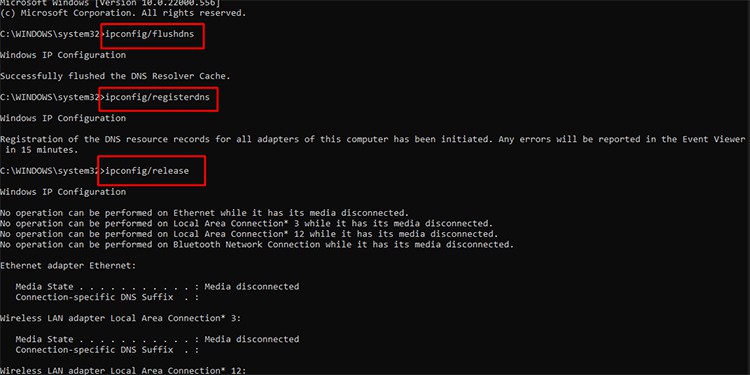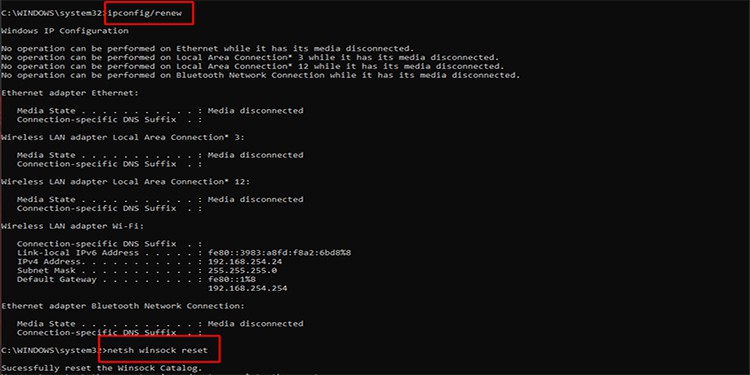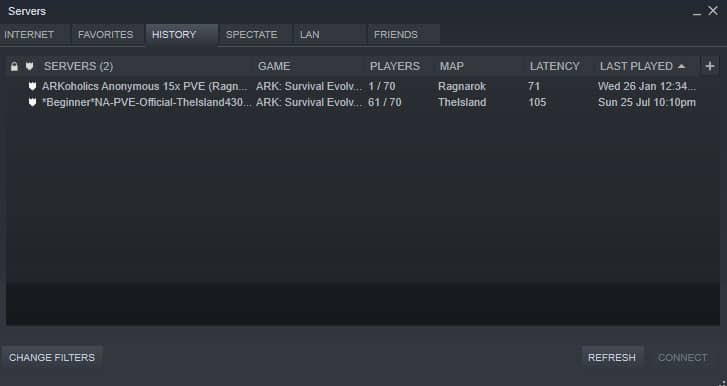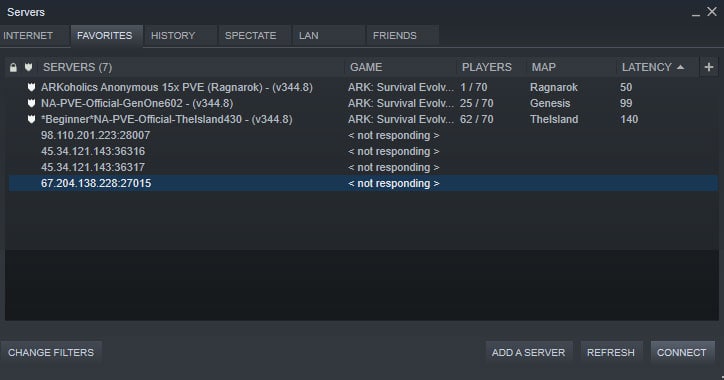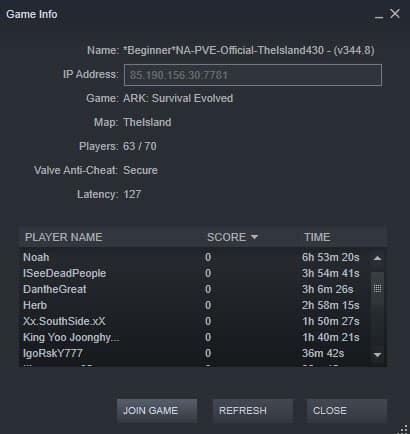Since there are so many potential solutions, the best thing to do is work your way through them to get back to fighting and taming dinosaurs.
Why Does Unable to Query Server Info for Invite Happen?
When you try to log onto a server, your computer has to reach out, connect to it, verify your compatibility, and then let you into the server. Unfortunately, many factors can prevent the connection from completing. The reason why you see the error won’t always be apparent. Going through each step can help you quickly determine the cause and solution.
How to Fix “Unable to Query Server Info for Invite”
Start by checking the settings on your computer. From there, you can decide which steps you need to follow to restore your connection to the desired server.
Check Your PC Settings
There are two PC settings you should check if you’re getting this error when connecting to an ARK server: your firewall settings and your DNS cache. Your firewall manages what programs can access your PC with incoming and outgoing connections. If ARK isn’t added as an exception in the Windows firewall, it can prevent you from successfully reaching a server. If your firewall was the issue, you will be able to connect. If not, you can try to flush your DNS cache. Sometimes the records your computer keeps of connections you’ve made can have errors or old data. Flushing the DNS cache allows you to start fresh and can sometimes fix errors involving querying an ARK server. If it still doesn’t work, your next step should be to ensure your Internet connection is working correctly.
Troubleshooting Your Internet
Sometimes even when things seem to be working correctly, your connection might have a flaw. Resetting your modem and router is simple and worth the few moments it takes to be sure that isn’t the issue with connecting to your ARK server. Now that you know your firewall and connection are functioning correctly, you can start working with ARK itself.
Use Different Connection Methods
There are three ways to connect to an ARK server. You can connect through the search function of the game itself, through Steam, or your server management panel if you have an external server host. Each should work – but sometimes one of them bugs and says it’s unable to query the server to invite you aboard. Trying another may help fix the problem when you see this error. Connecting through ARK itself is how most people join a server. It works for everyone, no matter what their server permissions. You don’t have to know the IP or have a previous connection to the server to get on. The game should start loading you in. While it is, don’t switch to a different program. Let it go entirely through the process without touching anything. If that doesn’t work, try connecting through Steam. This is usually the connection method that players say gives them the most trouble, so it’s always good to try it after trying the standard connection method. If the server isn’t listed, right-click in the empty space in the server browser on the Favorites tab and then click Add Server by IP Address. If that doesn’t work and you have a server hosted externally, you can click to connect from the Control Panel. It should work in the same way that the Steam connection does.
Check the Server Status
One thing to consider is whether the server itself is having issues. If there are problems with the server, you might not be able to connect to it.
Sometimes the server host goes down, and the server isn’t available.Sometimes the server is experiencing errors, so it shows as available but can’t accept connections.The server might also be experiencing too many incoming connections so that it starts rejecting new ones.
Use the Steam server browser to see whether the server is available and functioning properly. If the server is in your history, it’s easy to check and see whether it’s working. If the server is working and you still can’t connect, check to ensure your game and mods are updated. ARK servers reject connections from those with outdated games or mods. Keep in mind that if the server isn’t updated, but your game is, you may also not be able to connect. At that point, all you can really do is reach out to the server owner and ask when they might update the server.