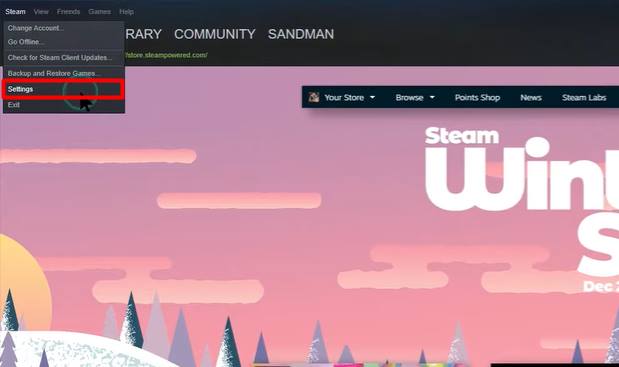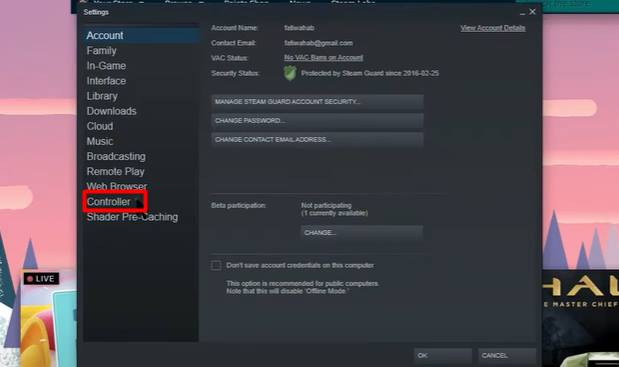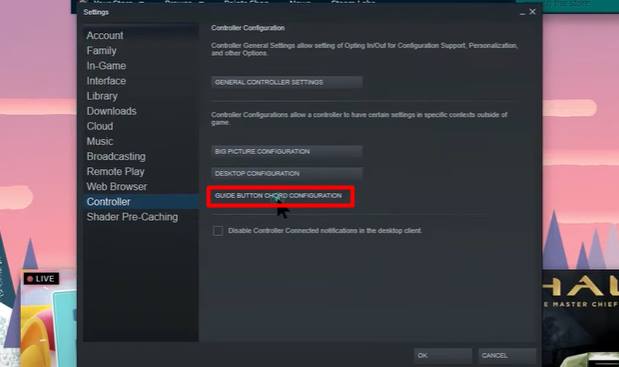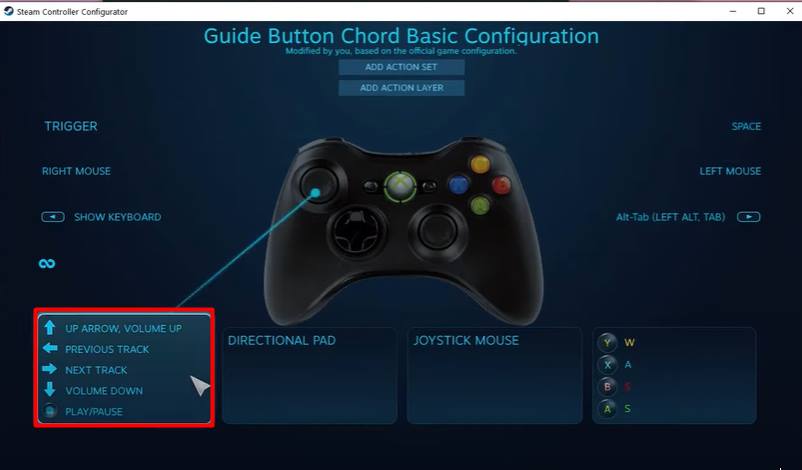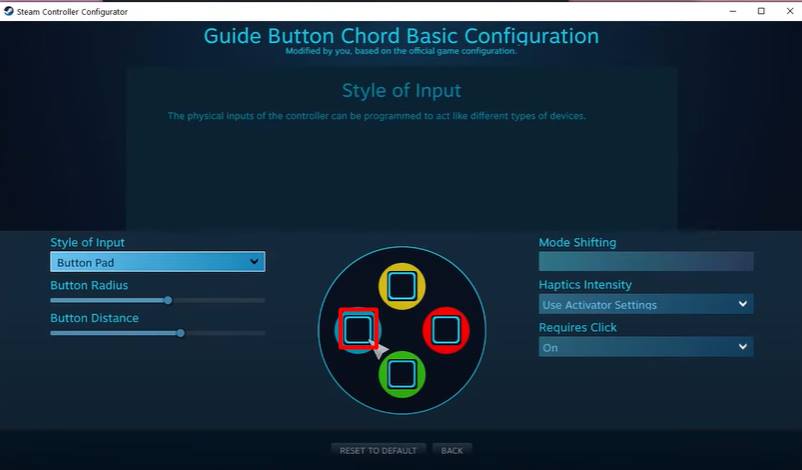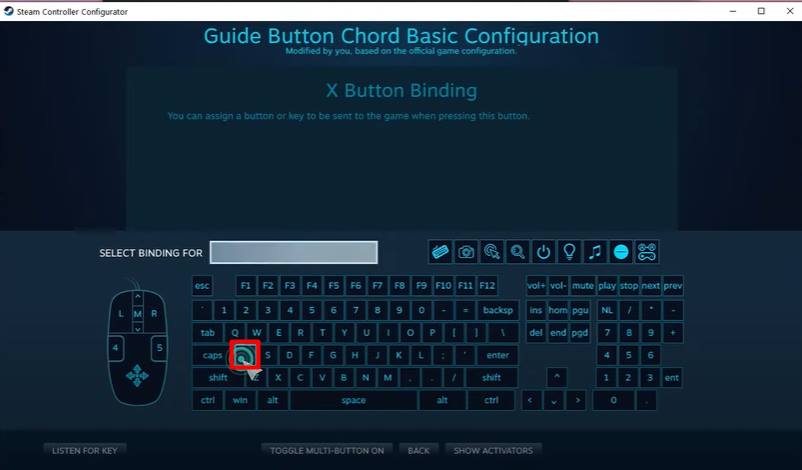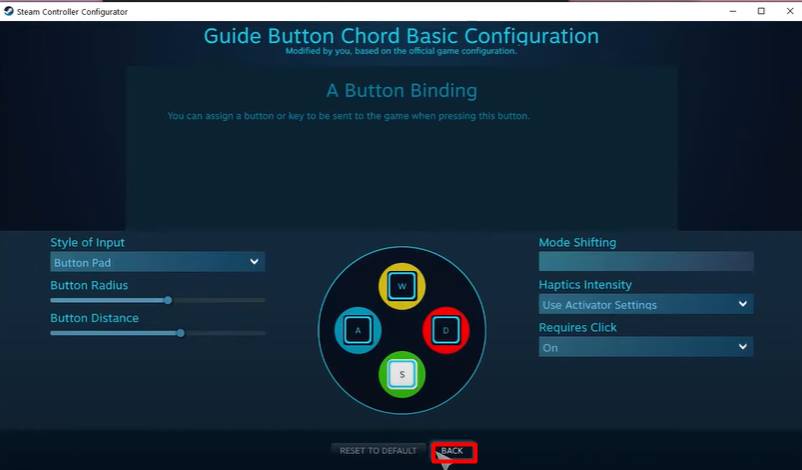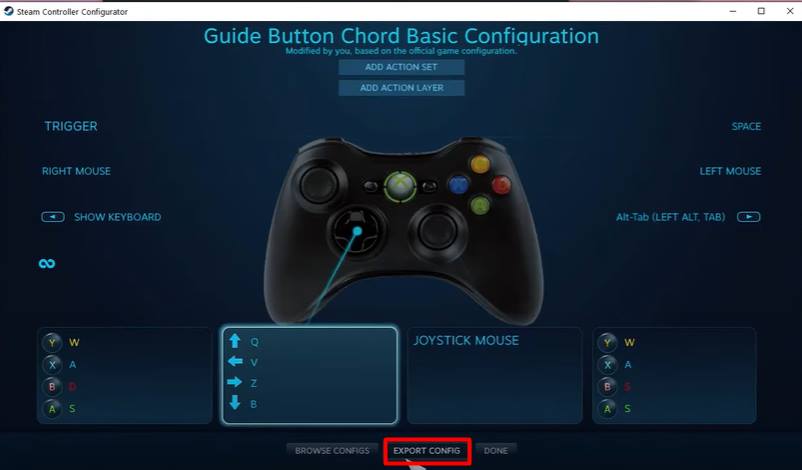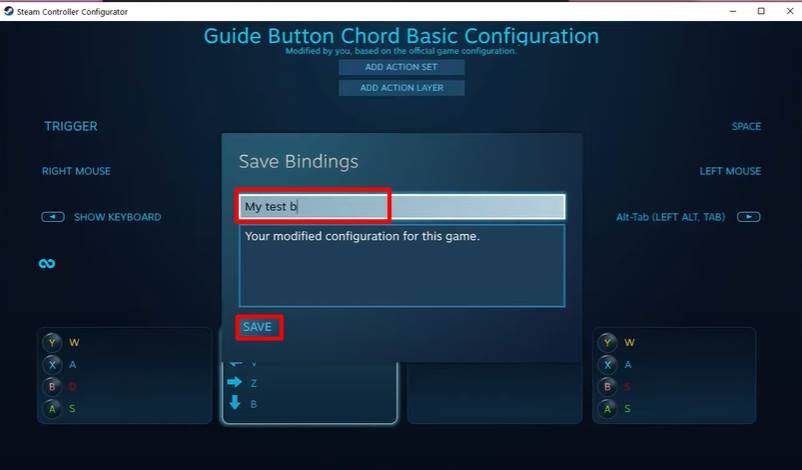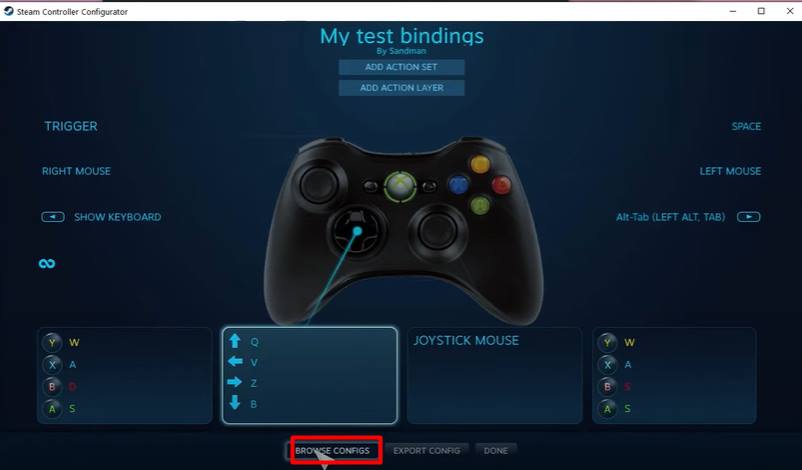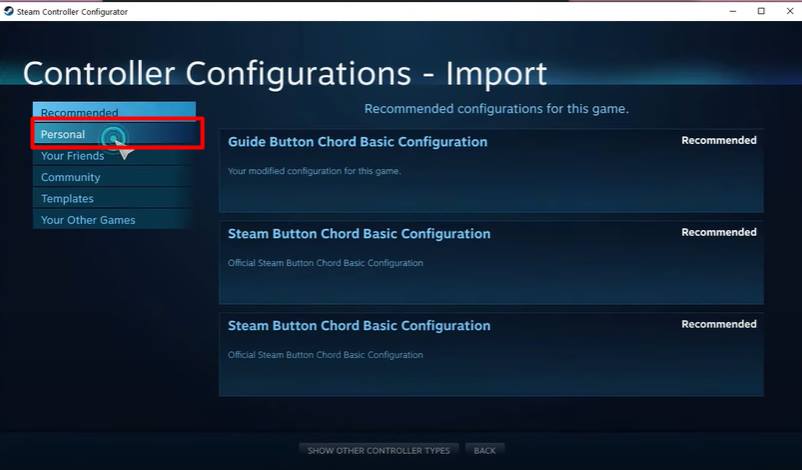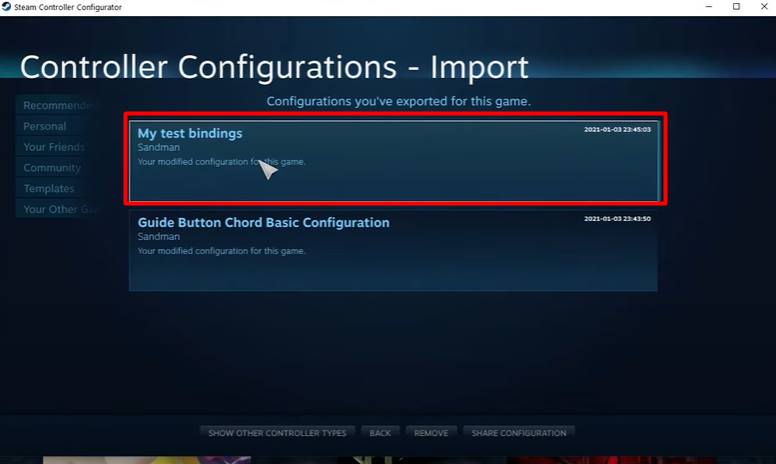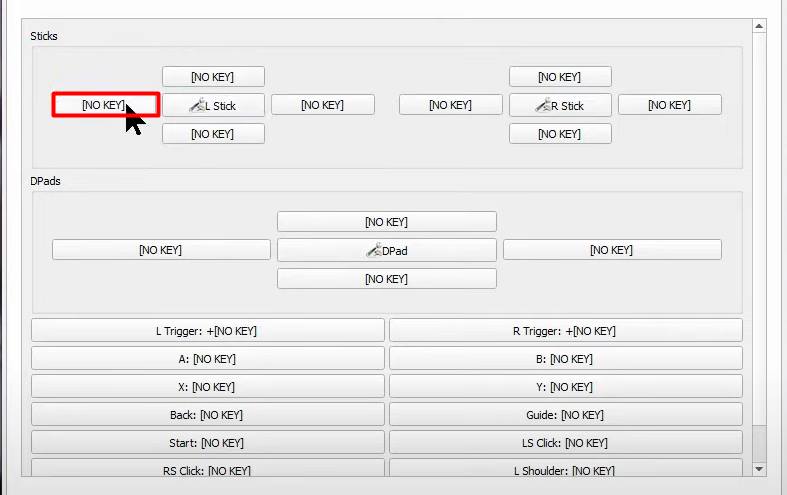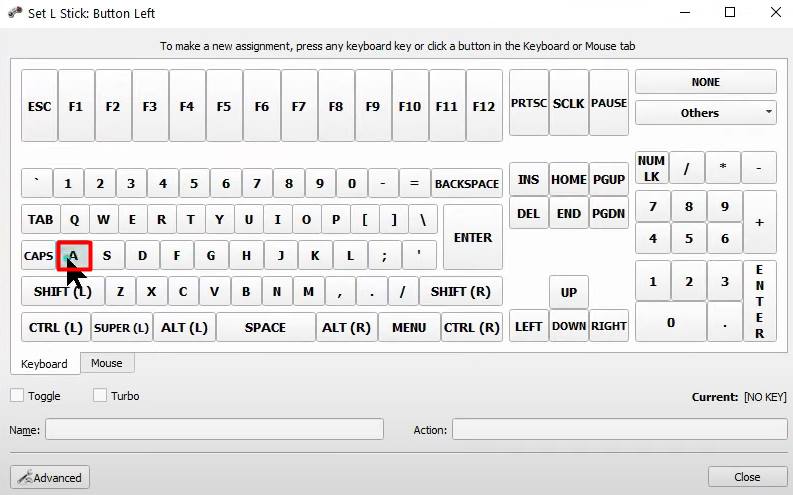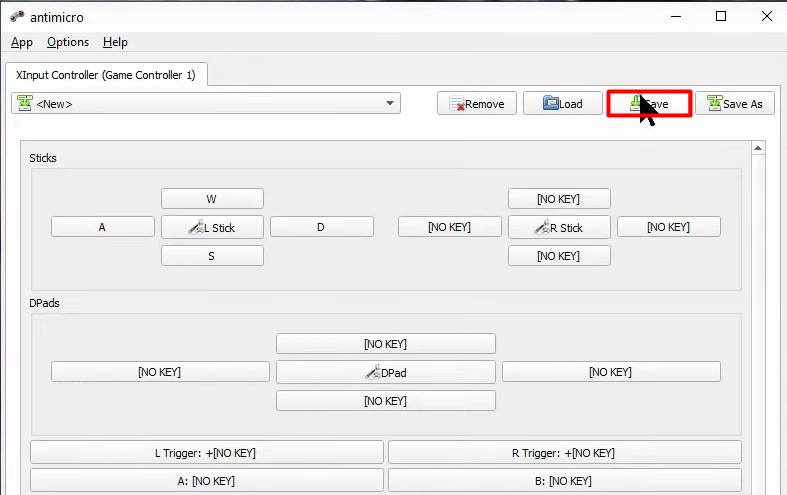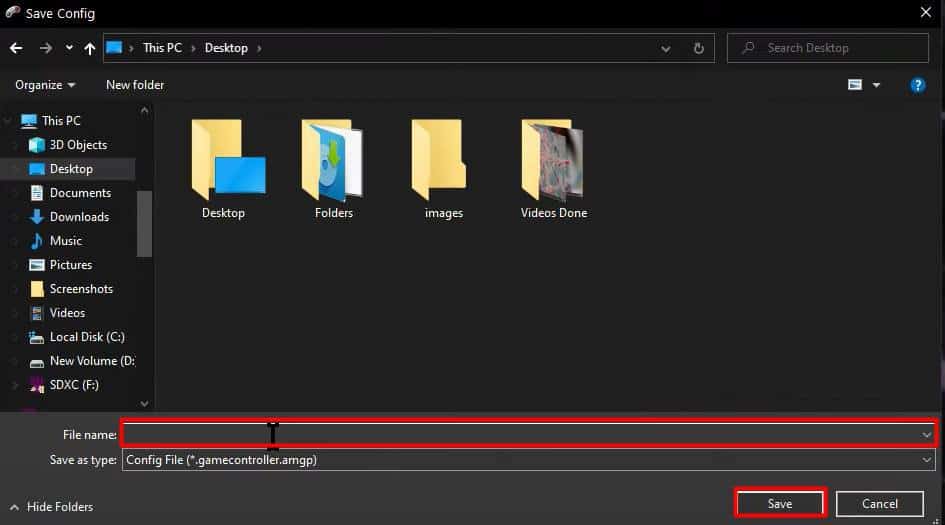But controllers from other manufacturers are not detected by Windows, so native functionality of controllers is inaccessible. To tackle such an issue, keyboard to controller mapping software is distributed by many large manufacturers. Some games provide their own in-game control mapping settings. However, for many other controllers, you would have to rely on third-party mapping applications.
Mapping Keyboard to Controllers
Though many paid applications are also available for the purpose, two of the most popular (one free and one free/open source) applications are discussed in the sections below:
Using Steam Client
The ultimate gaming software, Steam client, provides advanced control settings for its users. You can configure various console controllers using the software and also export/save different configurations for as many games as required. The steps to map the keyboard to your controller using Steam Client have been mentioned below: It will save your mapping configuration. Now to apply that very configuration, go to Guide Button Chord Configuration menu as above and then follow the steps:
Using AntiMicro
AntiMicro is a free and open-source tool to map/remap keyboards to controllers. Its GitHub repository can be found online, and the app can now be downloaded from the Microsoft store. It is a pretty user-friendly and easy-to-use application. Upon opening this application, you will see a basic controller interface on the screen. Moving the joystick or pressing a button on your connected controller will highlight the corresponding button on the screen. After configuring your keyboard map on the controller, you will have to minimize the application to make use of it. You can use the configuration not only on games but also on other applications. Moreover, you can even map your mouse movements to the controller and utilize the feature as desired.