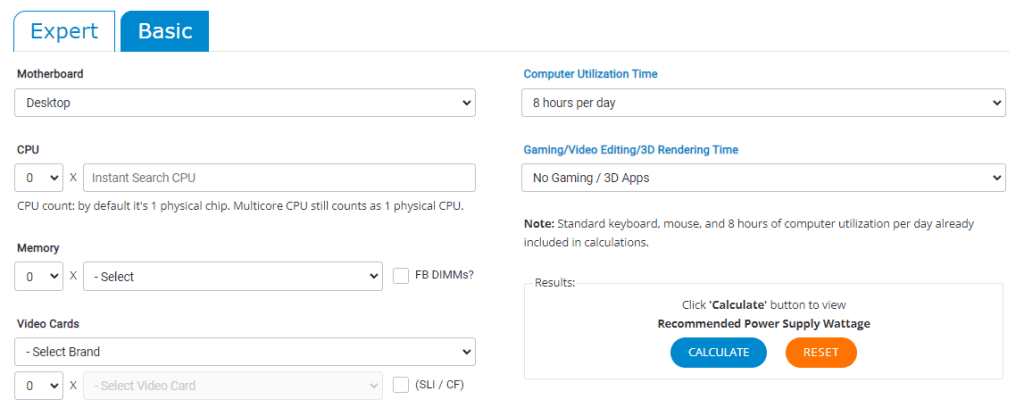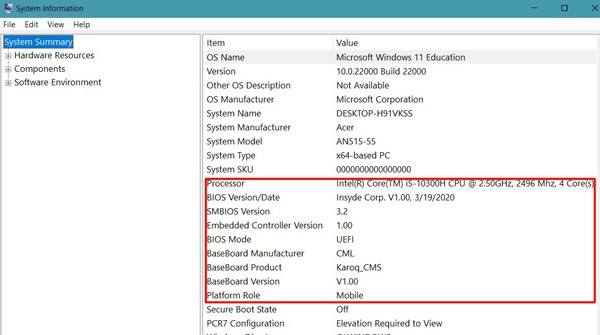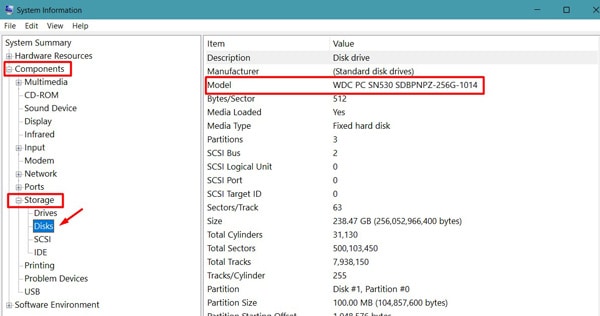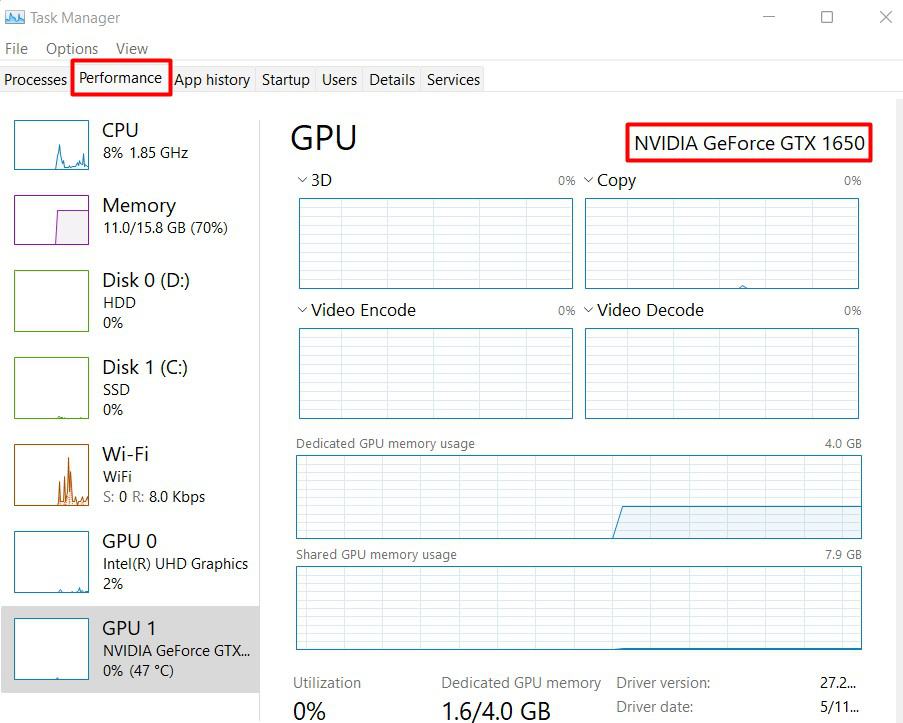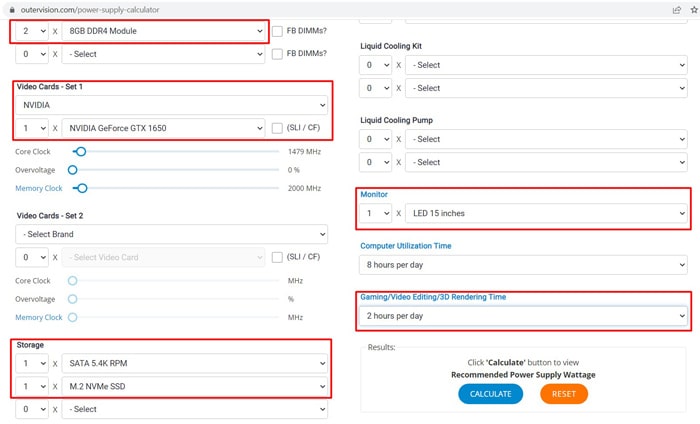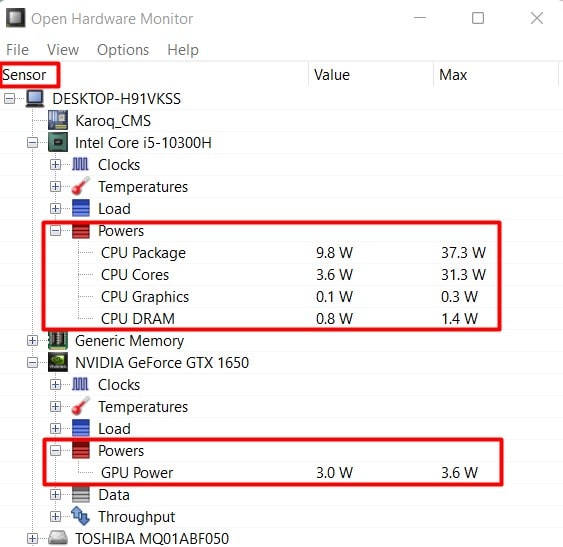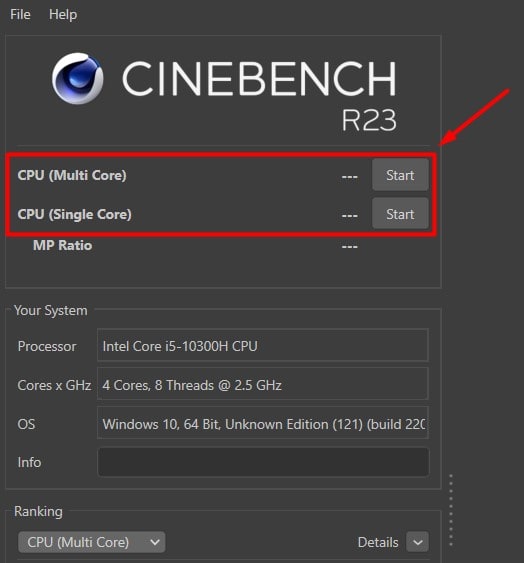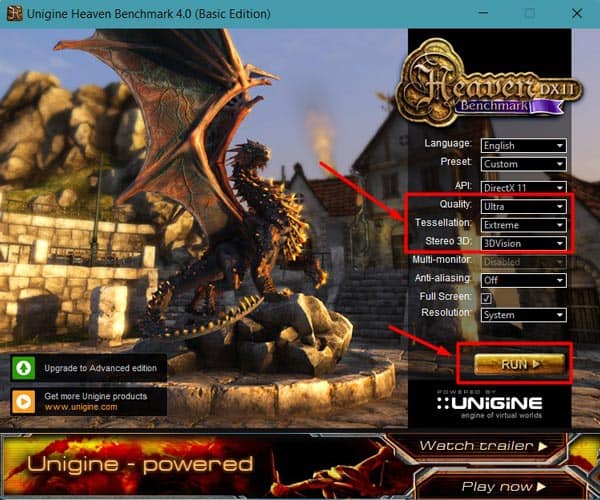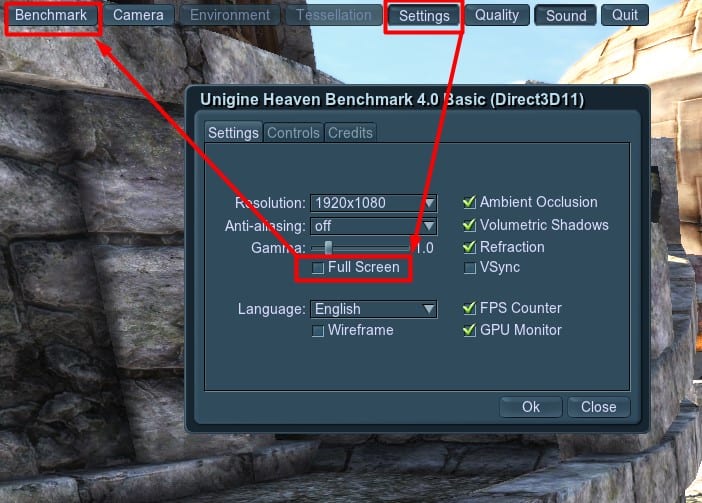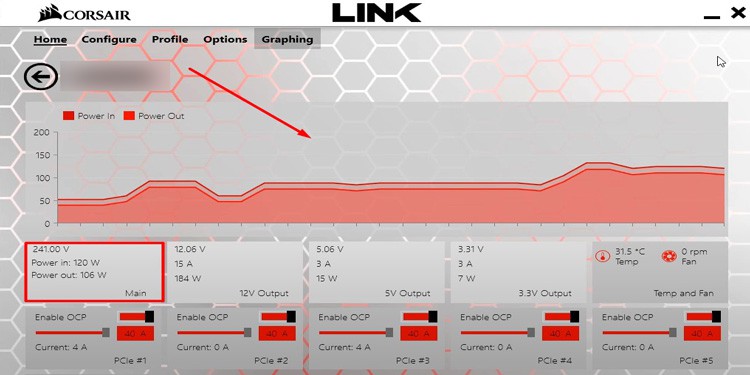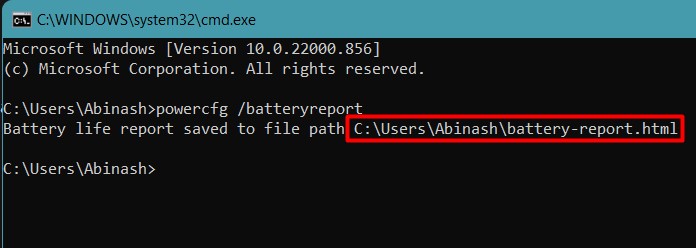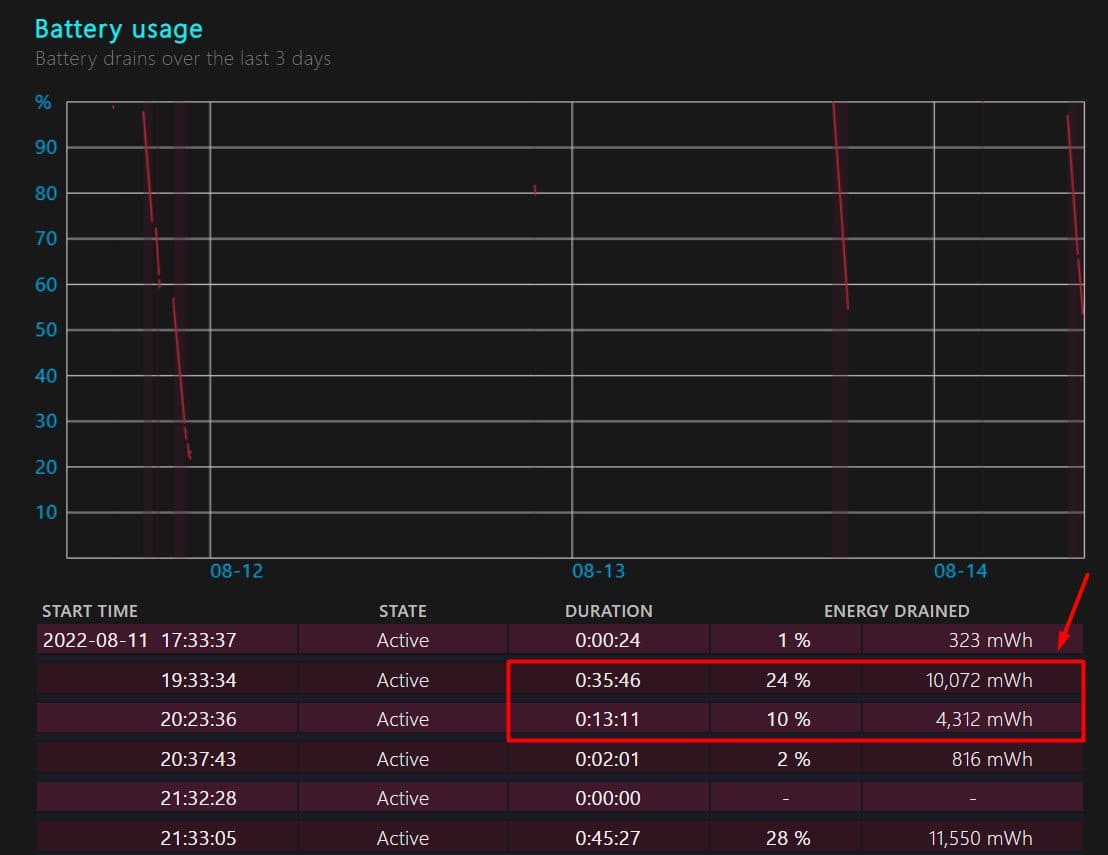The power usage of a computer depends on the type of hardware components assembled, the number of components, and the performance load on them. You can note the power ratings of each hardware and add them up to find the overall power consumption. Or, you can find the system’s overall power usage in real-time. In this guide, we are going to discuss a few possible methods that you can use to measure computer power usage.
Reasons to Measure Power Usage of a Computer
How to Measure Power Usage of a Computer?
There are several online or offline software that calculates the power consumption of your system by noting the ratings of each hardware. However, for a more accurate value, you can use a power meter or watt meter that measures the power usage in real-time.
Setup a new PC Choose the right PSU for upgrading Measure the energy consumption cost Identify if the system can be used for overclocking
Let’s go through each of these tools to measure your PC’s power usage without delaying anymore.
Use Online Calculator
Most online power calculators estimate the total power and recommend the suitable PSU for your specifications. You will have to enter the details of your hardware components to get the estimate. Outervision is one of the most used online power calculators to get a better power usage prediction. So, let’s see the way to measure power usage by using this tool.
Note the Specifications of Hardware Needed
Our PC includes a number of hardware that consume power continuously. Outervision’s power calculator has options to include almost all the components. So, you should first browse the site and find which component specifications you should look for. For instance, you will need to enter your system’s Hard drive and RAM type, Motherboard’s form factor, Peripherals, Processor’s model, Fan, and so on.
Get the Specifications and Enter Them into the Calculator
The power consumption capacity varies with the model of hardware. An Intel i3 processor consumes much less power than an Intel i5 CPU. So, you should now find the specification of your PC’s hardware to provide the right information. Let’s see how you can do it. The website also recommends the power supply unit’s wattage optimum for your system. Similarly, if you already have a PSU, you can select CPU as well as other hardware accordingly for a new setup by looking at their power consumption.
Use Monitoring Software
The online calculators do not quite provide an accurate value, especially when you want the usage during high performance. Hardware monitoring tools such as HWMonitor and Open Hardware Monitor provide the real-time power usage of the components. So let’s go through the way of measuring power using Open Hardware Monitor.
Download and Observe the Power Usage
Let’s look at the process step-wise.
Benchmark Your CPU and GPU and Note the Power Usage
Benchmarking helps run the system in an intensive environment. As a result, it will consume the maximum amount of power. We can use this maximum power consumption to know the power usage at high performance. Let’s see the way to perform benchmarking for your CPU and GPU.
Add the Readings for All Components
Once you obtain the power usage value for the components, you just have to add them to find the net power. However, the only drawback here is Open Hardware Monitor shows power usage value for only those components that have a sensor to record the consumption. So, it might not show the value for all the components. In such a case, you will have to search the hardware by their model name to get the rated power. Nevertheless, the CPU, GPU, and Fan consume the maximum percentage of power in a system, and you can get an average prediction by adding up these values alone. You can utilize the total maximum power usage obtained by the above method to determine if your PSU can support safe CPU overclocking and other high-performance features. Alternatively, if you want your hardware to be identified automatically and a rough estimate, you can use a free tool called Local Cooling. Install the software and navigate to Settings>My Power to see the total power usage by your system. However, it is not quite accurate for high performance.
Use Power or Watt Meter
A power or Watt meter can measure the total power consumption of a system in real-time. You have to connect the main power adapter to the watt meter and connect the device into the wall socket instead. Let’s move on to using a Watt meter to measure your PC’s power usage. If you want to find the cost of electricity consumption by your system, you can simply multiply the Energy consumption value in KWh by the cost per unit of electricity in your locality. For instance, if the Watt meter showed a 10 KWh of electricity consumption and the cost per unit of electricity in your place is $0.3, then the total cost is 10 * 0.3 = $3.
Use PSU’s Digital Monitoring Tools
Nowadays, some PSU manufacturers, such as Corsair, have started to provide a sensor on the power supply unit that measures its power consumption. On top of that, you will find their respective software to monitor the power usage. You just have to connect the sensor that comes with the PSU to it and install the software. You can get the live value for the amount of power consumed by your system. To get better statistics, you can subject your system to a stress test or benchmarking test and observe the power usage in the software. However, this method will provide the value for power consumption by the CPU and connected accessories. You will have to obtain the monitor’s power usage separately, either by its standard power rating or by using a Watt meter.
How To Measure Power Usage of a Laptop?
Laptops are much more power optimized than desktop computers as they have to run on battery. So, most users do not bother to look at a laptop’s power usage. However, if you are a heavy laptop user and want to measure its power consumption, you can look at its battery report. Let’s see the way to do it. You will find the value much smaller than a desktop computer; hence we do not consider it that significant.
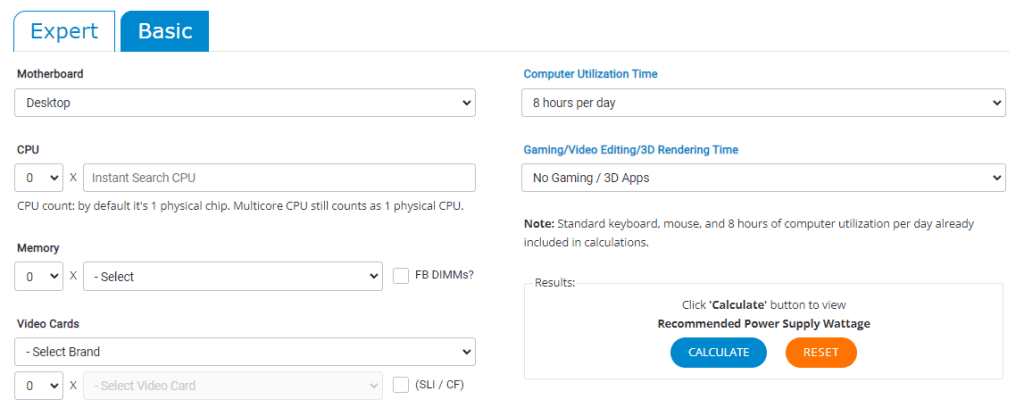
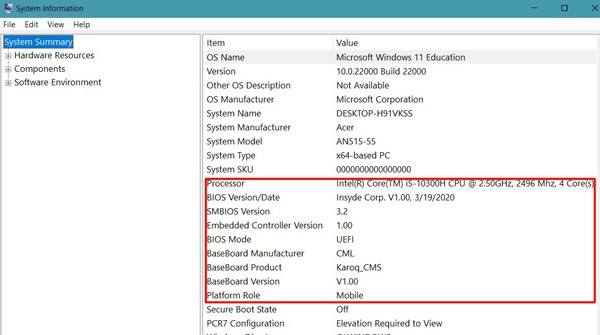
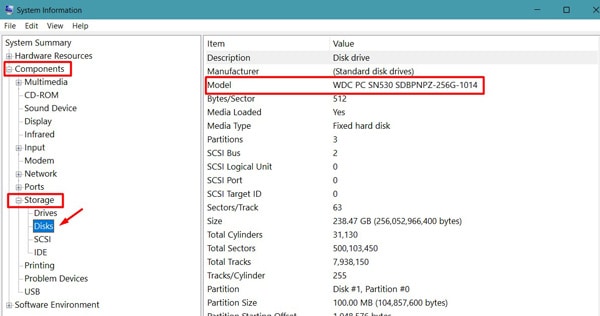
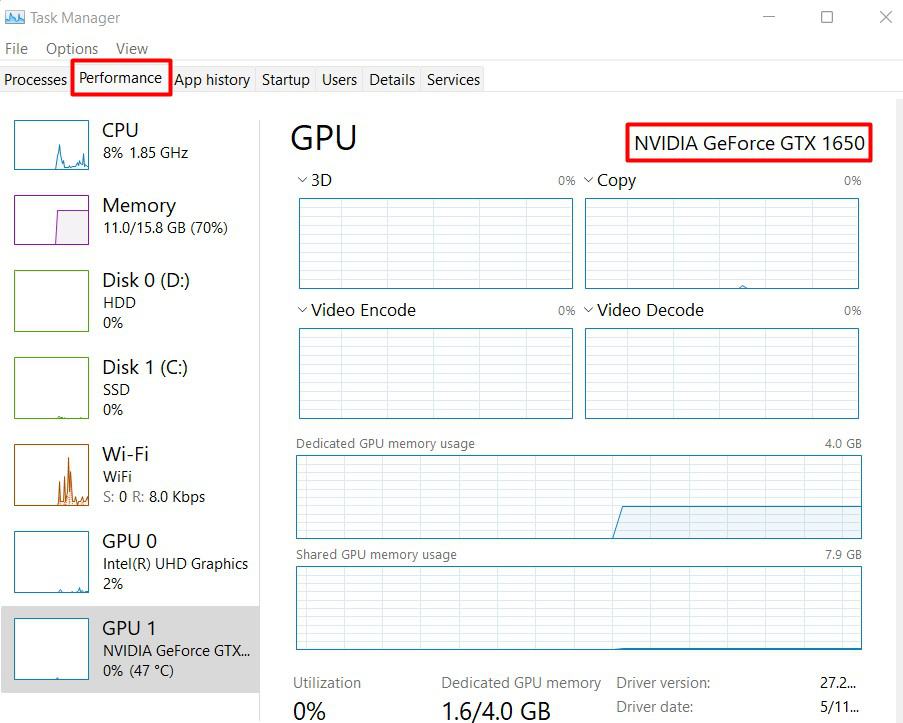
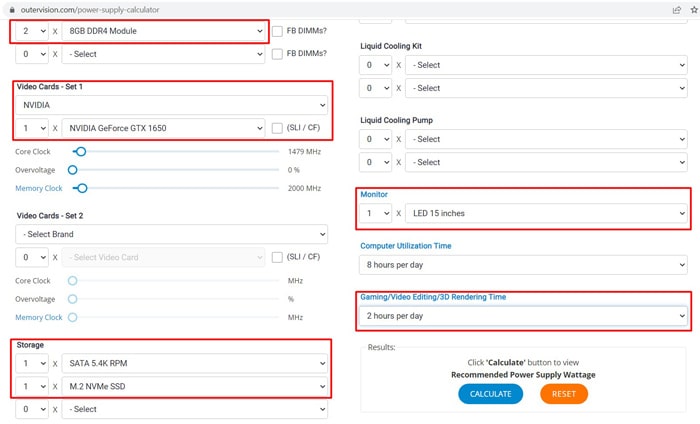
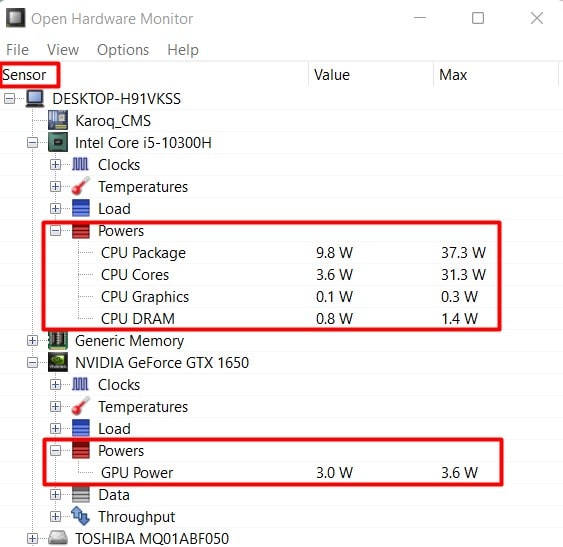
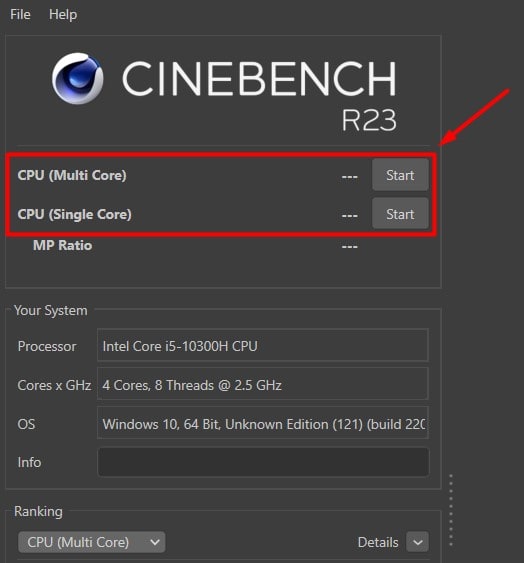
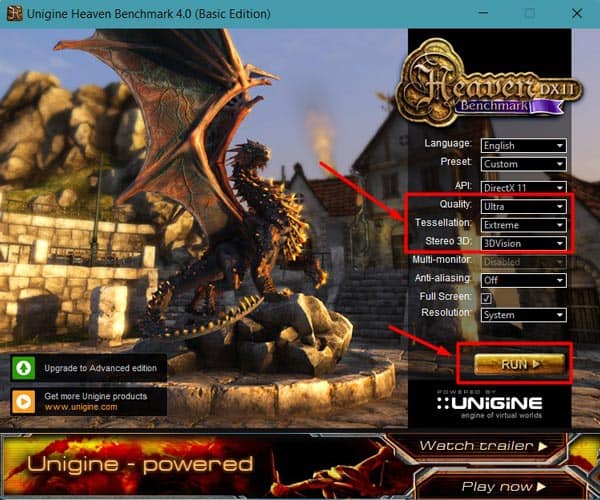
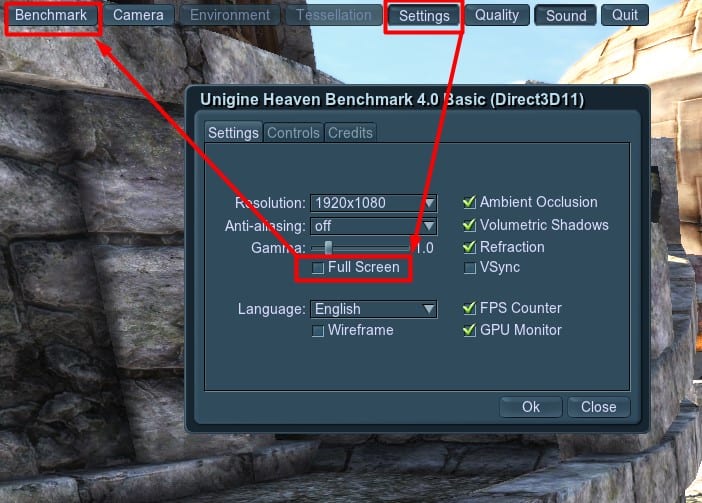

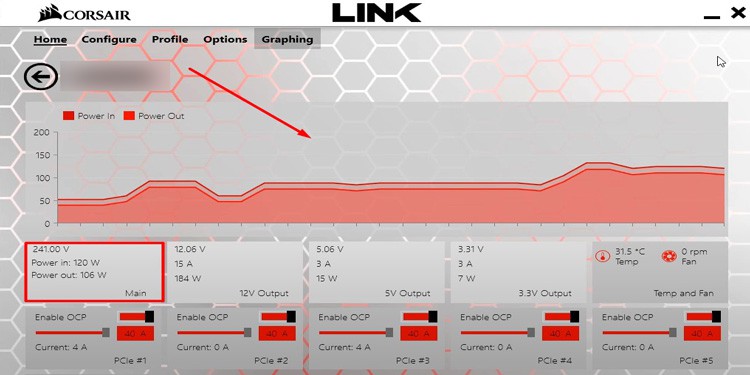
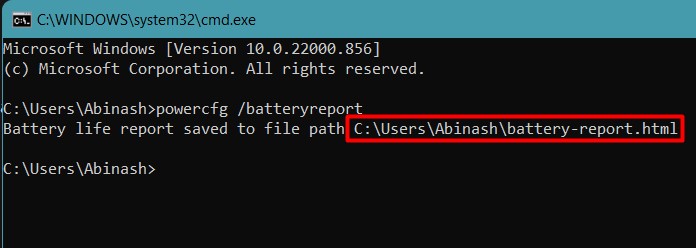
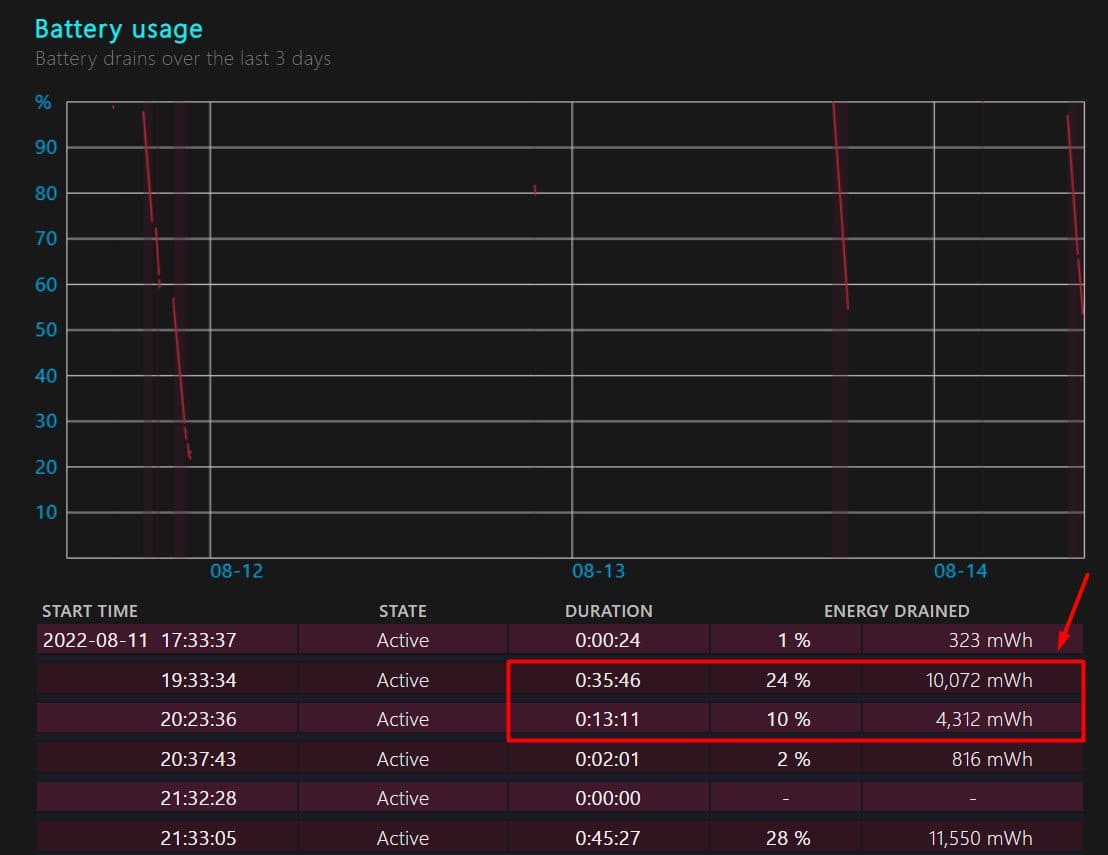
title: “How To Measure Power Usage Of A Computer " ShowToc: true date: “2022-11-12” author: “Dean Stone”
The power usage of a computer depends on the type of hardware components assembled, the number of components, and the performance load on them. You can note the power ratings of each hardware and add them up to find the overall power consumption. Or, you can find the system’s overall power usage in real-time. In this guide, we are going to discuss a few possible methods that you can use to measure computer power usage.
Reasons to Measure Power Usage of a Computer
How to Measure Power Usage of a Computer?
There are several online or offline software that calculates the power consumption of your system by noting the ratings of each hardware. However, for a more accurate value, you can use a power meter or watt meter that measures the power usage in real-time.
Setup a new PC Choose the right PSU for upgrading Measure the energy consumption cost Identify if the system can be used for overclocking
Let’s go through each of these tools to measure your PC’s power usage without delaying anymore.
Use Online Calculator
Most online power calculators estimate the total power and recommend the suitable PSU for your specifications. You will have to enter the details of your hardware components to get the estimate. Outervision is one of the most used online power calculators to get a better power usage prediction. So, let’s see the way to measure power usage by using this tool.
Note the Specifications of Hardware Needed
Our PC includes a number of hardware that consume power continuously. Outervision’s power calculator has options to include almost all the components. So, you should first browse the site and find which component specifications you should look for. For instance, you will need to enter your system’s Hard drive and RAM type, Motherboard’s form factor, Peripherals, Processor’s model, Fan, and so on.
Get the Specifications and Enter Them into the Calculator
The power consumption capacity varies with the model of hardware. An Intel i3 processor consumes much less power than an Intel i5 CPU. So, you should now find the specification of your PC’s hardware to provide the right information. Let’s see how you can do it. The website also recommends the power supply unit’s wattage optimum for your system. Similarly, if you already have a PSU, you can select CPU as well as other hardware accordingly for a new setup by looking at their power consumption.
Use Monitoring Software
The online calculators do not quite provide an accurate value, especially when you want the usage during high performance. Hardware monitoring tools such as HWMonitor and Open Hardware Monitor provide the real-time power usage of the components. So let’s go through the way of measuring power using Open Hardware Monitor.
Download and Observe the Power Usage
Let’s look at the process step-wise.
Benchmark Your CPU and GPU and Note the Power Usage
Benchmarking helps run the system in an intensive environment. As a result, it will consume the maximum amount of power. We can use this maximum power consumption to know the power usage at high performance. Let’s see the way to perform benchmarking for your CPU and GPU.
Add the Readings for All Components
Once you obtain the power usage value for the components, you just have to add them to find the net power. However, the only drawback here is Open Hardware Monitor shows power usage value for only those components that have a sensor to record the consumption. So, it might not show the value for all the components. In such a case, you will have to search the hardware by their model name to get the rated power. Nevertheless, the CPU, GPU, and Fan consume the maximum percentage of power in a system, and you can get an average prediction by adding up these values alone. You can utilize the total maximum power usage obtained by the above method to determine if your PSU can support safe CPU overclocking and other high-performance features. Alternatively, if you want your hardware to be identified automatically and a rough estimate, you can use a free tool called Local Cooling. Install the software and navigate to Settings>My Power to see the total power usage by your system. However, it is not quite accurate for high performance.
Use Power or Watt Meter
A power or Watt meter can measure the total power consumption of a system in real-time. You have to connect the main power adapter to the watt meter and connect the device into the wall socket instead. Let’s move on to using a Watt meter to measure your PC’s power usage. If you want to find the cost of electricity consumption by your system, you can simply multiply the Energy consumption value in KWh by the cost per unit of electricity in your locality. For instance, if the Watt meter showed a 10 KWh of electricity consumption and the cost per unit of electricity in your place is $0.3, then the total cost is 10 * 0.3 = $3.
Use PSU’s Digital Monitoring Tools
Nowadays, some PSU manufacturers, such as Corsair, have started to provide a sensor on the power supply unit that measures its power consumption. On top of that, you will find their respective software to monitor the power usage. You just have to connect the sensor that comes with the PSU to it and install the software. You can get the live value for the amount of power consumed by your system. To get better statistics, you can subject your system to a stress test or benchmarking test and observe the power usage in the software. However, this method will provide the value for power consumption by the CPU and connected accessories. You will have to obtain the monitor’s power usage separately, either by its standard power rating or by using a Watt meter.
How To Measure Power Usage of a Laptop?
Laptops are much more power optimized than desktop computers as they have to run on battery. So, most users do not bother to look at a laptop’s power usage. However, if you are a heavy laptop user and want to measure its power consumption, you can look at its battery report. Let’s see the way to do it. You will find the value much smaller than a desktop computer; hence we do not consider it that significant.