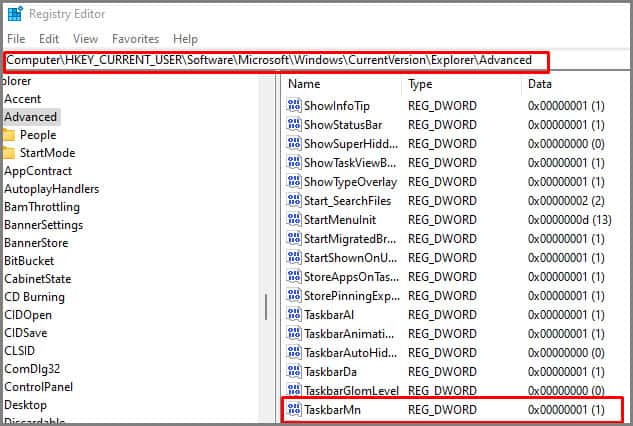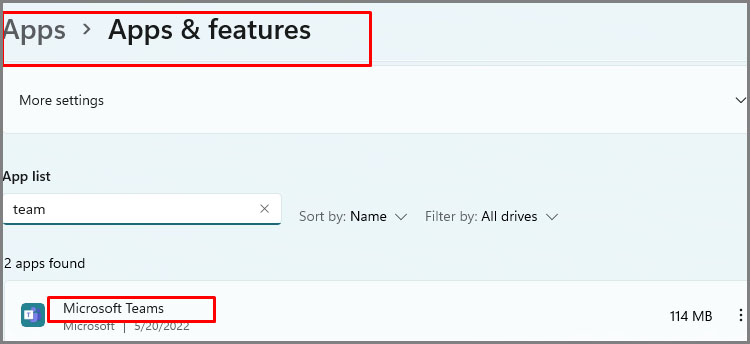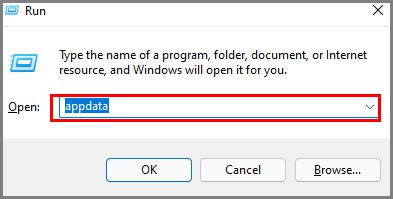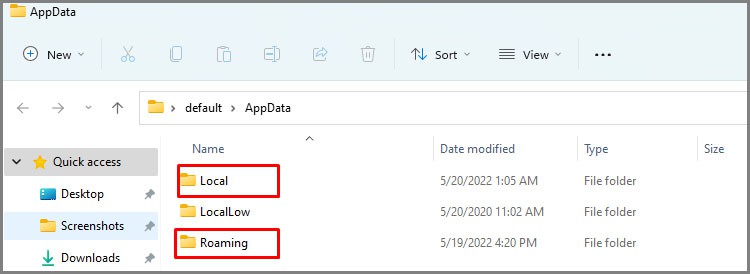As the app is tailored for business communications, normal users rarely use it. And if you are like me, who wants to get rid of this app altogether, it’s not that simple. The issue with uninstalling this app is that, while we can uninstall it, the program will redownload itself if you click on the chat icon. This automatic installation feels a little forceful on Microsoft’s part. So, we have a workaround for our readers. We will teach you how to get rid of the chat icon and the complete app from windows 11. A few command lines and tweaks in the setting will get the job done. Just follow the steps below.
How to Remove Chat Icon From Taskbar
As the title suggests, we can remove the icon from the taskbar with a series of steps. This doesn’t mean we are removing the program itself. We see many people suggesting using group policy editor, but do not fall for it. We can remove chat icons using similar methods to remove widgets.
Taskbar Settings
Command Prompt/ PowerShell Method
Use Registry Editor
This registry method is the same procedure as step 3 from the command prompt/ power shell method above. The command removes the chat icon from the taskbar.
Remove Chat Permanently From Taskbar in Windows 11
Permanent Removal of Microsoft teams might be a bit difficult. We will approach this by the removing the following things:
All present iconsOptions to bring iconsProgram filesApp dataAny installers that might reinstall the program automatically
Follow the steps stated below:
Disable All Icon Functionalities
Uninstall Microsoft Teams From Windows Settings
Delete All AppData
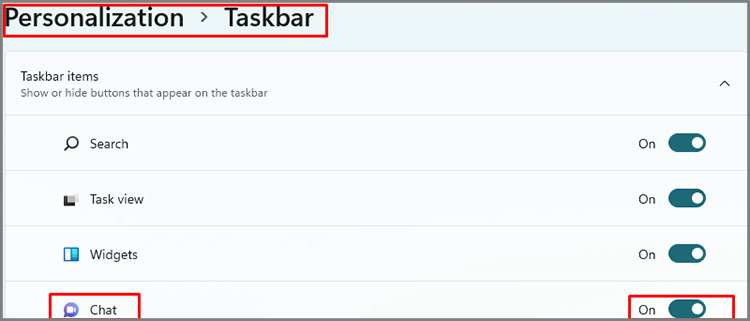
![]()