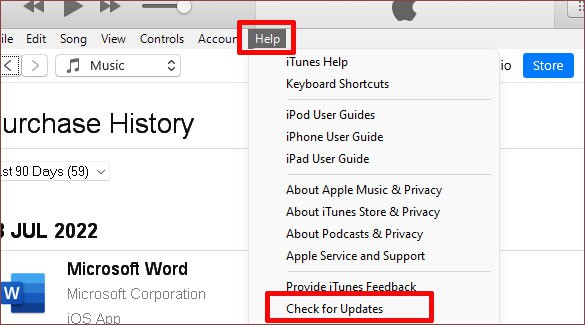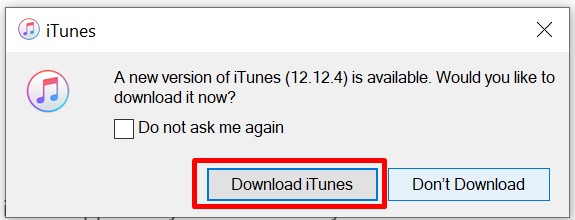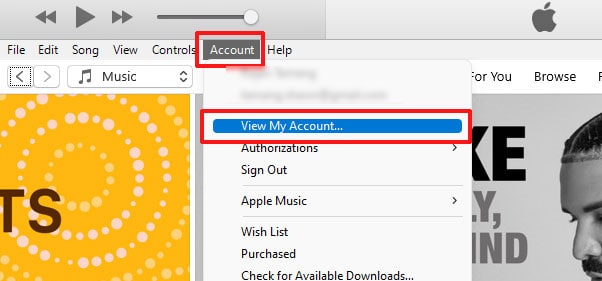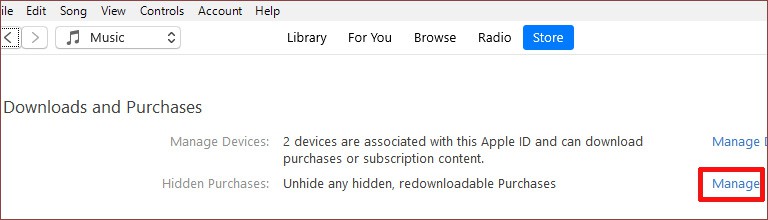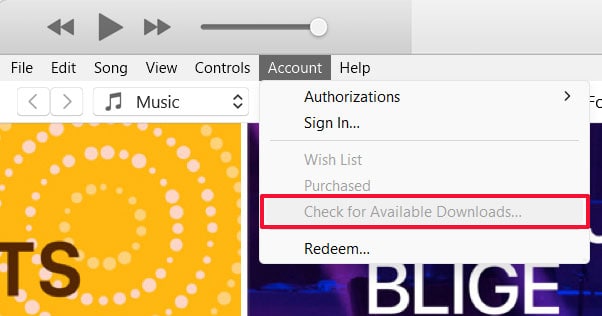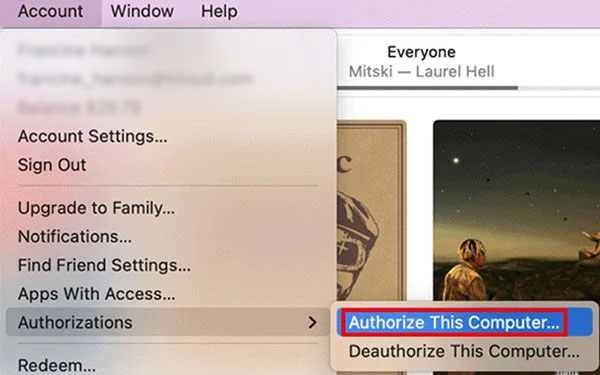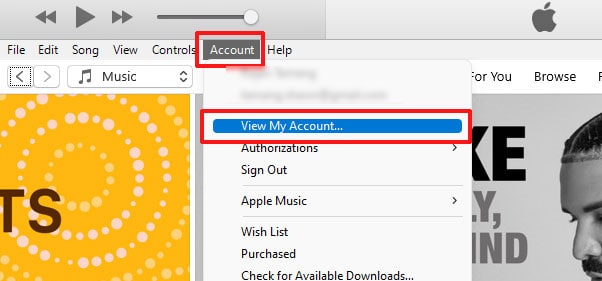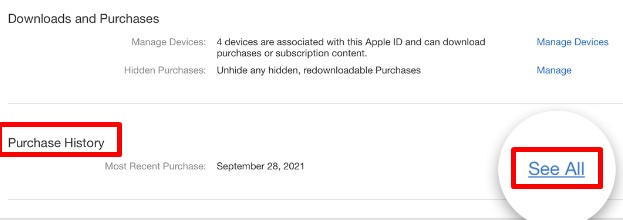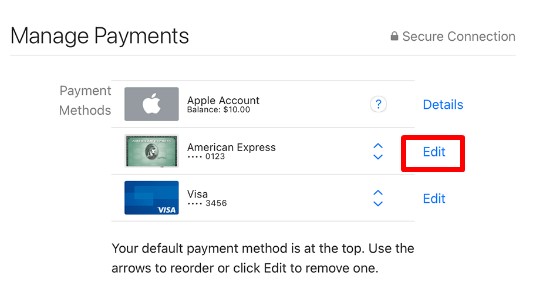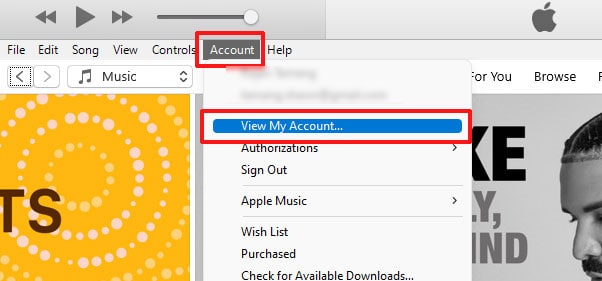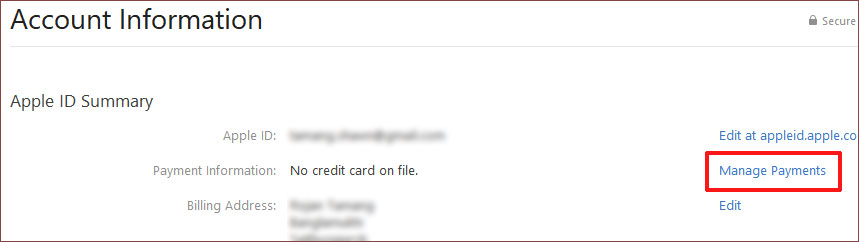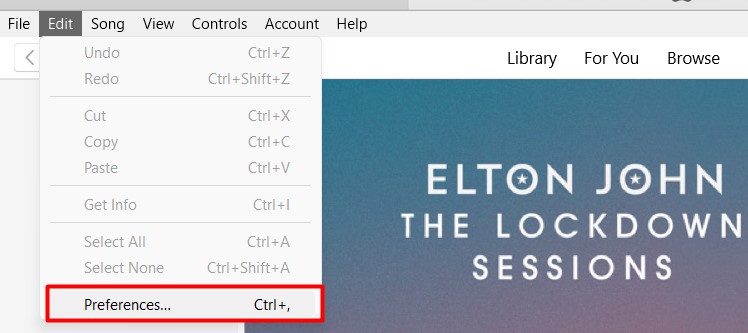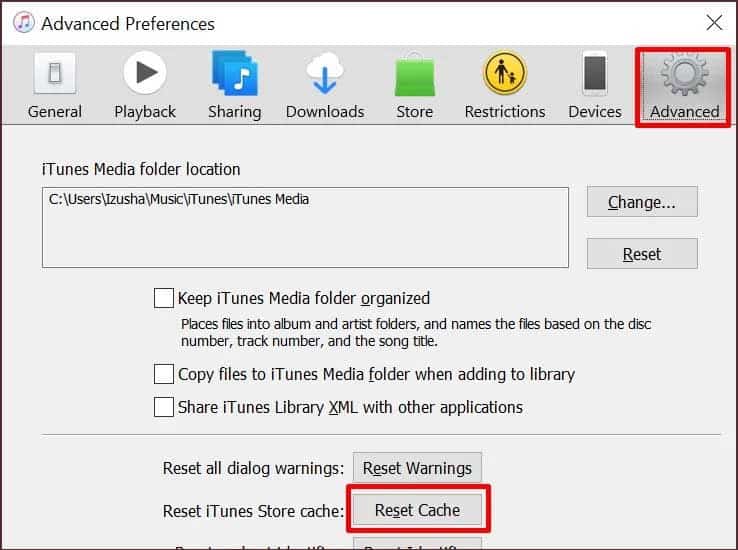Although it’s easy, sometimes, iTunes won’t download songs. Often, it displays the songs as purchased but you’re not able to download them. Or, it gets stuck when you’re paying for the songs. When situations like these unfold, your prayers won’t be enough. You’ll need to take matters into your own hands to fix this problem. To assist you, this article has all the fixes for iTunes when it won’t download songs.
Why Won’t iTunes Download Songs?
Try These Fixes When iTunes Won’t Download Songs
If hitting the Tap to Retry option didn’t get you close to downloading songs, you should probably check the internet connection. Here are some of the causes as to why iTunes won’t download songs.
Poor Internet Connection slow or laggy Devices Old iTunes Version Hidden Purchased Songs Stuck Downloads Deauthorized Computer for iTunes Changes in Payment Information Massive iTunes Cache buildup
You can sign out of iTunes and sign in back again to see if that helps. Likewise, restart your devices as it also does the trick, sometimes. If the problem still exists, try the other solutions mentioned here.
Update iTunes
The internal glitches within the outdated iTunes app can prevent it from downloading songs. So, updating the app might ease this problem. Here’re the steps to update iTunes: On Mac On Windows
Unhide Purchased Songs
The purchased songs can be hidden on your iTunes. As a result, the songs may show as purchased but you cannot download and play them. So, unhiding the purchased songs can help you with this. After that, you can re-download the purchased songs from the cloud on your device.
Check Downloads on iTunes
Even after purchasing songs, the download can keep getting stuck. In that case, you should check for available downloads on iTunes. This will help re-download the purchased songs. Here’s how you can check available downloads on iTunes. On Mac and Windows
Authorize Your Computer
If your computer is unauthorized for iTunes, you may face problems when downloading media. Without authorization, complications arise when downloading purchased media on iTunes. At most, five computers can be authorized with your Apple ID. Try authorizing your computer to see if it fixes iTunes not downloading songs.
Look at Purchase History
iTunes won’t download songs in case you didn’t succeed in purchasing them. So, it’s important you check the purchase history on iTunes. Then, you will have an idea of whether you’ve purchased the songs. You can check the purchase history in this manner. After this, the songs that have been purchased are displayed. If you don’t see the songs you have recently purchased on the list, you should buy them again.
Update Payment Information
When downloading songs on iTunes, you may encounter problems whilst paying for them. This can stall the process. As a result, iTunes won’t download songs. In this situation, updating your payment information can fix the issue. You can manage payment information on your Apple ID by taking these steps. On Mac On Windows
Clear iTunes Cache
Over time, the cache on your iTunes app piles up. Excessive cache slows the performance which may have caused iTunes to not download songs. So, clearing cache from the iTunes app can be helpful too. On Both Mac and Windows