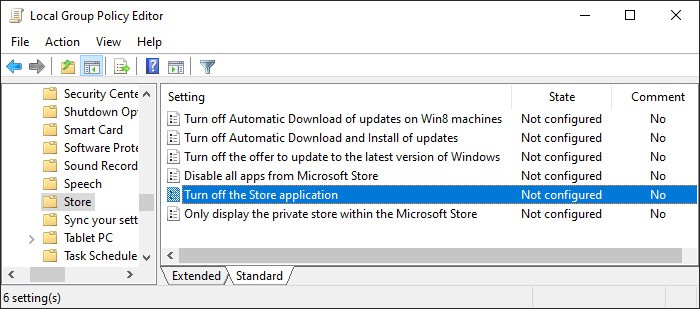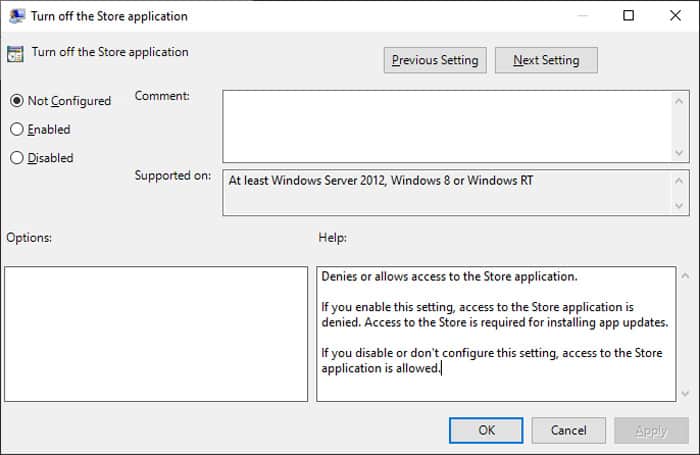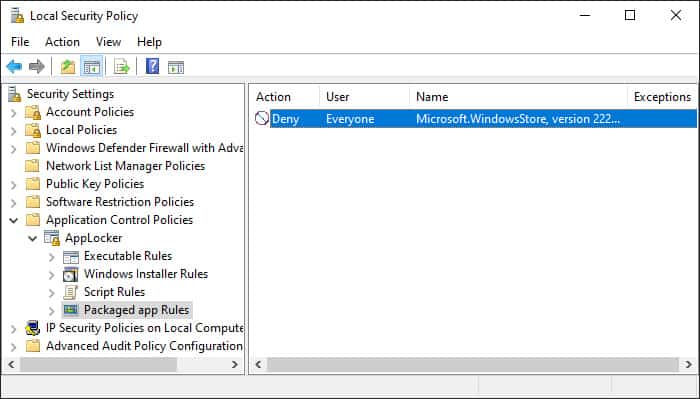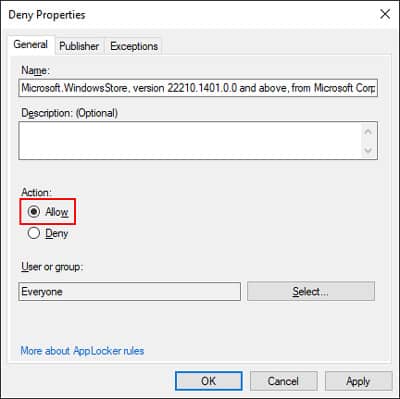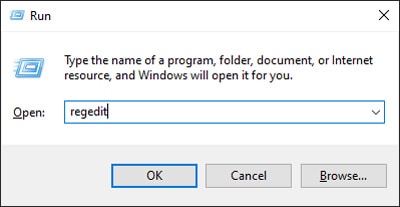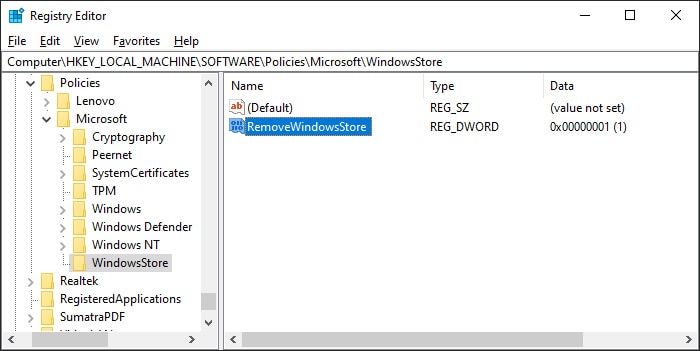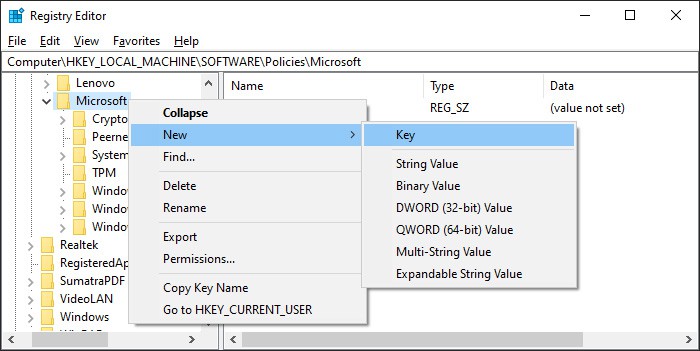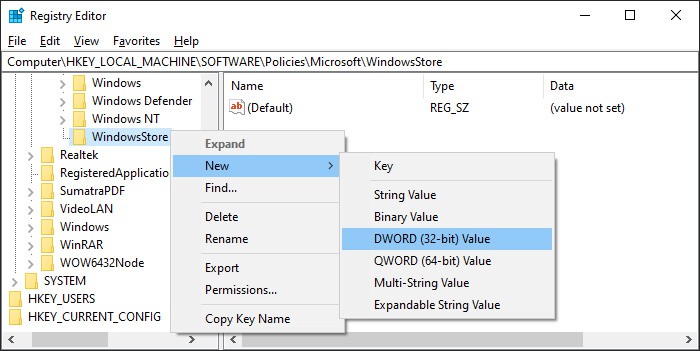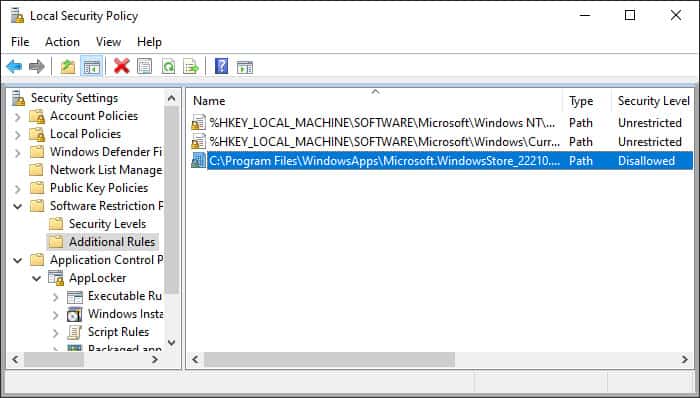This problem occurs if your policies prevent you from using the Microsoft Store app. Typically, a domain administrator will implement such rules in the domain to limit user access. This could be the case if your computer is part of the domain. However, it is possible that such settings were implemented by another user, or that you previously made the relevant changes and forgot about them.
How to Fix Microsoft Store Blocked in Windows 11?
Below mentioned are the solutions you can apply to your local system. If your computer is part of a domain, you may not be able to resolve the issue by following these methods. You need to contact the system admin and have them apply these solutions for the relevant group policy objects that are enforcing the restriction in such cases.
Check Group Policy Settings
It is possible to block Microsoft Store by enabling a particular group policy. So, you can check this policy and disable it if it is enabled to resolve your issue. To do so, Restart your PC and check if the issue resolves.
Disable AppLocker Rule for Microsoft Store
Another way to block Microsoft Store is by setting an AppLocker security policy to deny access to this app. You need to similarly delete the policy or set it to Allow to disable the restriction. Here’s what you need to do: Restart your computer and see if you can open Microsoft Store this time.
Disable Restriction Through Registry Editor
You can also disable the restriction in the group policy through your Registry Editor. Here are the necessary steps for this process: Alternatively, if you can’t find the WindowsStore key inside:Computer\HKEY_LOCAL_MACHINE\SOFTWARE\Policies\Microsoft, you can create a registry entry to force your computer to unblock Microsoft Store. To do so, Now, restart your PC and check your Microsoft Store.
Disable Software Restriction For Microsoft Store
The Software Restriction Policies under the Local Security Policy also offers a way to disable access to a certain software or path. If there is a rule for the restriction of Microsoft Store in this policy category, you need to delete the rule. Here’s how you can do so: