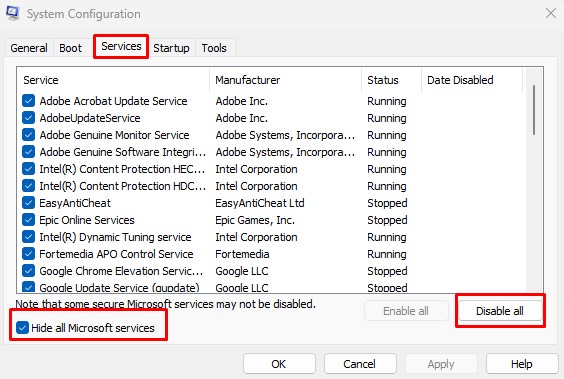However, the application does have many flaws, one being the error when updating. Nexus mod manager is known to run into problems when updating the application. The application may require specific permission when updating, or it could also be a third-party application that stops the update process. No matter the reason, here are a few methods you can follow to fix the Nexus Mod Manager update failed error.
What Causes Nexus Mod Manager Update Failed Error?
Before we jump into fixing the update failed error, let us look at some reasons as to why this happens. Most users get this error in Nexus Mod Manager versions below 0.65.6. Unfortunately, this is not the only reason why you get this error.
6 Easy Ways to Fix Nexus Mod Manager Update Failed
Now that you know why you get the error message, let us understand how we can fix them. Updating Nexus Mod Manager requires the application to connect to the Nexus Mod Manager server. This requires the application to have an active internet connection when updating. Therefore, first, ensure that the system is connected to the internet. If the application still gives the error message, here are some solutions to fix the issue.
Update Nexus Mod Manager as Admin
When you give any application administrative privilege, it gets an unrestricted access token, and the application has complete administrative privilege over your computer system. By default, the application will not run with such permissions. Similarly, the Nexus Mod Manager may not have enough permission to update the application. You can try running the Nexus Mod Manager as admin to check if this is true.
Stop Unnecessary Service
Services that run in the background may also cause complications with the Nexus Mod Manager update process. In this case, you will need to stop the conflicting service to update Nexus Mod Manager. However, figuring out the service causing the issue can be pretty tricky. Therefore, you can stop all other services from third-party applications to check the NMM updates.
Disable Firewall and Antivirus
Firewalls and antivirus are designed to protect the computer from cyber attacks or unauthorized access. Although these are preventive measures, they may mistake an application for a malicious one. In this case, the antivirus will restrict the application from performing specific actions. And since Nexus Mod Manager also manages files in the game folder, it can get mistaken for malicious applications. Update NMM once you disable the firewall and antivirus. To disable firewall and network protection, Once you have disabled Windows firewall and antivirus, disable any third-party antivirus application as well. However, the process to disable a third party antivirus could vary depending on the application. Therefore you may need to navigate through its setting to fully disable a third-party antivirus software.
Free Storage on the Drive
You may encounter problems when installing or even updating applications if the drive is low on storage capacity. This can be the case when the update size is bigger than the pre-installed application. Although the Nexus Mod Manager application itself does not take much storage, this is not the case for in-game mods. Try deleting unnecessary files and folders from the location where you have NMM installed, and try updating the application.
Reinstall/Update Nexus Mod Manager
Interruption when installing or updating any application may cause its file to be corrupted. These files will cause the entire application to misbehave. And in our case, it may cause an update failed error. To fix this, you can try reinstalling Nexus Mod Manager. However, you will need to uninstall previously installed Nexus Mod Manager. Once you remove the previous version of Nexus Mod Manager, you need to download and install the new version. We recommend installing the latest version that has fewer bugs and errors.
Try Alternative Application
You can find other applications like Mod Organizer 2 or Vortex to manage your game mods. Vortex is an upgraded version of Nexus Mods manager, and like NMM, Vortex is also an open-source mod manager. If none of the solutions work, you can try switching the application. However, you will need to back up your mods before using a different application entirely.

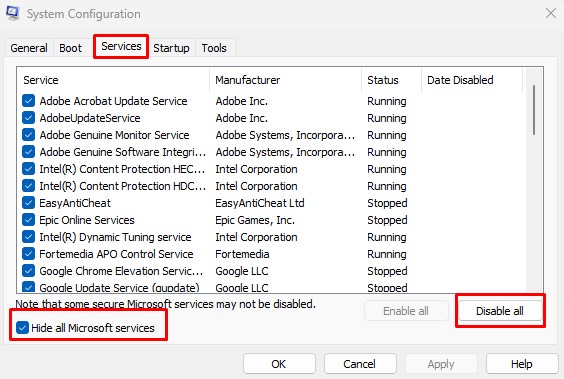








title: “Nexus Mod Manager Update Failed Here S How To Fix It” ShowToc: true date: “2022-11-17” author: “Gary Weishaupt”
However, the application does have many flaws, one being the error when updating. Nexus mod manager is known to run into problems when updating the application. The application may require specific permission when updating, or it could also be a third-party application that stops the update process. No matter the reason, here are a few methods you can follow to fix the Nexus Mod Manager update failed error.
What Causes Nexus Mod Manager Update Failed Error?
Before we jump into fixing the update failed error, let us look at some reasons as to why this happens. Most users get this error in Nexus Mod Manager versions below 0.65.6. Unfortunately, this is not the only reason why you get this error.
6 Easy Ways to Fix Nexus Mod Manager Update Failed
Now that you know why you get the error message, let us understand how we can fix them. Updating Nexus Mod Manager requires the application to connect to the Nexus Mod Manager server. This requires the application to have an active internet connection when updating. Therefore, first, ensure that the system is connected to the internet. If the application still gives the error message, here are some solutions to fix the issue.
Update Nexus Mod Manager as Admin
When you give any application administrative privilege, it gets an unrestricted access token, and the application has complete administrative privilege over your computer system. By default, the application will not run with such permissions. Similarly, the Nexus Mod Manager may not have enough permission to update the application. You can try running the Nexus Mod Manager as admin to check if this is true.
Stop Unnecessary Service
Services that run in the background may also cause complications with the Nexus Mod Manager update process. In this case, you will need to stop the conflicting service to update Nexus Mod Manager. However, figuring out the service causing the issue can be pretty tricky. Therefore, you can stop all other services from third-party applications to check the NMM updates.
Disable Firewall and Antivirus
Firewalls and antivirus are designed to protect the computer from cyber attacks or unauthorized access. Although these are preventive measures, they may mistake an application for a malicious one. In this case, the antivirus will restrict the application from performing specific actions. And since Nexus Mod Manager also manages files in the game folder, it can get mistaken for malicious applications. Update NMM once you disable the firewall and antivirus. To disable firewall and network protection, Once you have disabled Windows firewall and antivirus, disable any third-party antivirus application as well. However, the process to disable a third party antivirus could vary depending on the application. Therefore you may need to navigate through its setting to fully disable a third-party antivirus software.
Free Storage on the Drive
You may encounter problems when installing or even updating applications if the drive is low on storage capacity. This can be the case when the update size is bigger than the pre-installed application. Although the Nexus Mod Manager application itself does not take much storage, this is not the case for in-game mods. Try deleting unnecessary files and folders from the location where you have NMM installed, and try updating the application.
Reinstall/Update Nexus Mod Manager
Interruption when installing or updating any application may cause its file to be corrupted. These files will cause the entire application to misbehave. And in our case, it may cause an update failed error. To fix this, you can try reinstalling Nexus Mod Manager. However, you will need to uninstall previously installed Nexus Mod Manager. Once you remove the previous version of Nexus Mod Manager, you need to download and install the new version. We recommend installing the latest version that has fewer bugs and errors.
Try Alternative Application
You can find other applications like Mod Organizer 2 or Vortex to manage your game mods. Vortex is an upgraded version of Nexus Mods manager, and like NMM, Vortex is also an open-source mod manager. If none of the solutions work, you can try switching the application. However, you will need to back up your mods before using a different application entirely.