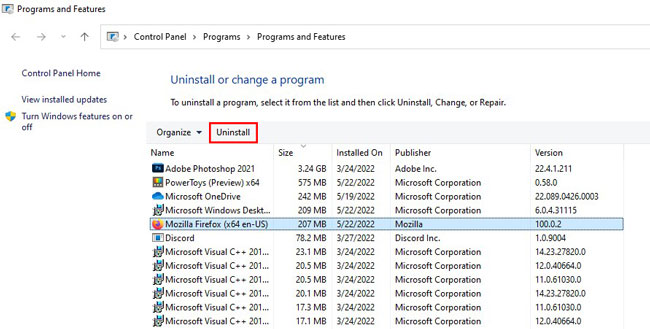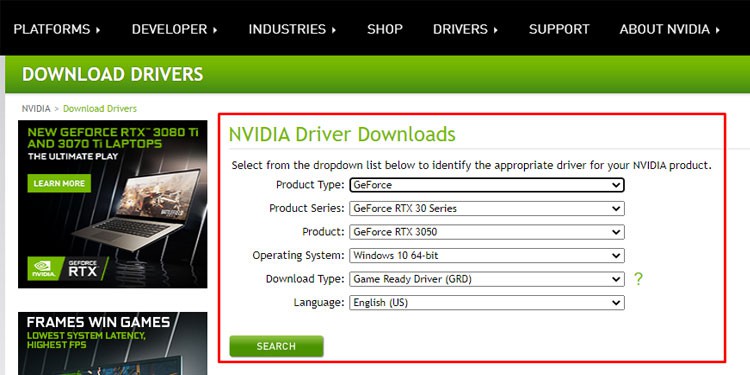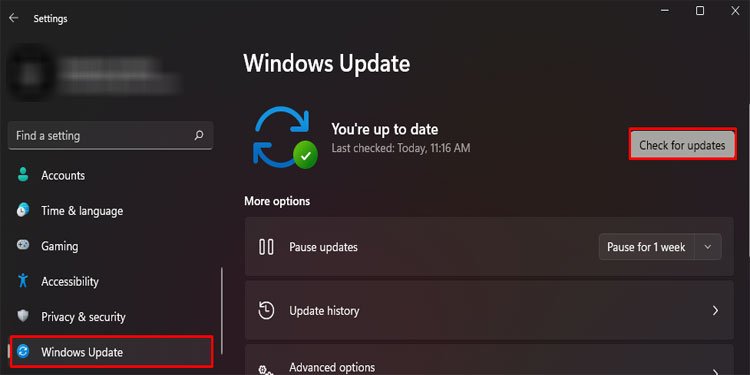Although you can access some of these settings through Windows Settings, most are only accessible through the NVIDIA control panel. Usually, an outdated version of the application or the graphics driver may cause the NVIDIA control panel to malfunction. However, multiple other things contribute to a crashing NVIDIA Control Panel, which we have listed further below in this article, along with solutions to fix the issue.
Why Does the Nvidia Control Panel Keeps Closing?
How to Fix a Crashing Nvidia Control Panel
First, check if the application runs in the background when it closes. You can do this by opening the Task Manager. If it is running, the corrupted application files may cause malfunction, resulting the application to run in the background.
Outdated NVIDIA Control Panel Conflicting Application/drivers Corrupted NVIDIA Control Panel application files Outdated Windows Update NVIDIA graphics driver
End NVIDIA Control Panel process from the task manager to see if it fixes the issue. If it does not work, try the solutions listed below.
Delete Nvdrsdb0 and Nvdrsdb1 Binary Files
NVIDIA Control Panel holds its global and program-specific settings inside nvdrsdb0.bin and nvdrsdb1.bin, respectively. However, any corruption to these files may cause the entire application to crash. Deleting these files should remove any corruption. The PC will automatically restore these files once you reopen the application. However, deleting these files will remove all the changes in the settings you have made to the NVIDIA Control Panel.
Run NVIDIA Control Panel as Administrator
If deleting the binary files does not work, try running the application as an administrator. When you run an application as an admin, the OS will set its process to high priority and prioritize all the system resources for this application. When an application runs on high priority, the OS ignores any conflicts with other processes causing the application to crash.
Remove Conflicting Application
An application using the same resources as the NVIDIA Control Panel may cause memory management issues. This can primarily occur when you have an application that manages 3D settings, or software that monitors the graphics card resources. These include applications like Opera Browser, OCAT, or graphics card companion applications such as EVGA Precision X1, and ASUS GPU Tweak III. Moreover, if you start facing the issue after installing an application, this might be causing the NVIDIA Control Panel to crash. Uninstall such an application to check if the application runs without crashing.
Update Graphics Driver
You cannot run the NVIDIA Control Panel if you do not have an NVIDIA graphics card and its driver. If this driver is outdated, the NVIDIA Control Panel and the graphics driver may face communication issues, causing the control panel to crash every time you open it. Try updating your NVIDIA display driver to the latest one to see if it fixes the control panel crash issue.
Update Windows
Another reason the NVIDIA Control Panel is crashing may also be due to an outdated version of Windows. An out-of-date version of Windows may not be able to communicate with its driver more efficiently, causing the device itself to malfunction. This, in turn, may cause the NVIDIA Control Panel to malfunction. Try updating the Windows to the latest version to fix the issue.
Uninstall and Reinstall NVIDIA Control Panel
If none of the above solutions work, uninstall the NVIDIA Control Panel and reinstall it. The entire NVIDIA Control Panel application files may be corrupted. This may occur when the application suffers from interrupted installation or some malware application. If that’s the case, you need to uninstall the NVIDIA control panel and reinstall it.