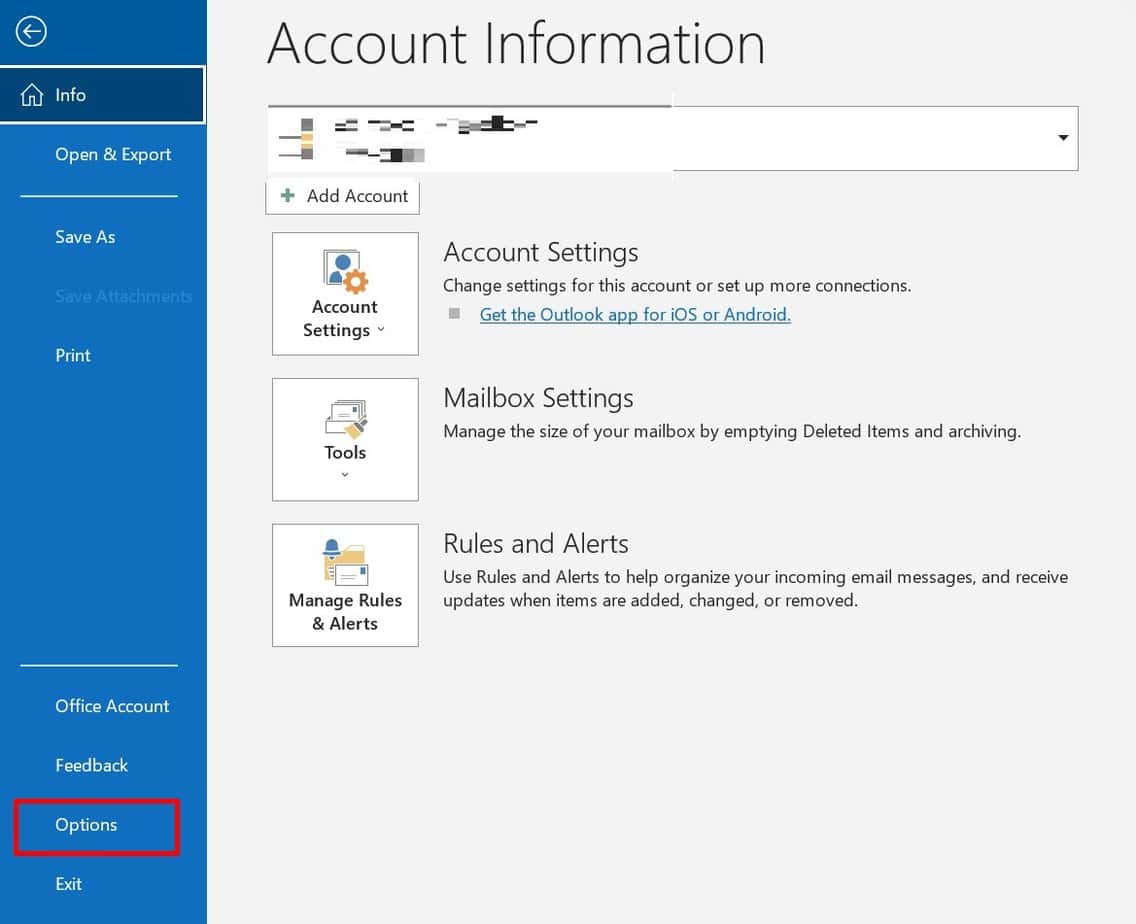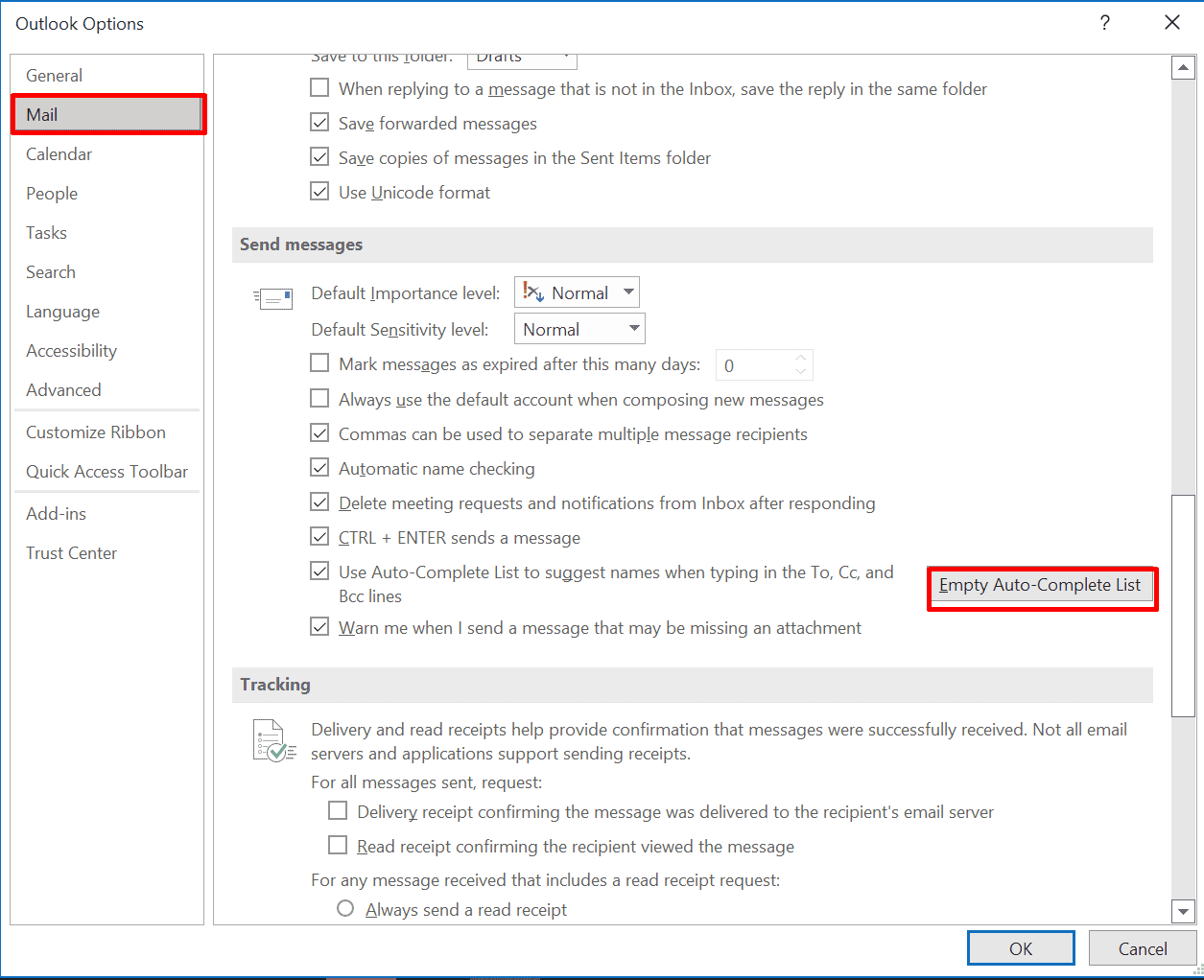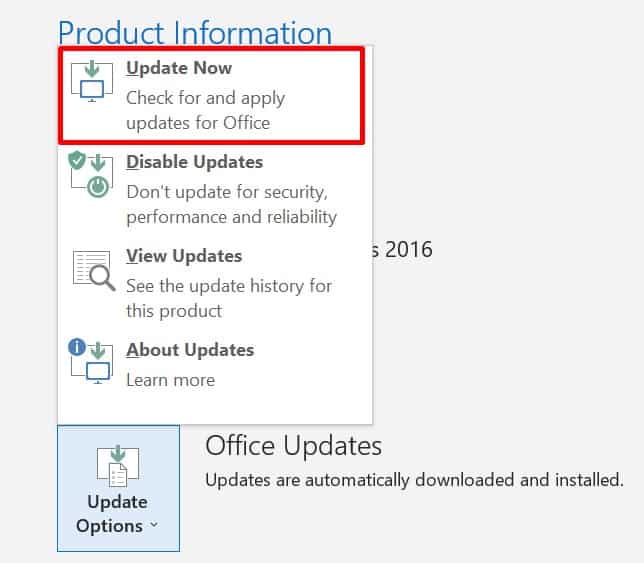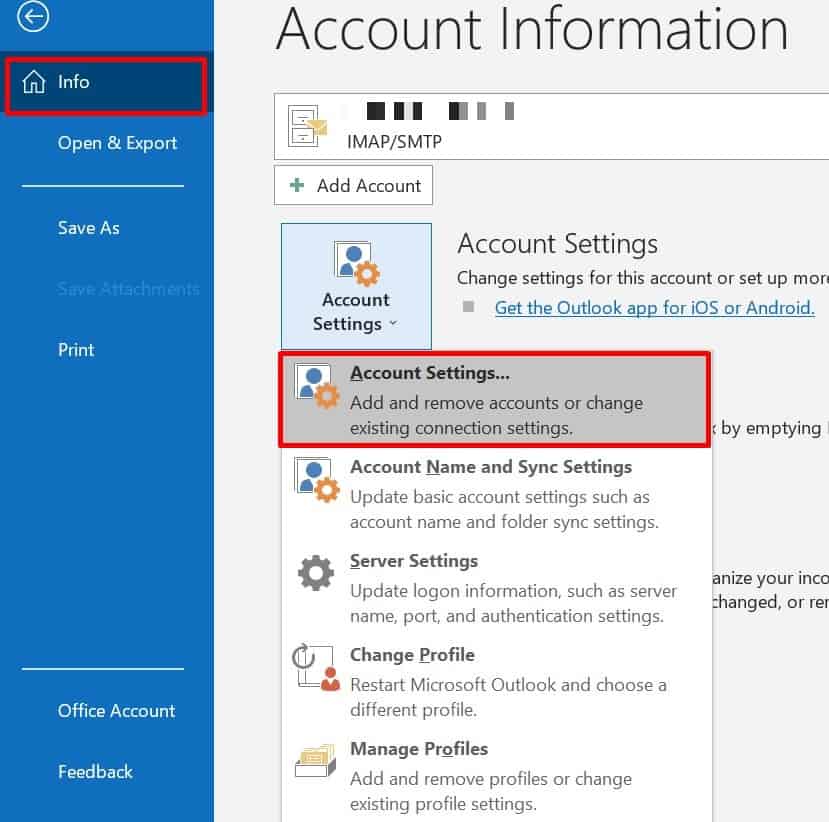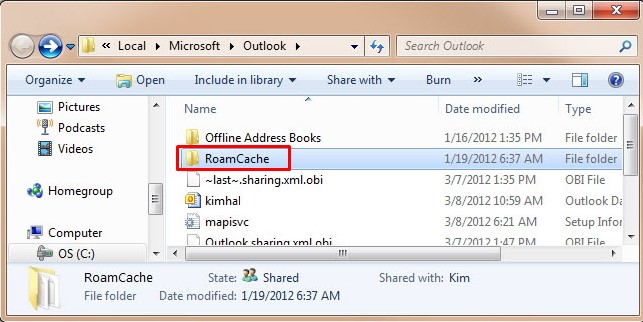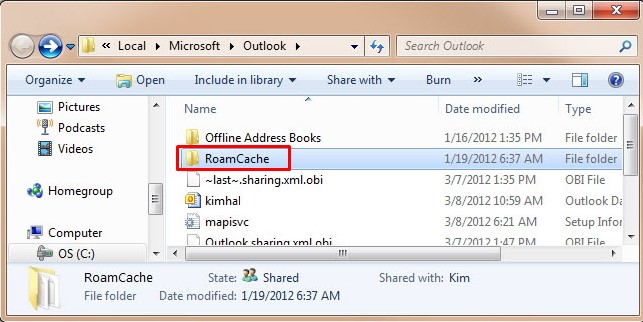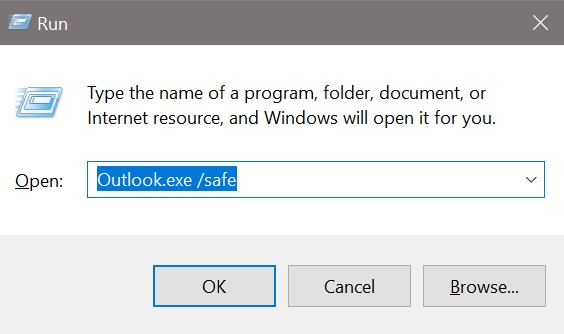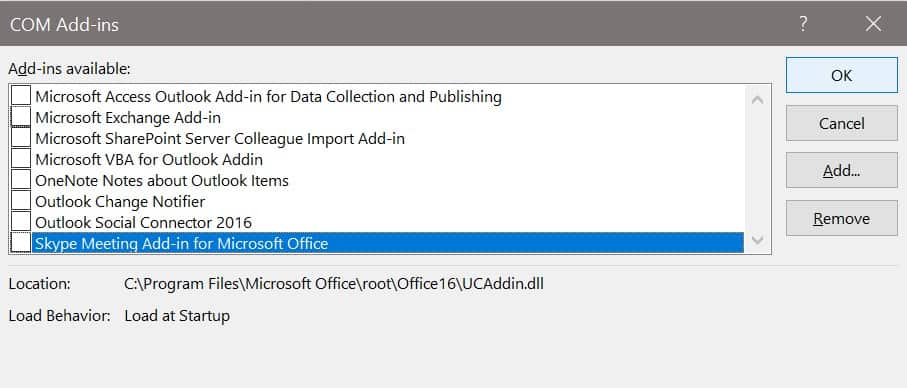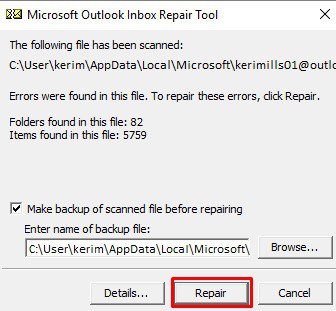Your outlook autofill might not work properly when issues related to AutoComplete Cache or Add-ins arise. When the cache system is full, the auto fills might stop showing up. Similarly, some applications add such features on your outlook which won’t let this AutoComplete feature work. In this article, we are going to learn about the causes and fixes of this issue on your Outlook.
Why is My Autofill/Autocomplete Not Working?
Fixes for OutLook AutoFill Not Working
There are several ways to make your autofill feature work again. Most of the fixes are bound to remove the previous Autocomplete data of your Outlook so make sure to keep this on your mind as you perform these methods cautiously.
Disabled Autocomplete Feature: Disabling the Autocomplete feature on your outlook won’t let the autofills pop-up after typing the initial of the email. Reinstallation of MS Office: When you uninstall and reinstall the outlook application, the list of autocomplete data might get lost in the system and won’t appear in the autofill pop-ups. AutoComplete Cache: When the cache system of autocomplete gets full, the autofill might stop showing. Add-Ins: Add-Ins get enabled with the installation of certain applications like iTune and so on which might cause problems with the autocomplete feature. It prevents autofill from appearing on the pop-up. Hard Driver Crash: Going through a recent driver crash on your system is likely to cause such errors in your outlook. Replacement of a New Computer: If you are using a new computer even if the home email account is the same, it won’t show the lists of autocomplete in this device.
However, you can easily retrieve it by sending the stream autocomplete file from your old computer to your new computer.
Empty AutoComplete List
The Auto-Complete Feature only auto-fills those emails that have already been introduced to your Outlook. If you have never sent a proper mail to a user before, then the autocomplete feature won’t show the pop-up for that user’s mail. If you are using Outlook for the first time and don’t know how to turn it on
Update Your Office
A glitch or bug in your Outlook might cause such an issue. When your MS office isn’t up to date, it can make errors like an autofill pop-up not appearing after typing the initial. To solve this, follow these steps: This will download the office updates in your Windows. This might take some time, but you can use other tabs as well as the office while performing this update.
Rename the RoamCache Folder
Though this method deletes all the prior auto-fills saved in your Outlook, it is very efficient and fixes your autofill to work back as usual. When your folder is full, the autofill feature might stop working, so following this method will help Outlook make a new folder for RoamCache. You can perform this in two ways:
Using Outlook Mail
It will create a new roamCache folder the next time you list any emails on your Outlook.
Using MS Exchange Server Mail
Restart Outlook and check if the auto fillers are working or not. Since this method wipes all the previous data, you must list all the contacts again. After you follow these, a new RoamCache folder will open under the Outlook folder.
Open Outlook in Safe Mode
Safe mode helps you ensure whether the problem is hardware driver related or not. It makes the troubleshooting process easier and quicker. To launch safe mode, If this doesn’t work, use C:\Program Files\Microsoft Office\OfficeVersionNumber full path to open the outlook file and check whether the auto complete feature is working properly or not.
Disable Add-Ins
Add-Ins are the extra features available in your software. If the autofill works well in safe mode, the problem may be due to Add-ins. In such cases, we have to disable all of the add-ins first to see if that’s the issue or not. If the autofill starts working, we have to enable the add-ins one by one to find the faulty add-ins and remove them. Sometimes, installing other applications might give them the access to make changes in your outlook. In such cases, you can disable Add-Ins by:
Repair Outlook Data PST File
PST file also known as Personal Table Storage is where Outlook emails get stored. Inbox repair tool helps you figure out the errors in your outlook and fix them. This will repair all the errors in your PST file including the autofill error on your Outlook.
Check with Another Profile
To know whether the issue is with your outlook mail or the whole system, you can create another account or check with another profile.