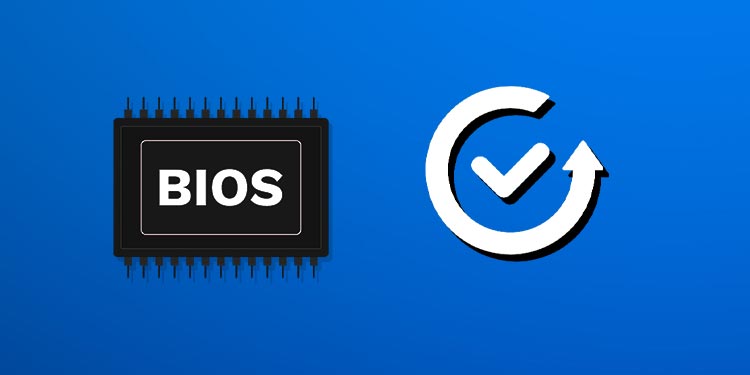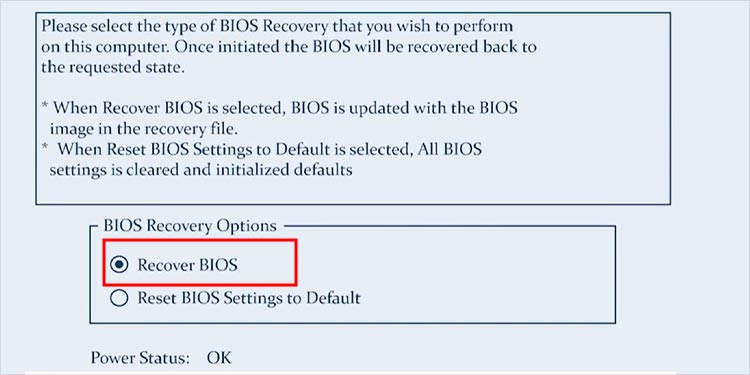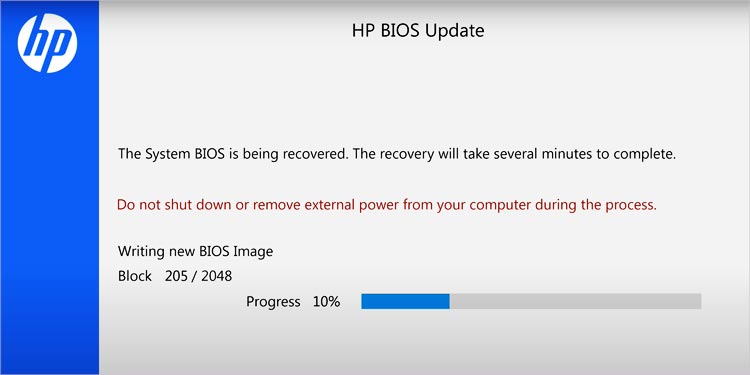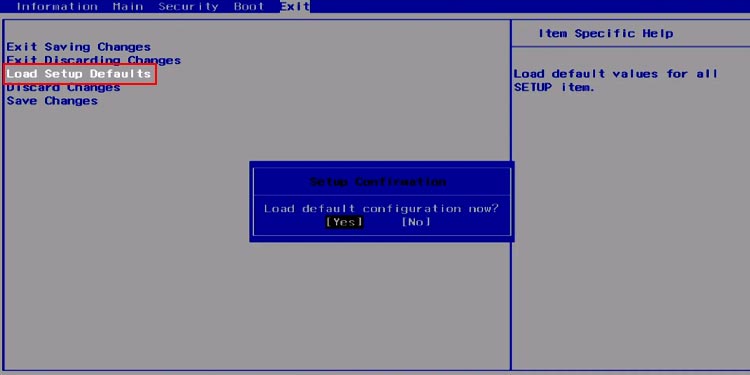Since you need the BIOS to load the data from the storage device to the primary memory, a corrupted BIOS will lead to the system failing to load the OS. The system might turn on, but the screen will only show the error message BIOS corruption has been detected.
What Causes a BIOS Corruption?
The BIOS, or the Basic Input Output System, holds all the information about the hardware devices connected to the motherboard. Furthermore, it also stores the system’s date and time, boot device order, CPU fan speed, etc.
How to Fix /BIOS Corruption Has Been Detected?
Now that we know what causes a corrupted BIOS, let us see some solutions to fix it. However, before we start, you should know that an interruption during an update may even cause your entire motherboard to render useless. The solutions mentioned below may or may not work on all laptops and motherboards, as not all laptop supports backup and recovery of the BIOS.
BIOS Recovery
Many motherboard and laptop companies have the necessary measures to fix a corrupted BIOS update. Some motherboard has a BIOS backup, whereas laptop manufacturing companies may also have a BIOS recovery tool that can get you out of a sticky situation such as a corrupted BIOS. Below, we have explained the steps to perform a BIOS recovery on a few motherboards and laptops. Before starting the recovery, you should know that your computer may not support a BIOS recovery. You can refer to your laptop or motherboard’s user manual to check if it supports BIOS recovery.
Recovery From Dell Computers
For Dell Laptops, it will either have BIOS recovery 2 or BIOS recovery 3. You cannot start BIOS recovery 2 using the external keyboard. You need to use the keyboard integrated into your laptop. If the screen stays black and you see the light blinking on your laptop, it means that the system does not have the tool to recover the BIOS. In this case, you need to download the BIOS file from the internet. However, you can only download the BIOS file for OptiPlex, Latitude, XPS, and Precision laptops. Follow these steps to recover a drive from a USB drive. Before we start, ensure that the USB drive is empty and the file system is FAT32.
Recovery for HP Laptops
If you are using an HP laptop, perform these steps to recover BIOS.
Recovery for Gigabyte Motherboard
All Gigabyte motherboards may or may not support backup recovery. Please refer to the Gigabyte motherboard’s user manual to see if your board supports this feature. If it does, follow these steps to use the backup BIOS. Alternately, you can also perform these steps to use the backup BIOS.
Update BIOS Using Q-flash
If you have not performed any BIOS update but still cannot boot due to BIOS corrupted error messages, it can be that the BIOS itself is outdated. Update BIOS using the Q-Flash method to see if the corruption issue gets fixed.
Reset BIOS
Since the issue is due to corrupted BIOS settings, reverting all its settings back to default may remove the corruption as well. If you cannot enter the BIOS to perform a reset, you can remove the CMOS battery to reset the BIOS. Removing the CMOS chip will cutoff any power to the CMOS chip. By doing this, all your BIOS setting will revert to default.
Replace BIOS Chip
Since the issue is with the BIOS chip being corrupted, you can technically replace this chip to fix the issue. However, we do not recommend that you replace the BIOS chip without any prior knowledge. Take the laptop to a local laptop repair shop if you want to replace the BIOS chip.
Remove GPU
Connecting a dedicated GPU to the motherboard may give some errors when the system loads the BIOS. To check if it’s what’s causing the corruption issue, remove the graphics card and start your system. Your monitor will now display anything if you have not connected the HDMI cable to the motherboard. Furthermore, the CPU chip should also have an iGPU to get any display on the monitor.