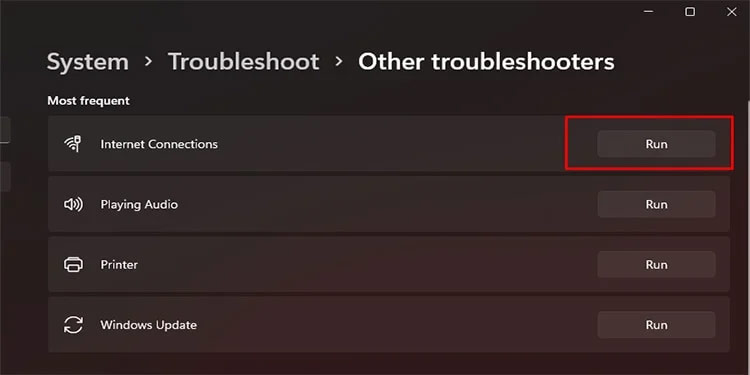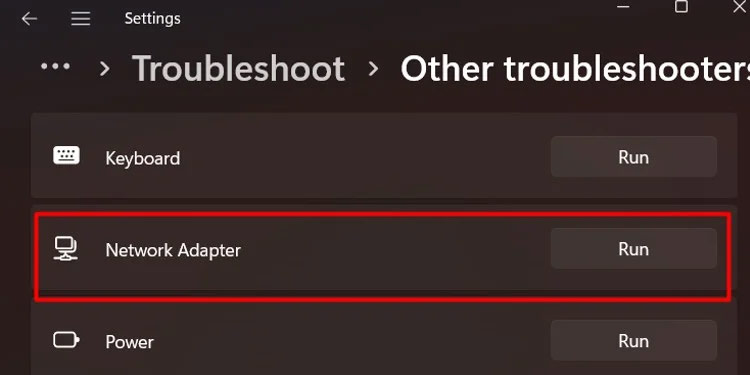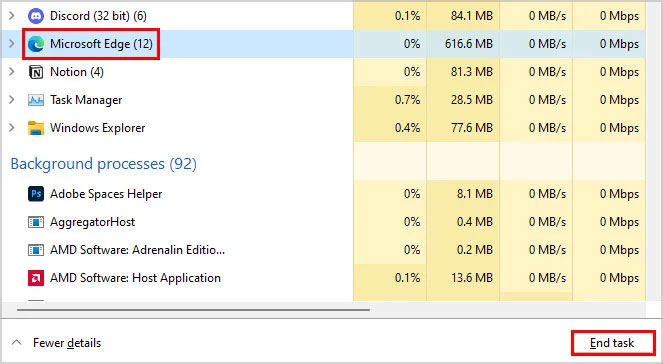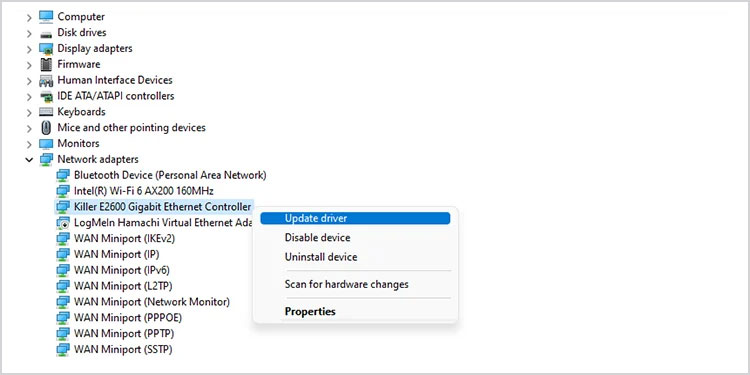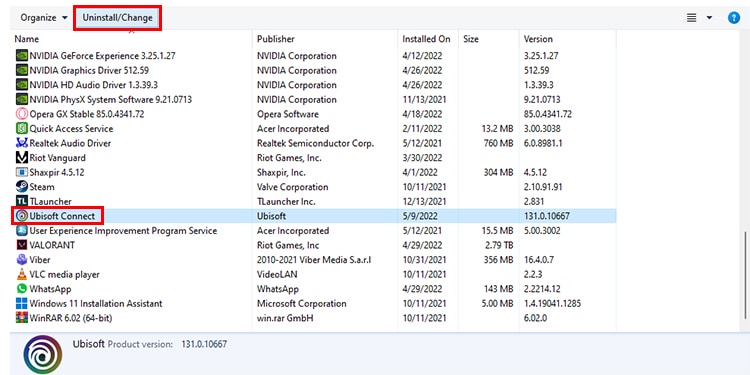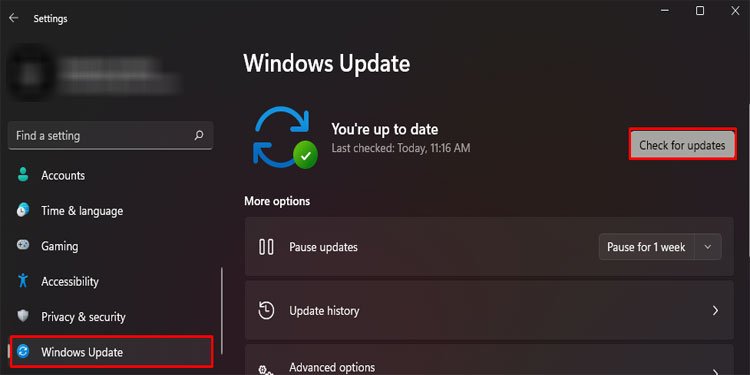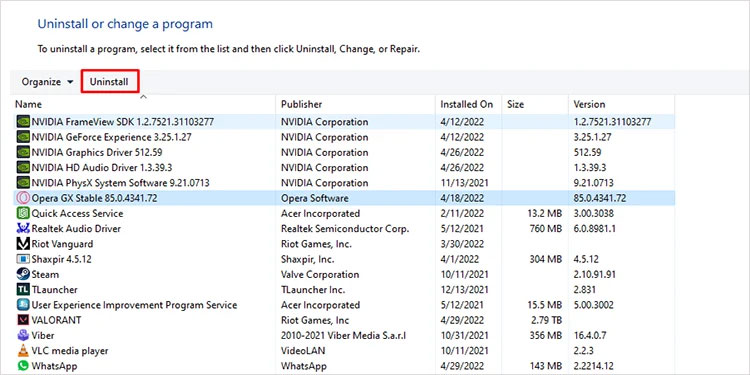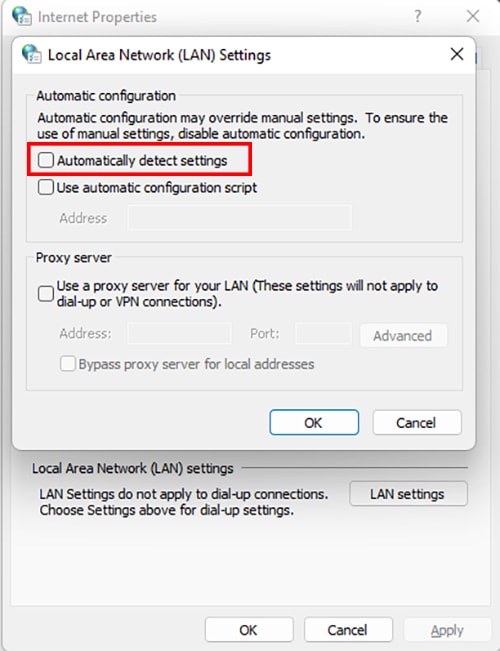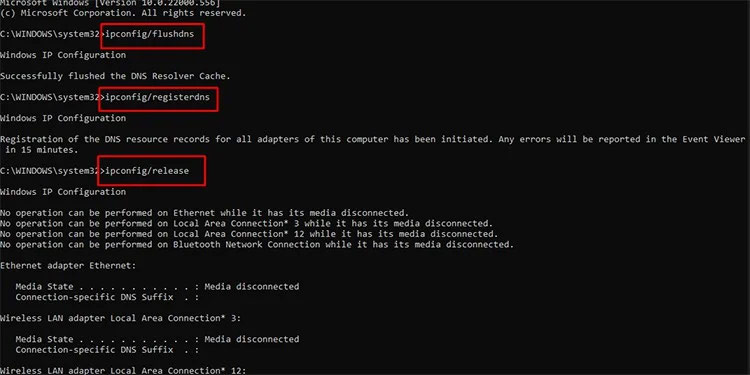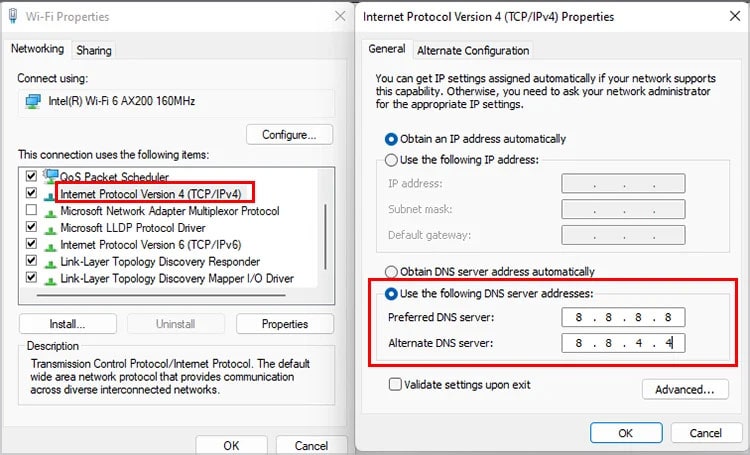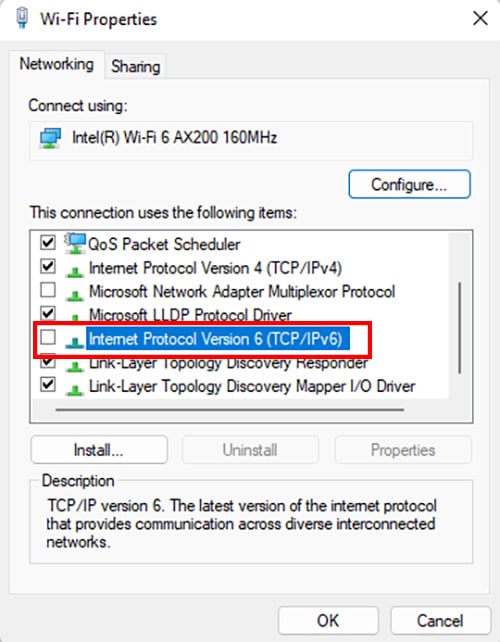However, there are reports of users not being able to connect to the platform. The issue is more prevalent on Windows 10 or 11, due to which they are not able to update or play the games. Additionally, the error comes with an “A Ubisoft service is not available at the moment” message on their screen. If you are one of the users who face this issue, you have come to the right place. We bring you the guide on how to fix Ubisoft Connect not working.
Restart Your Router and PC
Restarting your router and PC can be the first step you can try to fix the connectivity issue. Restarting these devices will remove all the minor bugs during startup, and your internet can function properly.
Change Network
If you believe there is a problem with your internet network, you can try connecting to a different network. If not, you can try switching from Wi-Fi to an Ethernet connection. If you cannot connect with an ethernet cable, you might also want to move close to the router to get better bandwidth. Additionally, you can disconnect the rest of the connected devices to avoid the devices hogging up the bandwidth.
Troubleshoot Your Internet and Network Adapter
If you have a connection on other devices but cannot access the internet on your PC, you can use the troubleshooting wizard to see if there is any problem with your adapters or the internet connection.
Close Background Apps
If you have a lot of background apps running, they can take up the bandwidth and stop Ubisoft Connect from connecting to the internet.
Update Drivers of Network Adapters
Outdated network adapter drivers can be the culprit of our problem as well. You can follow the steps below to update your network adapter drivers. You can also use the same process to update your graphics driver. Expand Display adapters instead of Network adapters and right-click on the GPU you use. The rest of the process to update your GPU drivers is the same as above.
Update Ubisoft Connect
You can face the error if you are using an older version of the app. You can uninstall Ubisoft Connect and install it again so that the app is up-to-date.
Update Windows
You can use the Windows Update Settings to keep your Windows updated.
Uninstall Recently Installed App
As mentioned earlier, a new install may conflict with the Ubisoft Connect app’s connectivity. Hence, you can try uninstalling the software and check if your problem persists.
Change Date and Time
You can check if your PC’s time matches your time zone. You can keep the following date and time settings in mind and change them accordingly if it does not.
Change Proxy Settings
The proxy settings can cause a connectivity issue with your Ubisoft Connect app. You can disable the proxy and check if the problem persists.
Flush DNS and Renew IP
Flushing DNS and renewing IP clears out the internet cache from your system and refreshes the dynamic IP of your system, resulting in better connectivity and fixing the issue at hand.
Change DNS Manually
You can use Google’s default DNS to reroute your internet. Many users reported that this process fixed the problem with Ubisoft Connect not working.
Disable IPv6
Disabling IPv6 also seemed to work for a lot of users. You can also try to disable IPv6 and check if it fixes the error with Ubisoft Connect. Hopefully, one of the fixes mentioned above worked for you, and you can use the Ubisoft Connect app without any issues.