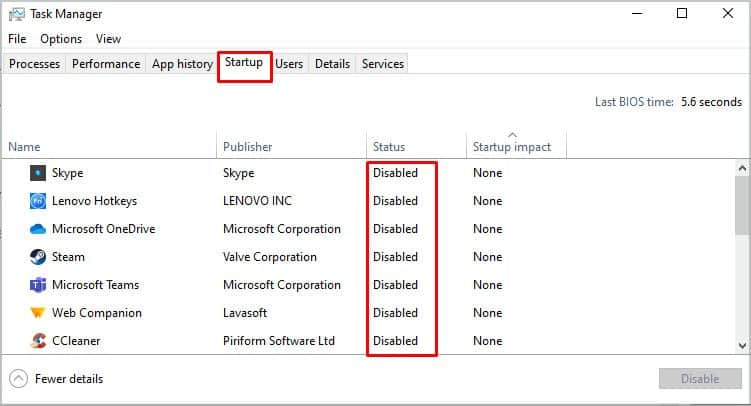If you tried activating voice chat but still cannot hear your friends, or they can’t hear you, you can go through some of the solutions below.
Allow Microphone Access
You might not be aware that your system is not allowing Valorant to access the microphone. You can follow the procedure below to check and allow Valorant to read microphone input.
Ensure Your Microphone Is Working Correctly
Often, your system may not be using a different microphone than you are using. For instance, the default microphone may not be present while your PC still uses it for audio input. You can change the audio input through the following steps. If the settings are correct and your microphone is not picking up anything on Valorant, you can try opening another application that uses the microphone and test it. If it is not working on the app, there might be a problem with your microphone or its drivers.
Update Audio Drivers
If you are using branded headphones with a microphone such as CORSAIR, you can open the companion app and update the drivers. Let’s look at using the iCUE software of CORSAIR devices for an easier illustration. Additionally, if you are using your laptop’s built-in or default microphone, you can use the Device Manager and update the audio drivers.
Reset Valorant’s Audio Settings
There might be a problem with the Valorant’s audio settings in some cases. You can reet it to default and then turn on voice chat to see if it fixes your problem.
Clean Boot
There are reports from users mentioning that there can be apps and services conflicting with Valorant due to which the microphone does not function in Valorant. If you suspect that’s the case for you, you can try the following fix. Hopefully, you are fully customed to using the voice chat feature on Valorant with the help of this guide and troubleshoot if any problem arises.